GTA 4 is widely regarded as the best game in the GTA franchise story wise. It was released more than ten years ago and has fairly manageable graphics in today's standards. However, if you can't run the game smoothly for some reason, this is your guide. In this article, we are going to showcase the best GTA 4 low end PC mods and graphic settings guide to run the game smoothly.
Table of Contents

1. Best GTA 4 low end PC mods
In order to improve performance in 2021, players can install GTA 4 mods that optimize the game experience for low end PC:
FPS Booster And Graphics Improvement For Ultra Low-End PC
GTA 4 is one of the worst optimized GTA games on PC. This FPS Booster mod is a configuration file that modifies the various issues in the game's settings to boost FPS and make the game look better at the same time. It works the best if you have a crappy laptop or Intel HD graphics.
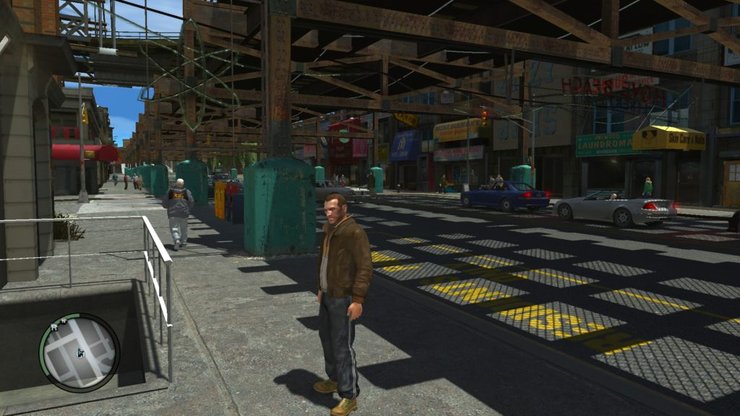
GTA IV For Extreme Low PCs
This mod optimizes the game's various settings to squeeze the most performance out of your game as possible... while keeping an acceptable level of details. The most notable reductions are car and pedestrian's level of details, water quality, removal of post-effects and bullet FX.
Furthermore, the mod also greatly increases resource and streaming memory, making GTA 4 on low end pc run smoother than ever.
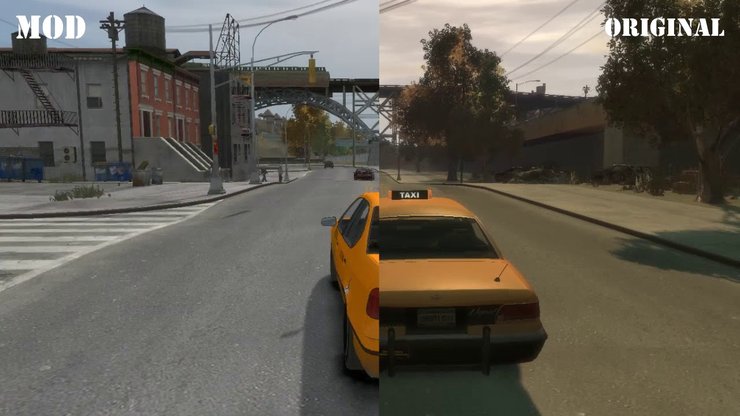
GTA 4 Beautification Project
This mod is a beautification project to improve all aspects of graphics in GTA 4. It has Custom ENB settings with a more natural look, which makes GTA 4 less muddy. SMAA and reflections added - these are modern features that aren't included in GTA 4's base game.

2. GTA 4 graphics settings for low end pc
Below is a list of all the settings available in GTA 4 on low end pc and how much they impact your gameplay experience.
High Impact on Performance
- Video Mode:
This setting determines the game's screen resolution. Overall, playing at lower resolution would increase your FPS, at the cost of making the game look awful. It is recommended to keep this setting at your monitor's resolution... unless you are getting severe lag.
- Shadow Quality:
One of the most taxing graphic settings in any game. Players can greatly improve performance by reducing or turning this off.
- View Distance:
Also known as draw distance, this setting increases the object your PC needs to load on the map. by reducing view distance, you can definitely get better FPS.
- Detail Distance:
This determines the detail of faraway objects. This is the main reason behind lags on certain parts of the map. Overall, you can pick between this and view distance - reducing both is unnecessary.
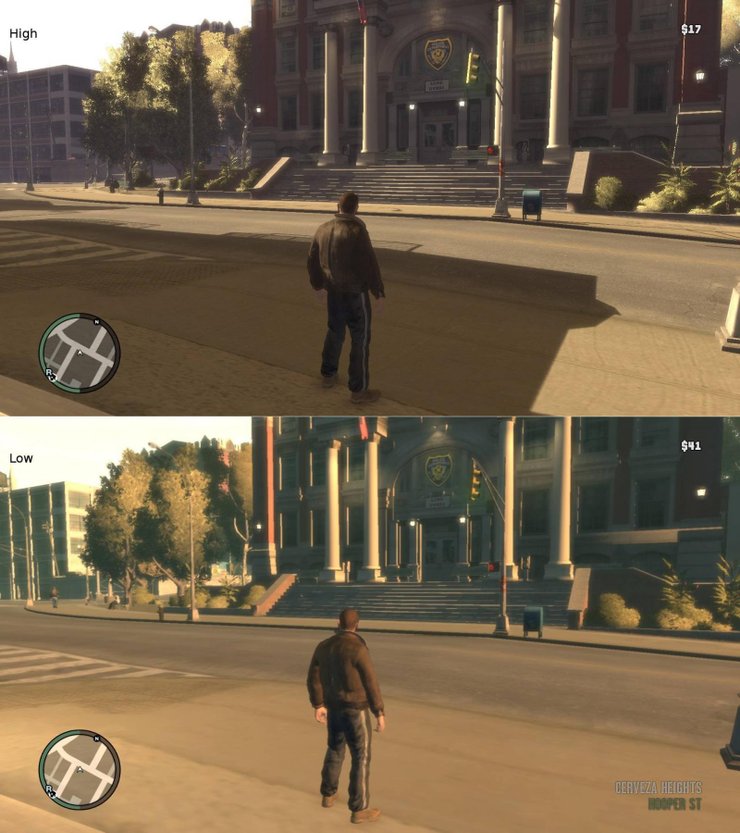
Medium Impact on Performance
- Aspect Ratio:
This setting is determined by screen resolution. Players can reduce this to increase their PC's performance, similar to Video Mode, at the cost of the screen getting stretched or shrunk. Usually, widescreen resolutions usually have an aspect ratio of 16:9.
- Reflection Resolution:
This setting changes the resolution of reflection textures on objects and vehicles. You won't notice this effect much - it is best to turn it down for some extra FPS.
- Water Quality:
This setting governs how the water looks on the map. The change is mostly negligible.
- Night Shadows:
Night Shadows setting controls dynamic lighting and shadows at night. It is fairly hard to tell the differences between low and very high so feel free to just turn this down to the lowest level.
- Vehicle Density:
Vehicle Density increase the number of cars on the road. Overall, it is the last thing to be turned down if your performance is still slow.
Low Impact on Performance
- Texture Filter Quality:
Another name for anisotropic filtering. It is safe to max this without much FPS hit.
- Texture Quality:
This is the most important setting that governs how good the game looks. Try to leave this at the highest possible, otherwise, your game would look super ugly. Modern systems should encounter no problem whatsoever.
- Definition:
Turning it on makes the game look sharper.
- VSync:
This setting should be turned off to maximize performance. It is broken in GTA 4 and might cause performance issues if left on.
3. How to run GTA 4 smoothly on 4GB RAM
Besides the above settings, there are also a few things you can do manually to increase the game's performance.
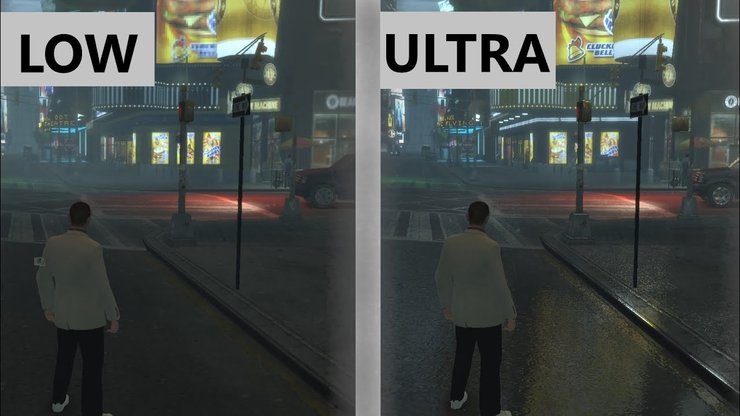
Modify the stream.ini file
GTA IV allows itself to use only up to 2GB of your RAM. To modify this, go to GTA IV installation path and open the "pc" folder. Locate "stream.ini", right-click and open it with notepad. You will find the following lines:
virtual 204800, physical 204800, virtual_optimised 204800, physical_optimised 204800
Change all numbers to 409600 to let the game use 4GB of RAM. This will definitely improve GTA 4 low end pc gameplay.
Add launch options
Locate LaunchGTAIV.exe in your main installation path and create a shortcut to the desktop. Open the properties of that shortcut and add the following launch options for the game launcher:
-nomemrestrict -norestrictions -percentvidmem 100 -noprecache -novblank -heapsize 2097152
This would remove various restrictions that the game has on by default.
Modifying your graphic cards' settings
If you have a graphic card, it is possible to manually control it and modify the following settings for GTA 4 alone:
- Antialiasing - FXAA = ON (in-game antialiasing makes things look too choppy)
- Texture filtering-quality = High performance
- Power management mode = Prefer maximum performance
- Antialiasing - Transparency = Multisample
- Vertical Synchronization = OFF
- Threaded-optimization = ON
>>> Read more: Complete List Of All GTA 4 Cheats For PC










Comments