Red Dead Redemption 2 has finally hit the PC platform, however, there have been quite a few problems with the game, from simple stability issues, stuttering, or even game-breaking bugs like players constantly in the state of malnourished. In this guide, we would cover the settings and optimization of your Red Dead 2 and how to set the system so that the game could run as smooth as possible.
Before we begin, there are two things to be mentioned. Rockstar is generally free with mods on the single-player part of the game, however, you have to keep it out of multiplayer otherwise you would get banned. The other thing is that Red Dead Redemption 2 works the same on any hardware from any company, AMD, NVIDIA or Intel, whatever would work. The game is still getting worked on constantly and more fixes would come out soon, however, the core of this guide would remain true.
Settings Overview
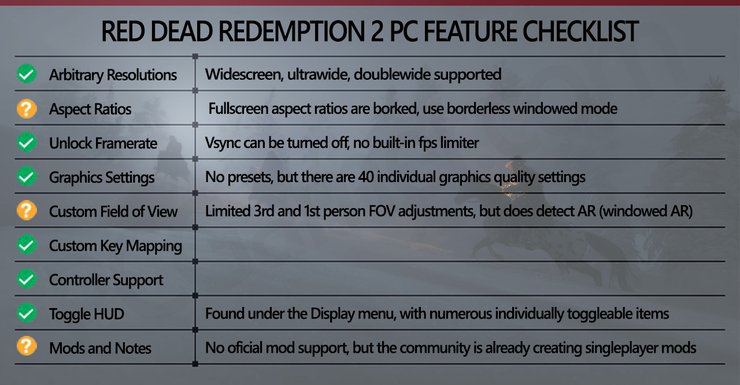
Similar to GTA 5, there is no preset for RDR2’s graphics. The game would try to auto-detect the settings appropriate for your hardware, however, you would definitely want to tweak things yourself afterward. The Quality Preset slider might seem to be a good idea at first, however, it has about 21 notches and your computer’s “balanced” settings most of the time would be different than the testing computer’s “balanced” settings.
Overall, you would need more than 2 or 3 GB graphics card, as the 2 GB would be limited to 1080p low and the 3 GB would only be a little better. If you have an older GPU with lower than 2GB of VRAM, you probably would be locked in whichever settings the game decided it should be.
Optimization Guide
The best way to configure Red Dead 2 is to do it manually. The first thing that you need to do is set the “Quality Preset Level” to a minimum. Between Vulkan API and DX12, you can pick whatever you want, but due to Vulkan API being the default, Rockstar is focusing on patching it first. You should test both API on your system just to see which has better performance.
The default settings on a 1080p display should work in most situations, prove that you can at least reach the minimum system requirements for the game. And if you can surpass the requirements a little with a GTX 1060 or RX 570 or anything with more than 4GB VRAM, a stable FPS of 30-60 should be attainable.
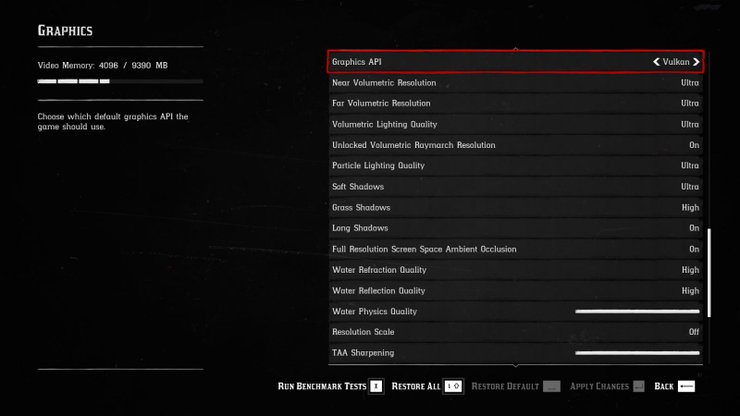
In Red Dead 2’s Graphics settings, there are about forty different options to tinker with. After you have set the slider to the minimum, you need to open the Advanced Graphics Settings to get everything in there down to the minimum as well. Test the game. After that, do the opposite by setting the graphics to the maximum possible that your computer can handle (with MSAA off) then test. The results and their differences would be a factor in calculating what setting you should be at for the best experience. The game in this article was tested on an RTX 2060 and RX 5700.
A lot of the settings only cause a minor dip in framerates. To improve your FPS, Reflection Quality and Volumetrics Quality are what you should on the lookout for. They are usually the cause of unstable framerates and random dip so if you are having problems, you should turn those options down first. Shadow Quality, Global Illumination Quality, Texture Quality, and Screen Space Ambient Occlusion are also factors and might provide a boost in performance if they are lowered down. However, if you have a GPU with 4GB or more VRAM, it is best to leave them at Ultra or at least High, as lower resolution textures look very bad – they would definitely affect your gaming experience. SSAO should also be turned to medium or higher if your PC can handle it.

About advanced settings that can reduce your performance, MSAA is most of the time the culprit. Just turning on 4x MSAA would cause at least a 25% reduction in framerate. You should just stick to TAA here if your computer cannot handle 4x MSAA very well, as it generally looks almost the same, but TAA only causes like one percent dip. MSAA is pretty much an option for higher ends computers in the future, as higher MSAA settings are even worse than this.
Amongst other options, Parallax Occlusion Mapping Quality at Ultra and Reflection 4x MSAA can cause about 5 percent drop in fps each, if you are having minor problems and just need a little extra boost, getting these down a little is generally preferred. Depending on the GPU you are using, Tree and Grass LOD settings and Soft Shadows at max can also cause some minor quality dips. However, these options would make the environment around you like trees and grasses look nicer – it is recommended to tank this for a better gaming experience.
The remaining unmentioned settings are mostly fluff, as they only caused minor dips in performance. They did add up of course if you just get them all to the maximum value of course, but individually they don’t matter much in the grand scheme of things. If you want to crank out as much frame rate as possible, setting all those options to low or off might be the right thing to do. They won’t affect the quality much, as Texture Quality, Anti Aliasing and Shadows are the major factors in making the game look presentable.
We hope this guide would help you get your copy of Red Dead Redemption 2 to run properly on your system. Please check this post out for the system requirements of Red Dead 2's PC version. The Steam version of Red Dead Redemption will be released on Steam in December, most likely during the holiday.










Comments