The Battlefield 6 Open Beta is your shot to dive into the game’s wild action before its official drop on October 10, 2025. But if your controller settings aren’t dialed in, you’re gonna struggle out there. Everyone’s got their own playstyle, but starting with some solid settings can give you a leg up. This guide breaks down the key tweaks to make your movement smooth, your aim sharp, and your control tight—whether you’re on foot or in a vehicle. Let’s get into the best settings to boost your game.
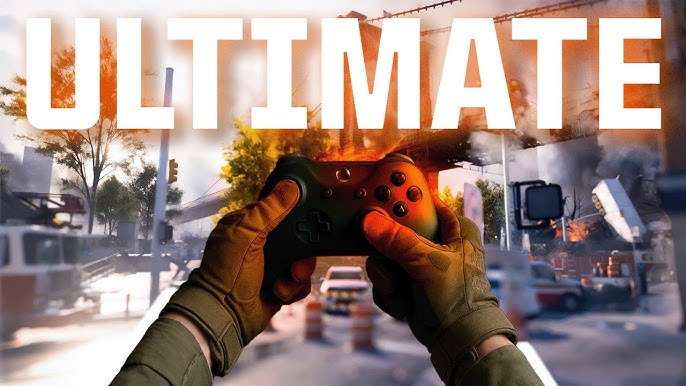
Battlefield 6 Open Beta Optimal Controller Settings for Best Gameplay
No need to dig through endless menus to find the right setup. Here’s a rundown of controller settings to make your gameplay feel crisp and responsive. To get started, head to Settings, pick Controller, then hit Edit Settings. From there, go to Control Settings and tweak the options below to make your movement and aiming feel just right.
| Options | Best Setting | What It Does |
|---|---|---|
| Aim | 1.25x | Zoom Aim Sensitivity |
| Aim Assist | 100 | Stronger target tracking |
| Aim Assist Slowdown | 100 | Helps with tiny aim adjustments |
| Aim Assist Zoom Snap | 50-100 | Locks onto targets when scoped |
| Aiming Left/Right Accel. | 60 | Controls turn speed |
| Aircraft Control Sensitivity | 40 | For smoother vehicle handling |
| Button Layout | Alternate | Maps crouch/slide to right stick for quicker access |
| Buttons | Alternate | Button mapping |
| Capture Area Outline | On | Shows capture zones clearly |
| Controller Vibration | Off | Cuts distractions |
| Controls | Default | Overall control scheme |
| Crouch Slide | All | Flexible sliding |
| Crouch | Toggle Sprint/Stand | Sets crouch behavior |
| Decouple Aiming From Turning (Passenger) | On | Better vehicle aiming |
| Decouple Tank Turret | On | Independent turret control |
| Double Tap Crouch for Sprint Slide | On | Quick slide access |
| Double Tap Slide | On | Faster slide trigger |
| Double Tap Forward Sprint | Sprint/Autosprint | Prevents accidental sprints, easier to manage |
| Double Tap Sprint | Off | Keeps sprint simple |
| Field of View (FOV) | 105-110 | Wider visibility |
| Helicopter Control Assists | Off | More control over choppers |
| Helicopter Sensitivity | 40-45 | Smoother helicopter flight |
| Hold/Toggle | Default | Standard global setting |
| Infantry Aim Assist | 100 | Helps track targets on foot |
| Infantry Aim Assist Slowdown | 100 | Fine-tunes aim precision |
| Infantry Aim Assist Zoom Snap | 50-100 | Better aim when zoomed |
| Infantry Aim Sensitivity | 30-50 | Precise aim (under 50) or faster reactions (above 50) |
| Infantry Sprint | Click (L3) | Activates sprint |
| Infantry Weapon Zoom | Hold | Flexible aim-down-sights (ADS) |
| Infantry Zoom Aim Sensitivity | 80 | Zoomed aim control |
| Interact | Off | Interaction settings |
| Interact & Reload | Give priority to Interact | Prioritizes interaction over reload |
| Invert All Vertical Look | Custom | Adjusts look controls |
| Invert Demolition Charge | Off | Keeps standard controls |
| Inventory Visibility | Show | Shows your gear |
| Landing Roll | On | Smooths landings |
| Left/Right Deadzone | 5-13 | Reduces input delay |
| Max Input Threshold | 100 | Full stick range |
| Mount Breakout | Instant | Faster weapon handling |
| Request Revive | Hold | Confirms safety before revive |
| Skip Revive | Hold | Skips revive safely |
| Slide | Leave empty | Movement setting |
| Soldier Aim Input Curve | Standard/BF1/BF4 | Stick response |
| Soldier Gyro Button | Enabled | Gyro aiming |
| Soldier Gyro Aiming Mode | Always | Gyro always active |
| Soldier Flick Look Mode | Always | Flick look active |
| Soldier Flick Look Speed | 100 | Fast flick response |
| Soldier Flick Look Threshold | 90 | Flick sensitivity |
| Soldier Zoom Aim Input Curve | Standard | Consistent aim |
| Steady Scope | Hold | Stable zoomed aiming |
| Stick Input Acceleration | 60-65 | Smooth turn speed |
| Stick Input Acceleration Presets | Standard | Default aim setting |
| Sprint Click | Left Joystick | Sprint activation |
| Sprint Door Barge | On | Bust through doors while sprinting |
| Trigger Deadzones | 0 | Instant trigger response |
| Uniform Infantry Aiming | On | Consistent aim feel |
| Vehicle Boost | Toggle | Vehicle control |
| Vault Over Sprint | On | Easier obstacle clearance |
| Vehicle Aim Assist | 100 | Helps vehicle targeting |
| Vehicle Aim Assist Slowdown | 100 | Fine-tunes vehicle aim |
| Vehicle Aim Assist Zoom Snap | 100 | Locks vehicle aim when zoomed |
| Vehicle Aim Sensitivity | 40 | Better turret control |
| Vehicle Gyro Button | Disabled | No gyro for vehicles |
| Vehicle Gyro Aiming Mode | Always | Gyro setting |
| Vehicle Flick Look Mode | Always | Flick look for vehicles |
| Vehicle Flick Look Speed | 100 | Fast vehicle flick |
| Vehicle Flick Look Threshold | 90 | Vehicle flick sensitivity |
| Vertical Aim Ratio | 56.3 | Zoom aim adjustment |
| Vertical Look Setting | Default | Standard look controls |
| Zoom | Personal choice | Adjust to your liking |
| Zoom Behavior | Hold | Flexible ADS |
| Zoom Sensitivity Coefficient | 133-177.8 | Consistent aim across zooms |
Controller-Related Settings
| Options | Best Setting | What It Does |
|---|---|---|
| Aim Axial Deadzone (Left/Right Stick) | 10 | Reduces stick drift |
| Center Deadzone (Left/Right Stick) | 5 (or 10 for Right Stick) | Adjust based on stick drift |
| LT Deadzone | 0 | Instant left trigger response |
| LT Max Input Threshold | 100 | Full left trigger range |
| Max Input Threshold | 80 | Controlled left stick range |
| RT Deadzone | 0 | Instant right trigger response |
| RT Max Input Threshold | 100 | Full right trigger range |
| Vibration | Off | Turn on only if you like it |
How to Fine-Tune Settings for Better Precision?
To tweak your Battlefield 6 controller settings, fire up the game and head to Settings. Go to Gameplay and Global to set your baseline. Then, jump into Controller settings, select Edit Presets/Edit Settings, and pick Control Settings under Infantry, Vehicles, or other options to make your changes. After that, go back to Edit Settings, scroll to Other, and select Controller Tuning for some final tweaks. That’s it—you’re set for a smoother Battlefield 6 Open Beta experience. Feel free to adjust these settings to match your style, but the ones above will keep you competitive. Now go have fun!










Comments