Optimizing graphics settings for Battlefield 6 (based on final launch recommendations as of October 2025) is crucial for balancing performance and visual quality, especially given the game’s demanding visuals powered by EA’s Frostbite engine. Below is a concise guide to help you achieve high FPS and smooth gameplay while maintaining competitive visibility. Always test settings in the practice range, as they may vary based on your hardware and preferences. Storage estimates are for launch on October 10, 2025. A patch update is required prior to launch for smooth play.
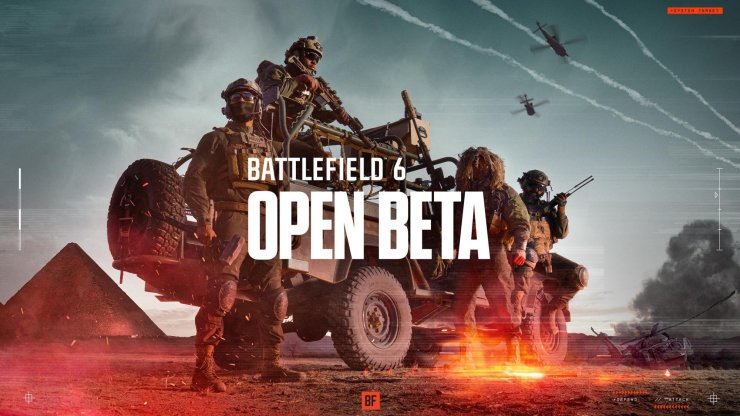
System Requirements Check
Before tweaking settings, ensure your PC meets Battlefield 6’s requirements. All specifications require the following security features: TPM 2.0 Enabled, User Secured Boot Enabled, HVCI Capable, VBS Capable. Enabling Secure Boot is mandatory to play on PC, as it supports EA’s Javelin Anticheat. Hardware Accelerated GPU Scheduling is recommended for the Minimum OS. The requirements are designed for seven in-game graphic pre-sets, and users should use GPU manufacturer optimization software or in-game settings for tuning.
- Minimum (1080p @ 30 FPS, Low Settings): OS: Windows 10 (Enabling Hardware Accelerated GPU Scheduling is Recommended); CPU: Intel Core i5-8400 / AMD Ryzen 5 2600; RAM: 16GB (Dual channel 2133mhz); GPU: Nvidia RTX 2060 / AMD Radeon RX 5600 XT / Intel Arc A380; Video Memory: 6GB; Storage: 55GB HDD; DirectX: DirectX12.
- Recommended (1440p @ 60FPS, High Settings / 1080p @ 80FPS+, Low Settings): OS: Windows 11 64-bit; CPU: Intel Core i7-10700 / AMD Ryzen 7 3700X; RAM: 16GB (Dual channel 3200mhz); GPU: NVIDIA GeForce RTX 3060Ti / AMD Radeon RX 6700 XT / Intel Arc B580; Video Memory: 8GB; Storage: 90GB SSD; DirectX: DirectX12.
- Ultra (2160p(4k) @ 60fps, Ultra Settings / 1440p @ 144fps, Medium Settings): OS: Windows 11 64-bit; CPU: Intel Core i9-12900 / AMD Ryzen 7 7800X3D; RAM: 32GB (Dual channel 4800mhz); GPU: NVIDIA GeForce RTX 4080 / AMD Radeon RX 7900 XTX; Video Memory: 16GB; Storage: 90GB SSD; DirectX: DirectX12. Note: For Ultra Performance (144 FPS at 1440p), the recommended settings have been adjusted from high to medium to maintain consistent performance on the recommended hardware.
- Ultra++ (4k @ 144fps, High Settings / 4k @ 240fps+, Ultra Settings): OS: Windows 11 64-bit; CPU: Intel Core 9 Ultra 285k / AMD Ryzen 7 9800X3D; RAM: 32GB (Dual channel 4800mhz); GPU: NVIDIA GeForce RTX 5080; Video Memory: 16GB; Storage: 90GB SSD; DirectX: DirectX12.
Update your GPU drivers (NVIDIA/AMD) for optimal performance and bug fixes. Latest drivers are advised unless specified otherwise on official channels.
Recommended Graphics Settings for PC

These settings prioritize performance for high FPS (targeting 60+ FPS at 1080p/1440p) while maintaining decent visuals. Adjust based on your GPU’s VRAM and CPU power.
General Graphics Settings
- Performance Preset: Performance (or Medium for balanced visuals if your rig can handle it).
- Fullscreen Mode: Fullscreen (reduces input lag compared to Borderless).
- Resolution: Native resolution (e.g., 1920x1080 or 2560x1440) for clarity. Lower to 720p only if desperate for FPS.
- Refresh Rate: Set to your monitor’s maximum (e.g., 144Hz or 240Hz).
- Field of View (FOV): 70-80 (vertical FOV). Higher FOV increases peripheral vision but reduces target size and performance.
- Motion Blur: Off (reduces visual clutter for better clarity during movement).
- Chromatic Aberration: Off.
- Film Grain: Off.
- Vignette: Off.
- Lens Distortion: Off.
- Brightness/Sharpness: Adjust to preference for visibility in dark/bright areas.
Advanced Graphics Settings
- Graphics Quality: Custom (allows granular control). Medium is a good starting point; use Low for low-end systems.
- Texture Quality: Medium (or Low for GPUs with 8GB VRAM or less to avoid stuttering). High if you have 12GB+ VRAM.
- Texture Filtering: Low or Medium (minimal FPS impact).
- Lighting Quality: Low (significant FPS boost with minor visual loss).
- Effects Quality: Low or Medium (reduces particle effect load).
- Post Process Quality: Low (improves FPS, minimal impact on competitive visibility).
- Mesh Quality: Medium or High (Low reduces object render distance, which can hinder spotting enemies).
- NVIDIA Reflex Low Latency: Enabled (Boost for minimal input lag).
- Upscaling Quality: Balanced or Quality (use DLSS/FSR/XeSS if supported by your GPU; avoid Performance mode unless necessary).
- Multi Frame Generation: Off (avoids input lag, critical for competitive play).
- Resolution Scale: 100% (or 90% for a slight FPS boost with minimal visual loss).
- DX12 Enabled: Test on your system; some PCs perform better with DX11.
- Performance Overlay: Off (reduces system load).
Upscaling Notes
Use DLSS 4 (NVIDIA RTX 50 Series), FSR 4 (AMD RX 7800 XT+), or XeSS (Intel GPUs) for better performance without major visual loss. Avoid NVIDIA Frame Generation if input lag is a concern. If VRAM is limited (e.g., 8GB GPUs), lower Texture Quality to Low and avoid high upscaling settings.
Mouse and Input Settings

- Infantry Aim Sensitivity/Mouse Aim Sensitivity: Adjust to preference; start low (e.g., 0.8-1.2) for precision. Test in practice range.
- Mouse Raw Input: On (disables Windows mouse acceleration for consistent aiming).
- Mouse Acceleration: Off (ensures predictable mouse movement).
- ADS Field of View: Off (prevents zoom distortion).
Console Settings (PS5/Xbox Series X)
- Performance Preset: Performance (prioritizes FPS over visuals).
- FOV: 70-80 (adjust for visibility vs. performance).
- Motion Blur/Visual Effects: Off (same as PC for clarity).
- Button Scheme: Custom or Alternate (easier crouch-slide/prone cancels).
- Stick Layout: Default (or Southpaw if preferred).
- Aim Assist: Tweak based on playstyle; lower settings for precision.
Additional Optimization Tips
- Monitor FPS: Use in-game FPS counter (
Perfoverlay.drawfps 1in console), GeForce Experience (Alt+R), or Windows Game Bar (Win+G). - Network Optimization: Use a wired connection and tools like LagoFast to reduce ping and packet loss.
- System Tweaks:
- Disable Windows Update Delivery Optimization and OneDrive to free resources.
- Enable XMP in BIOS for faster RAM performance.
- Ensure hardware-accelerated GPU scheduling is enabled in Windows 10/11.
- Hardware Upgrades:
- GPU: Upgrade to RTX 3060Ti/4070 or RX 6700 XT for 1440p 60+ FPS. RTX 50 Series for 4K.
- RAM: 16GB minimum; 32GB for multitasking/streaming.
- Storage: Use an NVMe SSD for faster load times.
- Avoid Overclocking Risks: Monitor temperatures if overclocking CPU/GPU.
Troubleshooting Low FPS

- Check Hardware Bottlenecks: Use monitoring tools (e.g., MSI Afterburner) to identify CPU/GPU/RAM limitations.
- Lower Settings: If FPS is still low, set Graphics Quality to Low and reduce Texture Quality/Filtering.
- Thermal Throttling: Ensure proper cooling to prevent performance drops.
- Close Background Apps: Free up CPU/RAM by closing Discord, Chrome, etc., or disable their hardware acceleration.
Notes
- These settings are based on final launch requirements and feedback, and may need adjustments post-launch.
- Competitive players should prioritize FPS and visibility over visual fidelity. Casual players can increase Texture/Lighting Quality for better aesthetics if their hardware allows.
- For specific tweaks, check community posts on X for user-tested settings, but verify their effectiveness.
Experiment with these settings and adjust based on your rig and playstyle. Happy gaming!










Comments