Alright, here’s a step-by-step guide on how to get shaders running in Minecraft Java Edition. Bedrock doesn’t support them straight out of the box, so this is all about Java with OptiFine, a chill mod that’s easy to use and super popular.
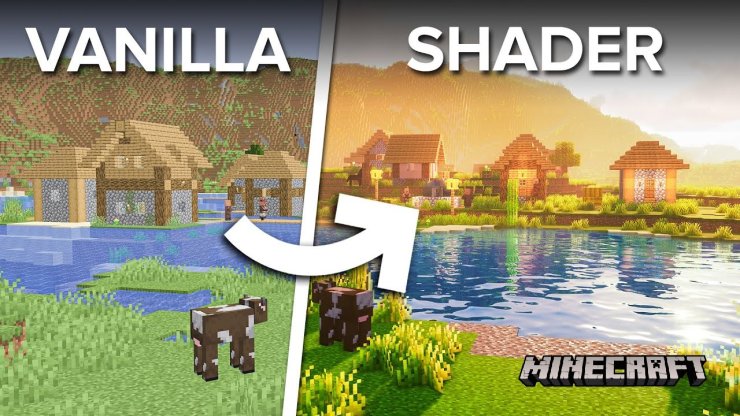
Stuff You’ll Need
- Minecraft Java Edition: Only this version works with shaders, not Bedrock.
- OptiFine: A mod that boosts graphics and hooks you up with shader support.
- Shader Pack: A file you grab online that makes everything look dope.
- A solid PC: Shaders can hit your system hard, so make sure it’s up for it.
Step 1: Get OptiFine Going
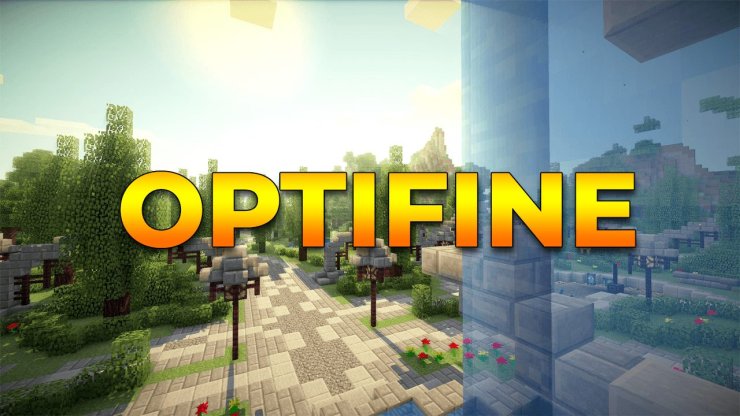
Grab OptiFine
- Head over to optifine.net.
- Scroll to "Downloads" and pick the version that lines up with your Minecraft (like 1.20.4). As of April 07, 2025, just go for the latest one that matches your game.
- Hit "Download" and deal with any ad pop-ups.
Run the Setup
- Find the file you downloaded (something like OptiFine_1.20.4_HD_U_I7.jar) in your downloads.
- Double-click it. If nothing happens, grab Java from java.com first.
- The installer should find your Minecraft folder automatically. If it doesn’t, point it to %appdata%\.minecraft on Windows.
- Click "Install" and wait for the "success" message, then close it.
Fire Up Minecraft with OptiFine
- Open your Minecraft Launcher.
- In the version dropdown on the bottom left, pick the OptiFine one (like "OptiFine 1.20.4").
- Hit "Play" and let it roll.
Step 2: Snag a Shader Pack

Hunt Down a Shader
- Check out spots like CurseForge (curseforge.com), MinecraftShader.com, or Sonic Ether’s site (sonicether.com).
- Some good ones are BSL Shaders, SEUS, or Complementary Shaders—just make sure it fits your Minecraft version.
- Download the file (it’ll be a .zip, like BSL_v8.2.zip).
Drop It In
- Leave it as a .zip—don’t mess with unzipping it.
- Get to your .minecraft folder:
Windows: Hit Win + R, type %appdata%\.minecraft, and press Enter. - Mac: In Finder, hit Cmd + Shift + G and type ~/Library/Application Support/minecraft.
Look for a shaderpacks folder in there. If it’s missing, OptiFine will make one later when you poke around in the shaders menu. - Toss the .zip file into shaderpacks.
Step 3: Turn On Shaders in Minecraft

Hit the Shaders Menu
- Start Minecraft with OptiFine.
- From the main screen, go Options > Video Settings > Shaders.
- Your shader should pop up in the list on the left if it’s in the right spot.
Pick and Load It
- Click the shader you want (like "BSL Shaders").
- Hit "Apply"—the screen might blink a bit while it loads.
- If there’s an "Open Shader Pack Folder" button and your file’s not there, click it, drag the .zip in, then head back and select it.
Give It a Spin
- Start a new world or jump into one you’ve got.
- You’ll see the shader magic—like better lighting, shadows, or slick water effects.
Extra Tips
Performance: Shaders can slow things down on weaker PCs. If it’s laggy, dial back the render distance in Video Settings or grab a lighter pack like Sildur’s Vibrant Shaders (Lite).
Tweaking: Some shaders let you mess with settings. Hit "Shader Options" in the menu to adjust stuff like brightness or shadows.
Multiplayer: These are just for you—servers won’t care, and other players won’t see them unless they’ve got the same setup.
If Things Go Wrong
Shader’s Missing: Double-check it’s in shaderpacks and still a .zip. Restart Minecraft if it’s being stubborn.
Crashes: Make sure the shader matches your game version. If it’s still busted, your PC might not handle it.
No OptiFine Option: Run the installer again or add it manually in the launcher’s "Installations" tab.
And that’s it! You’re set to roll with a fancier Minecraft. If you’re picking one, BSL Shaders is a solid bet—looks great without killing your frame rate. Enjoy the upgraded vibes!










Comments