One would believe that a shooter as fast-paced as Call of Duty would not be suitable for a mobile port, however, they could not be more wrong. Call of Duty turned out to be the same, with everything from the PC versions of the game distilled into one amazing masterpiece. The controls have changed, however, as on mobile we don’t have a real keyboard to work around. This short article would tell you how to access Call of Duty Mobile’s sprays.
How to equip sprays
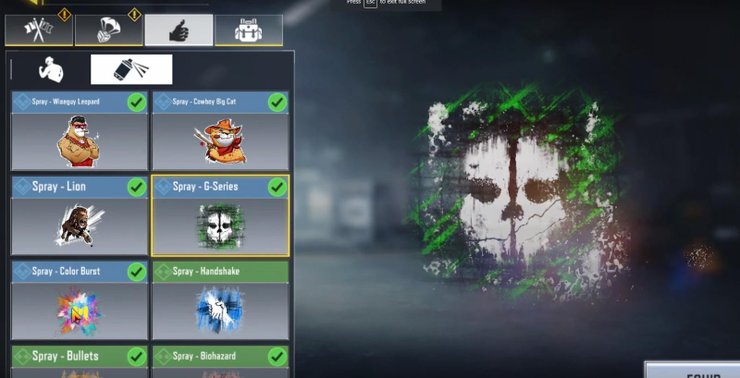
First, you have to acquire the spray items, either from quests, shops or battle pass rewards. After that, they can be equipped on your character using the Loadout menu. After the equip button on the bottom right corner is activated, a wheel with 12 slots would be brought up. You can then assign each slot with a spray or emote.
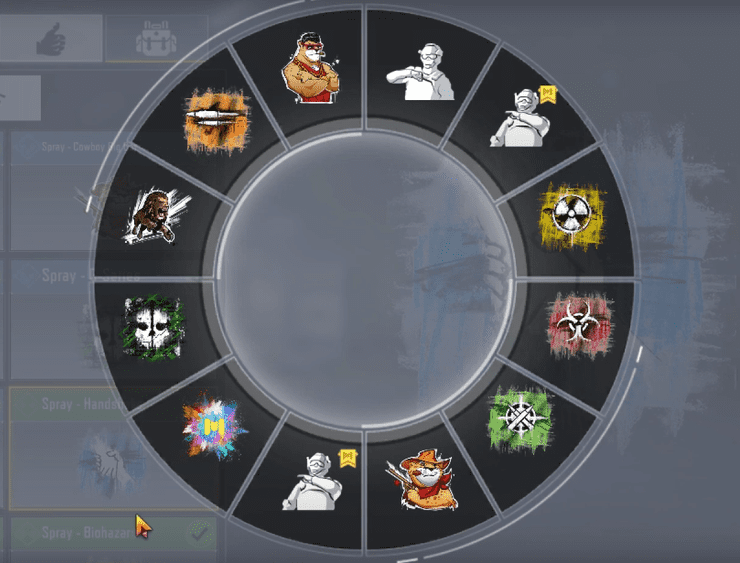
The weekly challenges of the battle pass can be just about anything, and that also includes using sprays, sometimes in a certain way.
How to use Sprays
Using spray while in the middle of the match is pretty straightforward. While at first the sheer number of icons spread out on the screen might be a little bit discouraging, the button that controls the spray function is pretty easy to spot. To use the function, you have to tap on the thumbs-up icon on the upper right next to the cog-shaped settings icon on the border of the minimap.
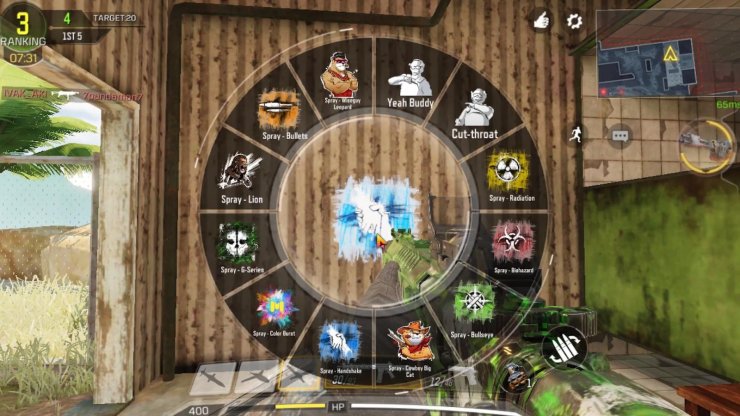
Tapping that icon would summon the spray/emote wheel from the Loadout. After that, you have to point at a wall or the ground and press the button. The spray would appear instantly. Another thing to be mentioned is that the sprays do not stack – the original would disappear as soon as a newer level is applied to the spot.
For more Call of Duty Mobile related posts, please check out this article for a complete guide for the Assault Rifle class.



![[UPDATED] Genshin Impact MBTI Types: Which Character Resembles You The Most?](https://img.gurugamer.com/crop/350x210/2023/04/25/genshin-impact-mbti-68eb.jpeg)




![[Updated] ALL Character Abilities For Exploration & Farming In Genshin Impact 4.0](https://img.gurugamer.com/crop/160x96/2023/09/12/teyvat-exploration-team-c929.jpg)

Comments