Free Fire is a popular battle royale game made for mobile devices, but you can also play it on your laptop with an Android emulator. So, how to download Free Fire on laptop? Check out this step-by-step guide by Gurugamer.com!
Table of Contents
How to download Free Fire on laptop
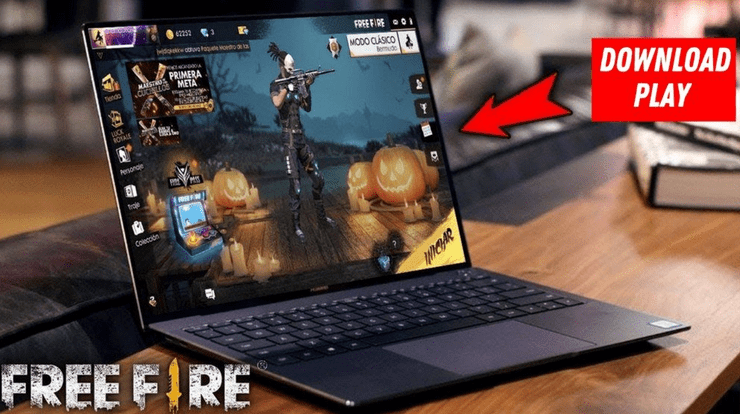
Follow these steps to enjoy the game on your laptop:
Step 1: Download and install an Android emulator
An Android emulator lets you run Android apps on your computer. Here are some popular choices:
- BlueStacks: A reliable and widely-used emulator.
- LDPlayer: Known for its great performance and customization features.
- MEmu Play: A lightweight and easy-to-set-up option.
Step 2: Set up your Emulator
After installing, sign in with your Google account to access the Google Play Store. You might also want to adjust some settings for better performance and graphics. Check your emulator’s documentation for specific steps.
Step 3: Download Free Fire
Open the Google Play Store in the emulator. Use the search bar to look for "Free Fire." Click the "Install" button and wait for it to download and install.
Step 4: Enjoy Free Fire on laptop
After it’s installed, you can find Free Fire in the emulator’s app drawer. Click the Free Fire icon to start the game.
How to play Free Fire smoothly on laptop
Ensure your laptop meets the minimum system requirements for the emulator and Free Fire. A stable internet connection is important for playing online. You can use touch controls, but using a keyboard and mouse will give you a more accurate gaming experience. Many emulators let you customize key mapping for this purpose.
Try out different emulator settings to find the best balance between performance and battery usage. Remember to keep both the emulator and Free Fire updated for the latest bug fixes and improvements. By following these steps and tips, you’ll be all set to enjoy Free Fire on your laptop and experience the excitement of battle royale action on a bigger screen!
>>> Read also: Why Should You Avoid Downloading the Dustruco FF APK?










Comments