Umamusume: Pretty Derby is mostly a mobile game, but you can also play it on PC through Steam if you don’t want to be stuck on your phone all the time. The game supports cross-progression, so you can pick up where you left off on different devices, but you’ve got to set it up yourself.

Good news: linking your accounts in Umamusume: Pretty Derby is pretty simple. There are a couple of things to keep in mind before you start, especially if you’ve dropped some cash on Carats to snag your favorite horse girl. Here’s the lowdown on connecting your PC and mobile accounts for Umamusume: Pretty Derby.
How to Connect Steam and Mobile Accounts in Umamusume: Pretty Derby
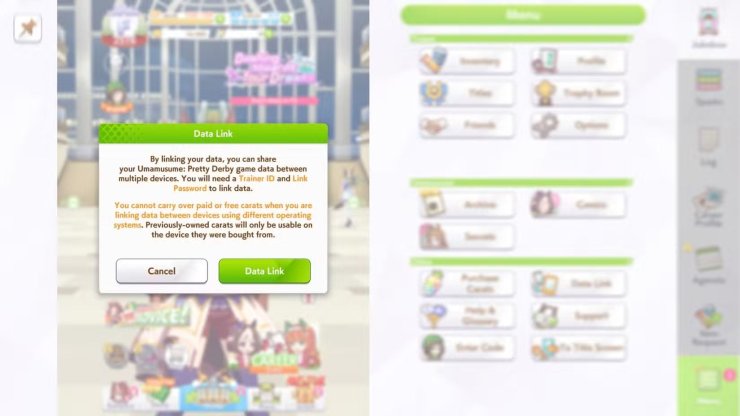
To link your Umamusume account and get cross-progression working, just do this:
- Open Umamusume on the device you’ve been playing on.
- Hit the menu button on the home screen.
- Tap Data Link.
- Choose to make a password.
- Write down your Trainer ID and password.
- Open Umamusume on your other device.
- Go to the menu again and select Data Link.
- Enter your Trainer ID and password.
And that’s it! Your Umamusume: Pretty Derby accounts should now be linked, letting you play on multiple devices. One catch: if you’ve already got progress on both devices, you can only keep progress from one. Entering your Trainer ID and password will overwrite the data on the second device.
Everything in Umamusume transfers over, except for Paid Carats you bought with real money. Those are locked to the device you purchased them on, so stick to spending on either PC or mobile, not both. Any characters or items you pull with Carats will transfer, so your SSRs are safe.
Once your accounts are linked, you don’t need to mess with anything else. Your progress will sync automatically across platforms. Want to add another device? Just repeat the steps. Other than the Carat thing, there’s nothing else to stress about. Just focus on training your Trainees and pushing through Career mode.










Comments