Running Borderlands 4 in 4K is a beast of a task for your GPU. At native 4K, even a powerhouse like the RTX 5080 struggles to hold 60 FPS due to performance hiccups in the game. To get smooth gameplay, upscaling is a must—otherwise, native AA or DLAA will tank your frame rate to unplayable levels. The settings below are tuned for max performance without relying on Frame Generation, ensuring a solid gaming experience for Borderlands 4 enthusiasts.
Note: These settings are built for high-end GPUs like an overclocked RTX 4080 Super or better.

Borderlands 4 – Best Settings for 4K
You can tweak these settings based on your preferences for visuals or frame rate needs. For AMD GPUs like the ones listed, make sure you’ve got the latest 25.9.1 drivers installed to support FSR 4 in Borderlands 4. This ensures you get Team Red’s optimizations for smooth 4K performance. FSR 4 works just like DLSS 4, so you can pick performance or ultra-performance upscaling for the best frame rates. If you’re on a 7900 XTX, you’ll use FSR 3.1 instead of FSR 4, which sacrifices a bit of image quality.
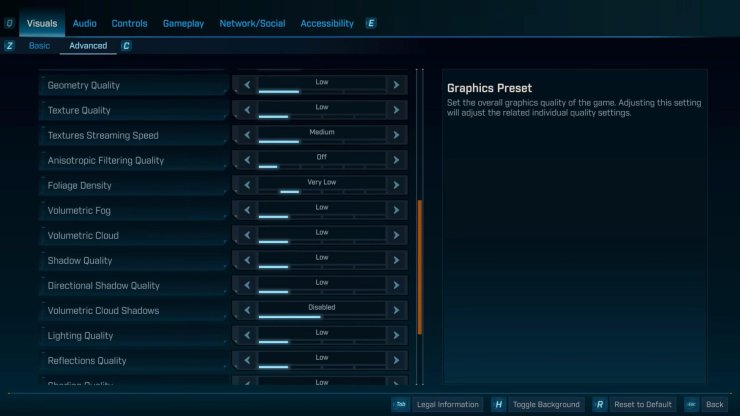
For Nvidia users with high-end GPUs, install the latest game-ready drivers, apply these settings, and choose DLSS 4 in performance or balanced mode for optimal 4K gameplay.
Best Settings Explored
| Setting | Value |
|---|---|
| Display Mode | Fullscreen |
| Resolution | 3840 x 2160 |
| Display Stats | None |
| Limit Frame Rate | Off |
| Custom FPS Limit | Grayed Out |
| Vertical Sync | Off |
| Calibrate Display | Calibrate |
| Field of View | 90 (Preference) |
| Vehicle Field of View | 90 (Preference) |
| Graphics Preset | Low |
| Anti-Aliasing | Enabled |
| Upscaling Method | DLSS |
| Upscaling Quality | Balanced |
| Spatial Upscaling Quality | Disabled |
| Scene Capture Quality | Low |
| Frame Generation | Off |
| NVIDIA Reflex Low Latency / AMD Anti-Lag | On |
| HLOD Loading Range | Near |
| Geometry Quality | Low |
| Foliage Density | Very Low |
| Volumetric Fog | Low |
| Volumetric Cloud | Low |
| Shadow Quality | Medium |
| Directional Shadow Quality | Low |
| Volumetric Cloud Shadows | Disabled |
| Lighting Quality | Medium |
| Reflections Quality | Medium |
| Shading Quality | Medium |
| Post-Process Quality | Medium |
| Motion Blur Amount | 0.0 |
| Motion Blur Quality | Off |










Comments