Minecraft is a gigantic game with a lot of content, however, players can definitely exhaust them after a while. When that happens, installing mods is the best way to freshen up your Minecraft experience, bringing new challenges and content to the game.
In this article, Gurugamer is going to showcase a complete guide on how to install mods for Minecraft Java Edition (2023).
Before installing mods, make sure that you have Minecraft Java Edition and the latest Java version installed.
1. How to install Minecraft Forge
Forge is the easiest way to install mods for Minecraft Java Edition. It has a vast community of creators and constant support. To install the Forge mod installer for Minecraft: Java Edition mods, follow these steps:
Navigate to the Forge website to download the Forge mod installer. You can either download the latest version of Forge, or just the version you want to install.
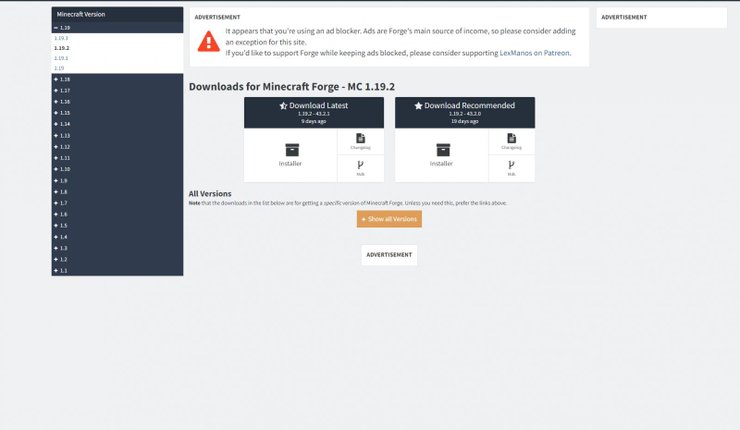
Launch the installer. Once the Mod System Installer is open, make sure "Install client" is selected, and not "Install server" or "Extract." Here players can also choose the location where the mods are stored on their computer.
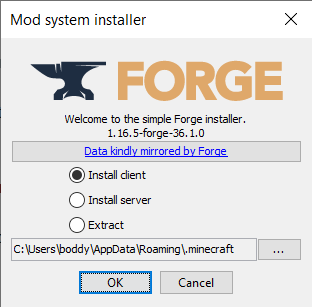
Once the Forge mod installer has been installed, click "OK" when you see the confirmation screen. Afterward, open the Minecraft Launcher on your computer. To check if Forge has been installed correctly or not, check out the drop-down menu on the left side of the Minecraft Launcher.
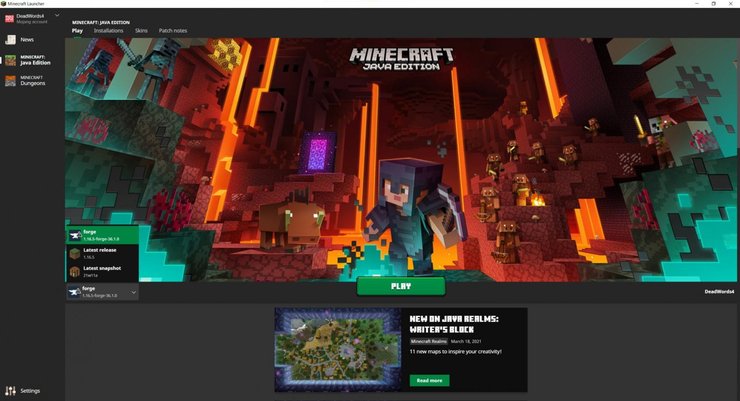
You should see all currently installed versions of Minecraft like the latest release, snapshots, and (in this case) the Forge mod installer.
2. How to install mods for Minecraft Java edition
What is CurseForge
To put it simply, CurseForge is the largest and safest repository for modded Minecraft, featuring thousands of mods, texture packs, and worlds. Since 2015, Modpack support has been added to the website, making it easier than ever to create and share modpacks with others.
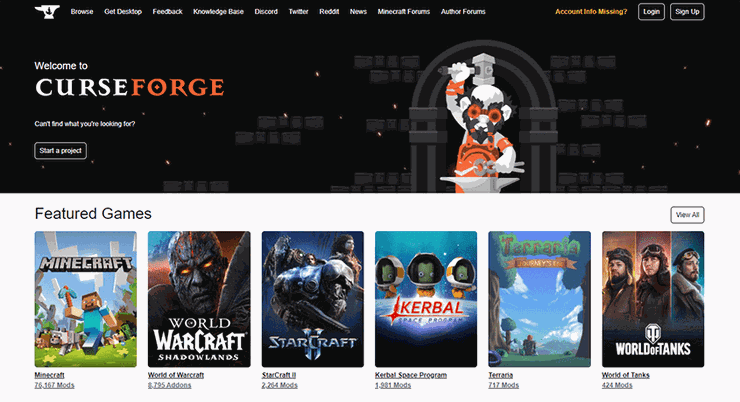
Unlike Bedrock Edition, Java Edition has no structure or support system in regard to mods. As CurseForge is passed from company to company expanding on its features and robust software, it is the closest thing to an official mod platform that we have. Players should browse for the mods they want to use here.
Manually download mods
Firstly, navigate to C:\Users\(username)\AppData\Roaming\.minecraft and create a new folder named mods
Afterward, navigate to the CurseForge website to browse and download mods. Once you've found the mod that you want, click the Download button near the upper right hand corner of the screen. Once the file is downloaded, store it inside the mods folder you created.
Launch the game with the Forge version selected.
How to use CurseForge App
CurseForge also has an app for players to manage their add-ons and games. Players can download it from the official page.
3. How to install mods on a Multiplayer server
Firstly, you need to make sure that your server is set to Forge under the jar dropdown. Stop the server.
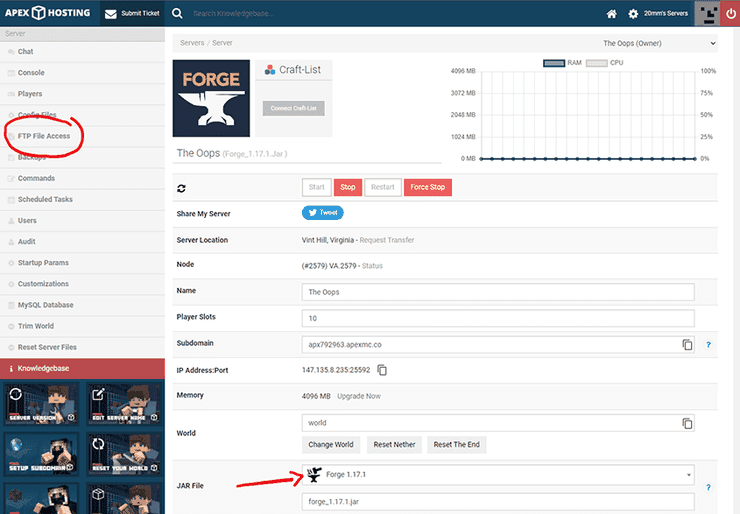
Click on FTP File Access to the left of the game panel and go into the mods folder. Click on “Upload” then simply drag in the mods you have previously downloaded. Restart the server after the upload is done. You are safe to connect once it is fully started.
4. Common Issues
The server is crashing on startup
The server crashing during the startup process can be common on Forge servers if they are not set up correctly. This can be due to multiple issues. Most commonly this is caused by a duplicate mod, missing dependency mods, or incorrect mod versions.
Incorrect Forge version
The mods you have uploaded to the server may not always be compatible with the Forge version we have available from our jar selector. If this is the case, you will need to install the correct version of Forge for your mod manually. We have a tutorial on uploading a custom version of Forge here.
Incorrect Mod Version
Detecting if the mod is the incorrect version is pretty easy. It will almost always display an error stating that it is for a different version of Forge. It will look similar to File jei_1.12.2-4.15.0.268.jar is for an older version of Forge and cannot be loaded. If you have this issue, make sure that the mod you are using has an update for the version of Forge you are running. If it doesn’t, then you won’t be able to use the mod on your server.
Missing Dependency
Sometimes a mod requires another mod to work. You will see an error code that reads something similar to The mod NEI (Not Enough Items) requires mod [JEI] to be available. Download the missing mod and add it to the server to resolve this issue.
The server is stuck loading
Many times when modifying the server, the server will need to be confirmed before it will fully start. This happens a lot especially when you remove or add mods. Most of the time in console, you will see Missing Mod Id’s errors. All you need to do to resolve this is type /fml confirm in console.
Duplicate Mods
It is pretty easy to detect a duplicate mod from the console. Simply go into the FTP File Access, the mods folder, and delete the extra mod.
>>> Read more: Android Emulator Tier List 2023 (Benchmarked): Which Is The Fastest?










Comments