Have you just landed yourself some high-tech college and they require you a brand new Mac to begin your study? With its compact design, you can carry a Mac pretty much everywhere to enjoy Wi-Fi connection at cafes or libraries.
Can you play CS2 on Mac? Yes, you can, but it's not natively supported. Counter-Strike 2 (CS2), the successor to CS:GO launched in 2023, dropped official macOS support from Valve. However, there are reliable workarounds to enjoy this popular FPS title on your Mac without buying a new Windows laptop. Gurugamer.com has updated tips for 2025.
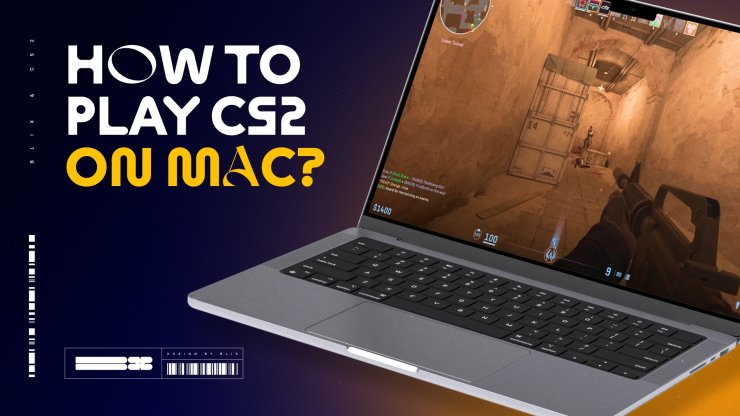
How Can You Play and Download CS2 on Mac
In 2025, CS2 is free to play on Steam, but since there's no native Mac version, you'll need alternatives like compatibility layers, virtualization, or cloud gaming. Here's how:
Download CS2 on Mac
CS2 is available on Steam, a platform by Valve. It's free, with a file size around 85 GB. However, direct installation on macOS won't work. Follow these methods:
- Using CrossOver or Whisky (Recommended for Apple Silicon Macs like M3/M4 MacBook Air):
- Download CrossOver (paid, from codeweavers.com) or Whisky (free, open-source).
- Install Steam within the tool (it runs Windows apps on Mac via Wine).
- Create a free Steam account, log in, search for "Counter-Strike 2", and click "Play Game" to install.
- Launch CS2 through the wrapper. Performance is good on modern Macs, with 80-120 FPS possible on maps like Dust2 or Inferno.
- Cloud Gaming with GeForce Now:
- Sign up for GeForce Now (free tier available, premium for better performance).
- Link your Steam account.
- Search for CS2 and play via streaming—no download needed on your Mac.
- Ideal for lower-spec Macs, as long as you have stable internet.
- Parallels Desktop (For Virtualization):
- Install Parallels (paid), set up a Windows VM.
- Install Steam in Windows, then download and play CS2.
- Note: Boot Camp is only for Intel Macs; Apple Silicon uses Parallels or similar.
Unofficial Minimum Requirements for Running CS2 on Mac (via Wrappers):
- OS: macOS 10.13.6 (High Sierra) or later ( Ventura or Sonoma recommended for 2025).
- Processor: Intel Core i5 or Apple M1/M2/M3/M4 chip.
- Memory: 8 GB RAM (16 GB recommended).
- Graphics: Integrated graphics on M-series chips work, but dedicated GPU helps.
- Storage: 85 GB available space.
Tips for CS2 on MacBook Air
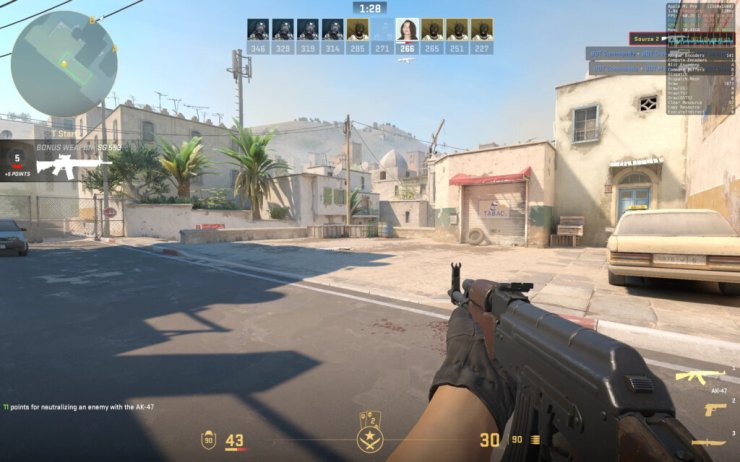
CS2 on MacBook Pro (with better specs) runs smoother, but MacBook Air (especially 2025 models with M3/M4) can handle it via workarounds. Heat and performance are key issues—here's how to optimize:
Heat Regulation
The biggest problem with MacBook Air is heat during long gaming sessions. CS2 demands resources, leading to overheating.
- Ensure good ventilation: Place your MacBook Air on a hard, flat surface like a desk. Avoid laps, beds, or soft fabrics that block airflow.
- Use a cooling stand or external fan for extended play.
- Monitor temperature with apps like iStat Menus and take breaks if it gets too hot.
Clean Up Unnecessary Tasks
Macs handle multitasking, but focus resources on CS2 to avoid crashes.
- Close all background apps before launching (e.g., browsers, photo analyzers).
- Use Activity Monitor to quit high-CPU processes.
- Disable notifications and background services for smoother gameplay.
Best Graphics Settings for CS2 on Mac
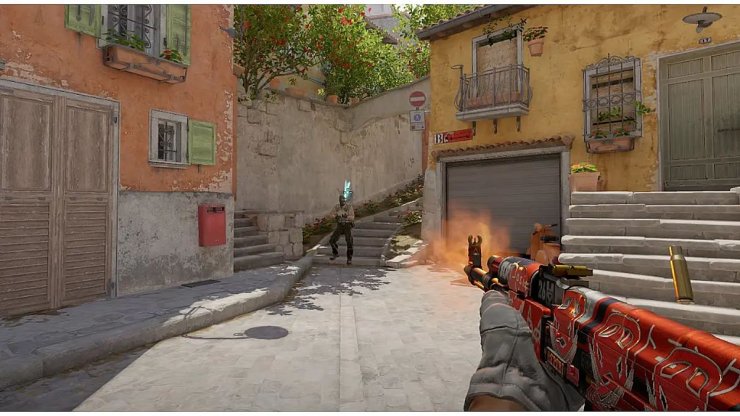
CS2 has high-fidelity graphics, but lower them for stability and higher FPS on MacBook Air.
- Brightness: Comfortable level.
- Color Mode: Computer Monitor.
- Aspect Ratio: 16:9 (or native).
- Resolution: Match your screen or lower for better FPS.
- Display Mode: Fullscreen.
- Laptop Power Savings: Disabled.
- Global Shadow Quality: Low.
- Model/Texture Detail: Low.
- Effect Detail: Low.
- Shader Detail: Low.
- Multicore Rendering: Enabled.
- Multisampling Anti-Aliasing Mode: None.
- Texture Filtering Mode: Bilinear.
- FXAA Anti-Aliasing: Disabled.
- Wait for Vertical Sync: Disabled.
- Motion Blur: Disabled.
With these settings and workarounds, you're ready to dive into CS2 on your Mac. Enjoy the game!










Comments