Even though GTA 5 came out back in 2013, it’s still a beast of a game to run, especially with the GTA 5 Enhanced Edition that dropped in March 2025. Rockstar keeps updating it with fancy stuff like ray-tracing, DLSS, and FSR, which makes it tough for older or weaker PCs to handle. But don’t worry, this guide’s got you covered with practical ways to get GTA 5 running smoothly on low-end PCs, including how to run GTA 5 on low end PCs with basic hardware. We’ve also thrown in some new tricks to boost performance in 2025.

1. Verify System Requirements
Before you start tweaking, make sure your PC can at least handle GTA 5 low end requirements. If your setup’s weaker than the minimum specs, you might struggle, and the game could look rough.
GTA 5 Enhanced Edition Minimum Requirements (2025)
- Processor: AMD FX 9590 / Intel Core i5-3470 @ 3.2GHz
- Video Card: AMD Radeon RX 6400 / NVIDIA GeForce GTX 1630 (4GB VRAM recommended)
- Memory: 8GB RAM
- HDD/SSD Space: 90GB (SSD helps with loading)
- OS: Windows 10 or 11 (64-bit only)
- Additional: DirectX 12, Windows Spatial Sound-compatible audio, SSD with DirectStorage for better performance
Heads-up: The Enhanced Edition adds heavy features like ray-tracing, which can tank performance on low-end PCs. If your GPU doesn’t support DLSS/FSR or has less than 4GB VRAM, stick with the Legacy Edition for better results when running GTA 5 with onboard graphics.
2. Use Cheat Engine (With Caution)
Cheat Engine is a free tool that can speed up GTA 5 to cut down lag on super weak PCs. It’s a bit of a heavy-handed fix, though, and can mess up audio or get you banned in GTA Online.
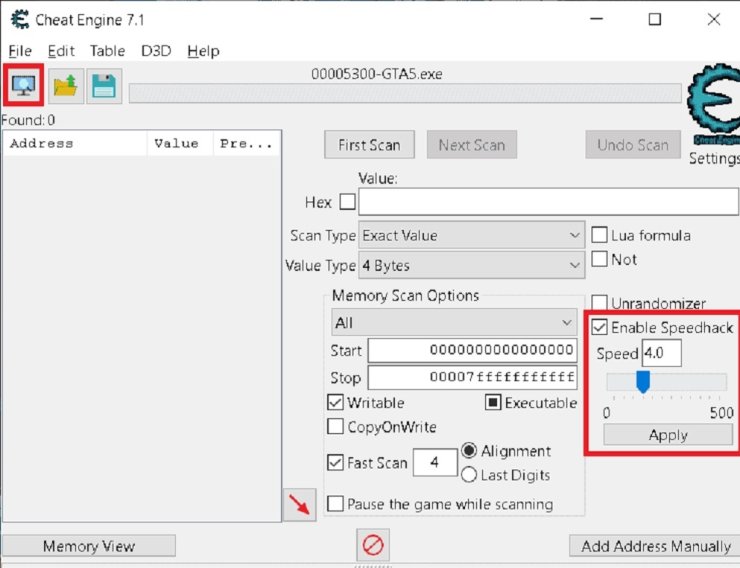
How to Use Cheat Engine
- Grab Cheat Engine from cheatengine.org and install it.
- Start GTA 5 and load into a single-player safehouse.
- Minimize the game and fire up Cheat Engine.
- Click the computer icon in the top-left to see running processes.
- Pick GTA 5, then hit "Enable Speed Hack."
- Set the speed to 5–8 for really old PCs (like 2GB RAM with integrated graphics). Test it out and lower if it’s too much.
- Turn off in-game audio since the speed hack can make it sound wonky.
Warning: Cheat Engine can get you banned in GTA Online, so only use it for single-player. It’s a solid way to hit 30–60 FPS for low end PC GTA 5, but you’ll lose audio quality and might run into crashes.
3. Install Graphics Mods for Low-End PCs
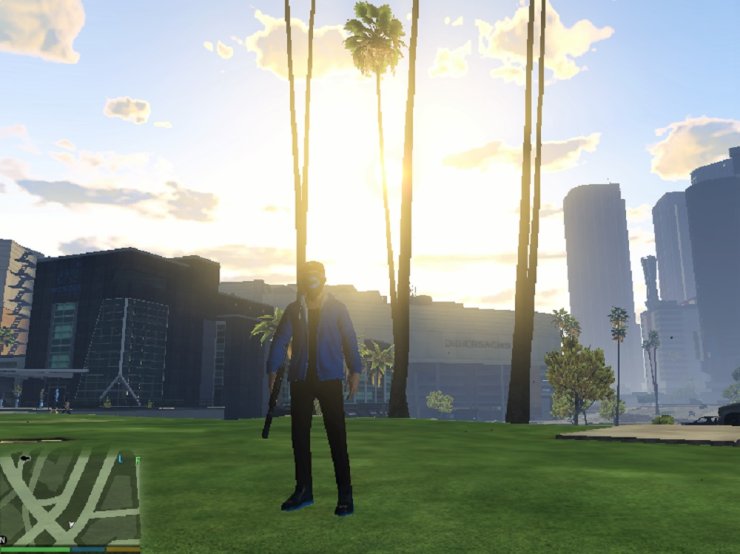
Graphics mods can dial back visuals or unlock hidden settings to make GTA 5 run better. You can find them on trusted sites like GTA5-Mods.com.
Recommended Mods for Low-End PCs (2025)
- HD Low End: Great for mid-to-low-end PCs (4GB RAM, 1GB VRAM). Keeps decent visuals while boosting FPS by up to 20.
- Very Low End PC Settings: Works for systems with 2–4GB RAM and integrated graphics. Cuts shadows and effects for 40–60 FPS on setups like AMD A6-5200.
- Extreme Low End PC Settings (512MB VRAM): For ancient PCs (e.g., AMD Radeon HD 8400). Makes the game look like a PS2 title but keeps it playable.
- FPS Booster for Low-End PCs: Focuses on frame rates by reducing texture load, giving 10–15 FPS gains.
- GTA V Re-Sized: Shrinks textures to ease up on your CPU/GPU, perfect for low end settings GTA 5.
Installation Tips
- Back up your
settings.xmlfile (in Documents\Rockstar Games\GTA V) before modding. - Follow the mod’s instructions on GTA5-Mods.com—usually just copying files to the game folder.
- Disable mods before jumping into GTA Online to avoid bans.
Note: Steer clear of heavy mods like NaturalVision Evolved or QuantV on low-end PCs, as they’ll likely crash your game.
4. Optimize PC and In-Game Settings
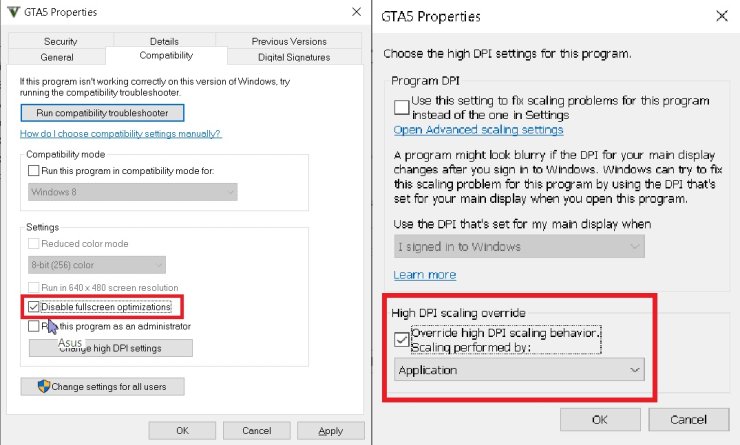
Tweaking your PC and game settings can squeeze out extra performance without needing mods.
PC Settings for GTA 5
- Disable Fullscreen Optimizations:
- Go to your GTA 5 folder (e.g., Steam\steamapps\common\Grand Theft Auto V).
- Right-click
GTA5.exeandPlayGTAV.exe, go to Properties > Compatibility. - Check Disable fullscreen optimizations, then click Change high DPI settings.
- Pick Override high DPI scaling behavior and hit OK.
- Boost Virtual Memory (for 4GB RAM):
- Head to Control Panel > System > Advanced System Settings > Performance > Settings > Advanced > Virtual Memory.
- Set Initial Size to 8192MB and Maximum Size to 16384MB.
- Shut Down Background Apps:
- Open Task Manager (Ctrl+Shift+Esc) and close stuff like Chrome or Discord overlays that hog CPU/RAM.
- Update GPU Drivers:
- Grab the latest NVIDIA/AMD drivers for DirectX 12 and DLSS/FSR support.
- Enable Performance Modes:
- Switch Windows to High Performance power plan (Control Panel > Power Options).
- Turn on Game Mode and Hardware-accelerated GPU Scheduling in Windows Settings > Gaming.
- Disable Memory Integrity (Windows Settings > Device Security).
- Use an SSD:
- Move GTA 5 to an SSD for faster loading and less stuttering, especially with DirectStorage in the Enhanced Edition.
In-Game Graphics Settings for Low-End PCs (Enhanced Edition)
These settings are tuned for low-end PCs (e.g., GTX 1630, 8GB RAM) to balance performance and visuals. Test in busy spots like downtown Los Santos using Steam’s FPS counter or MSI Afterburner.
- Ignore Suggested Limits: Off
- DirectX Version: DirectX 11 (DirectX 12 is heavier on weak GPUs)
- Resolution: 1280x720 (or your monitor’s default if it’s stable)
- Aspect Ratio: Auto
- Refresh Rate: Default
- FXAA: On (light anti-aliasing, smooths edges)
- MSAA: Off (too heavy for low-end GPUs)
- NVIDIA TXAA: Off
- VSync: Off (cuts input lag)
- Population Density: Low
- Population Variety: Low
- Distance Scaling: Low
- Texture Quality: Normal
- Shader Quality: Normal (5–6 FPS better than High)
- Shadow Quality: Off
- Reflection Quality: Low
- Reflection MSAA: Off
- Water Quality: Normal
- Particles Quality: Normal
- Grass Quality: Normal (10 FPS faster than High)
- Soft Shadows: Sharp
- Post FX: Off (disables motion blur, bloom)
- Motion Blur: Off
- Depth of Field: Off
- Anisotropic Filtering: Off
- Ambient Occlusion: Off
- Tessellation: Off
- Ray-Tracing (Enhanced Edition): Off (20–30% FPS hit on low-end GPUs)
- DLSS/FSR: Performance Mode (if supported, boosts FPS by up to 40%)
- Advanced Graphics:
- Long Shadows: Off
- High-Resolution Shadows: Off
- High Detail Streaming While Flying: Off
- Extended Distance Scaling: Off
- Extended Shadows Distance: Off
- Frame Scaling Mode: Off
- Display/Camera Settings:
- Screen Kill Effects: Off
- First Person Ragdoll: Off
Note: For GPUs with 4–6GB VRAM, set Extended Texture Budget to 25–35% to prevent crashes.
5. Additional Tips and Tricks for 2025
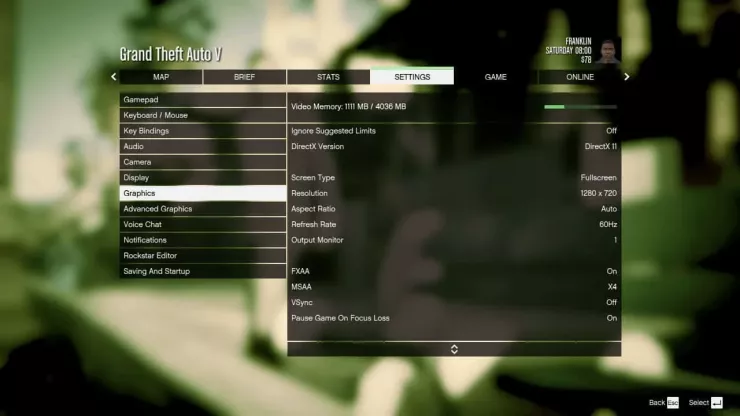
Here are some extra ways to get GTA 5 running better on low-end PCs, tailored for the Enhanced Edition:
- Verify Game Files:
- Corrupted files can kill FPS. In Steam, go to Library > GTA V > Properties > Installed Files > Verify Integrity to fix any issues.
- Cap FPS for Smoothness:
- The Enhanced Edition caps FPS at ~120 with ray-tracing and ~170 without due to audio limits. For low-end PCs aiming for 30–60 FPS, use your GPU control panel to cap FPS at 3 below your monitor’s refresh rate (e.g., 57 FPS for 60Hz).
- Check Temperatures:
- Use HWMonitor to keep an eye on CPU/GPU temps. Overheating can slow things down, so keep temps under 85°C while playing.
- Pick Good GTA Online Servers:
- Some servers are poorly optimized and tank FPS. Check FiveM forums for well-run GTA RP servers and lower Population Density in server settings.
- Use Performance Tools:
- RivaTuner: Fine-tune GPU settings or cap FPS for stability.
- Game Booster: Apps like Razer Cortex can close background processes to free up resources.
- Overclock Carefully:
- If you’re close to 60 FPS, try overclocking your GPU with MSI Afterburner. Go slow, ensure good cooling, and watch temps. Overclocking can be risky, so be cautious.
- Enable DirectStorage:
- If you’ve got a PCIe 4.0 SSD, turn on DirectStorage in Windows to cut down on texture pop-in and stuttering in open-world areas.
- Test Changes One at a Time:
- Tweak settings individually and test in busy areas like downtown Los Santos. Use the
cl_drawperf 1console command to show FPS.
- Tweak settings individually and test in busy areas like downtown Los Santos. Use the
- Skip Ray-Tracing:
- Ray-tracing (shadows, reflections, lighting) in the Enhanced Edition is too much for low-end PCs, dropping FPS by 20–30%. Keep it off.
- Consider More RAM:
- GTA 5 wants 8GB RAM, but 16GB makes things much smoother, especially for FiveM or GTA Online with heavy streaming.










Comments