Minecraft Bedrock Edition isn’t natively supported on the Steam Deck, but you can play it using Prism Launcher. By installing Prism Launcher in Desktop Mode and adjusting the settings, you can easily run multiple versions of Minecraft, including Bedrock Edition, on your Steam Deck. This guide will walk you through the process to get the game up and running on your handheld device.
How to enjoy Minecraft Bedrock Edition on Steam Deck
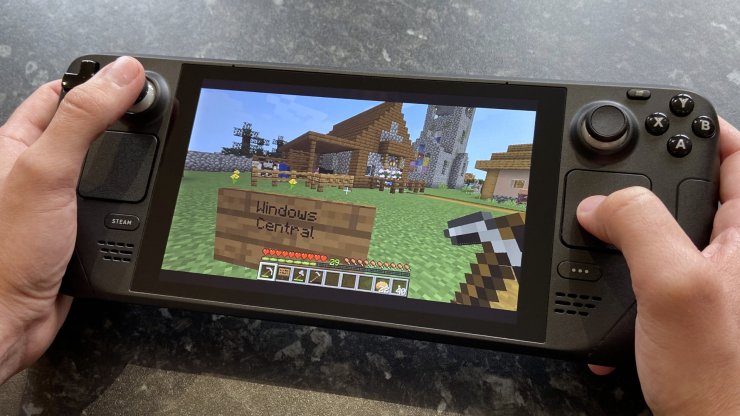
Follow these steps to play the Bedrock edition of the Steam Deck:
- Step 1: Switch your Steam Deck from Gaming Mode to Desktop Mode. To do this, press the Steam button, go to the Power menu, and select "Switch to Desktop Mode."
- Step 2: Head to the Discover Software Center on the taskbar. Search for "Prism Launcher," a cross-platform Minecraft launcher that supports both Java and Bedrock editions. Click to install it on your device.
- Step 3: Once Prism Launcher is installed, open the application. You'll be asked to log in with your Microsoft account. After entering your credentials, make sure to select the correct version of Minecraft you want to play.
Prism Launcher supports Java Edition by default and can also run Bedrock Edition if you have the required files. For an optimal experience on the Steam Deck, tweak settings like resolution and performance optimizations in Prism Launcher to match your preferences and the device's capabilities.
- Step 4: After you've set up Prism Launcher, you'll need to integrate it with Steam. While still in Desktop Mode, open the Steam client. In the Steam window's bottom-left corner, click "Add a Game" and select "Add a Non-Steam Game."
Browse your installed applications and find Prism Launcher. Select it, and it will be added to your Steam Library as a non-Steam game. This integration allows you to easily launch the game directly from the Gaming Mode interface.
- Step 5: Switch back to Gaming Mode by pressing the Steam button, going to "Power," and selecting "Switch to Gaming Mode." Open your Steam Library, locate Prism Launcher, and launch it. From there, you can choose the Minecraft version and configuration you set up earlier and dive into the game.
Prism Launcher offers an excellent way to manage multiple Minecraft installations on the Steam Deck. By integrating the launcher into Steam, you can easily access the blocky game directly from the Gaming Mode interface.
This method is particularly beneficial if you prefer advanced configurations or want the flexibility to switch between versions effortlessly. Just make sure both your Steam Deck and Prism Launcher are up to date to ensure smooth compatibility.
Watch more:










Comments