Minecraft has been around for more than ten years now, and it has changed greatly ever since. Tons of new features are added every update, and every time a new patch comes out players would create new worlds to enjoy it.
However, if you already develop a world so much that you don't want to part with it, upgrading might be a good idea. This way, you can enjoy the new features of the Minecraft update without having to start again from scratch.
In this article, Gurugamer is going to showcase a complete guide on how to upgrade old Minecraft worlds to newer versions.

How to upgrade Minecraft world in Java Edition
You can only update existing worlds to newer versions of Minecraft. Loading an existing world in a version older than the one it was generated with will cause world corruption issues.
- Open the game and head to the Singleplayer tab.
- Next, select the world you want to update and click Edit.
- Click Make Backup to ensure your access to the world just in case anything happens.
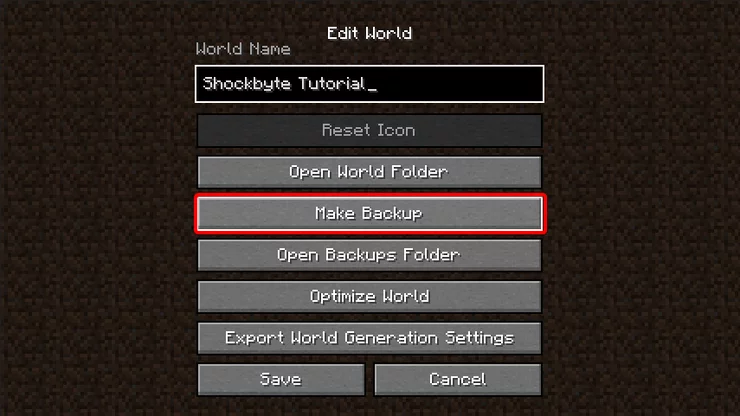
- Close the game and reopen it with the new version update applied.
- Join your world and select "I know what I'm doing!" when the prompt appears.
Once the process is completed, players should be able to play their chosen world with the new update, adding brand-new chunks to the map. They can use the Open Backups Folder button to get to the save location of the world's old version.
How to upgrade Minecraft world in Bedrock Edition
- Open the game and select the Play button.
- Find the world that needs to be updated and click the Edit button (the tiny pencil) to the right of it.
- Scroll to the bottom of the menu and select Copy World to copy the world in-game, or Export World to save the world locally on your computer.
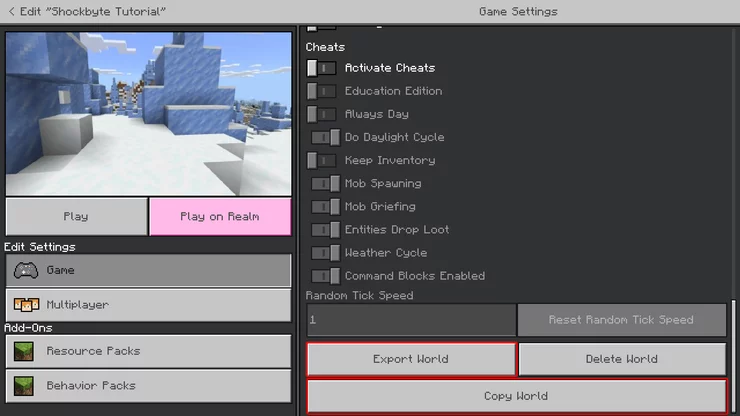
- Join the world normally, as Bedrock updates versions automatically.
After loading the world, players should be able to enjoy the new chunks and features of the new update.
Keep in mind that anywhere unexplored (even by the edge of your view distance) is still an empty void and will be generated when you explore it by the version you're playing at the time. So to get new features you just need to explore further.
How are old seeds affected by Minecraft updates?
Old seeds will still work when creating a new world after this update but will look very different, taking advantage of the new world generation features and changing the player spawn position.
Seeds are somewhat compatible across editions, with terrain generation and biomes being the same. However, structure locations still remain different between Java Edition and Bedrock Edition.
>>> Read more: 10 Best Desert Biome Seeds For Suspicious Sand In Minecraft 1.20










Comments