The Minecraft Distant Horizons mod is a total game-changer for Minecraft players who want to see epic landscapes without their game lagging out. This mod uses a Level of Detail (LOD) system to stretch your render distance way beyond what vanilla Minecraft offers, letting you spot distant biomes, mountains, or builds with barely any hit to performance. Whether you’re roaming new lands or crafting massive structures, this guide covers how to set up the Distant Horizons mod, what it does, and the best settings for your setup.
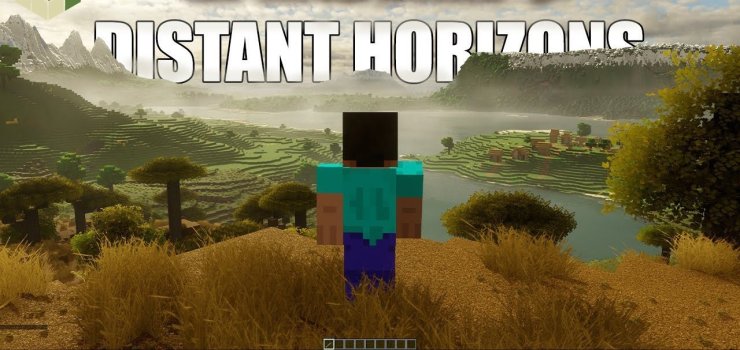
What is the Distant Horizons Mod?
Distant Horizons is a mod that boosts your Minecraft render distance by rendering far-off chunks in a simplified way, so your PC doesn’t choke. Instead of cranking up the vanilla render distance (which kills FPS), it uses LODs to show distant terrain with less detail. You can push your view to 512 chunks while keeping the vanilla render distance low, like 12 chunks, for smooth gameplay. It’s perfect for explorers, builders, or anyone who wants their Minecraft world to feel massive.
Why Use Distant Horizons?
- See Farther: Spot distant biomes, structures, or your builds from miles away.
- Smooth Performance: The LOD system keeps your game running well, even with crazy render distances.
- Works with Mods: Pairs nicely with Forge, Fabric, NeoForge, and shader mods like OptiFine or Iris for stunning visuals.
- Multiplayer Friendly: Runs client-side for single-player or servers, with optional server-side setup for sharing LOD data.
How to Install the Distant Horizons Mod

Getting the Distant Horizons mod up and running is pretty straightforward, but you’ll need a mod loader like Fabric. This guide uses Fabric for Minecraft 1.21.4, but it’s similar for Forge or NeoForge.
Step-by-Step Installation
- Grab a Mod Loader:
- Head to the Fabric website and download the installer for Minecraft 1.21.4.
- Run it, pick “Create Profile” to add a Fabric profile to your Minecraft Launcher, and check for the “Successfully Installed” message.
- Download Distant Horizons:
- Find the latest version (1.21.4) on the Distant Horizons Discord or CurseForge (up to 1.21.1 at the time of writing). Match the mod version to your game version.
- Get the
.jarfile for Fabric (or Forge/NeoForge if that’s your choice).
- Find Your Mods Folder:
- In the Minecraft Launcher, go to “Installations,” select your Fabric 1.21.4 profile, and click the folder icon to open the
.minecraftdirectory. - Look for the
modsfolder inside.
- In the Minecraft Launcher, go to “Installations,” select your Fabric 1.21.4 profile, and click the folder icon to open the
- Drop in the Mod:
- Extract the Distant Horizons
.jarfile (if it’s in a zip) and toss it into themodsfolder. - Add other mods like Iris for Distant Horizons shaders support, making sure they match 1.21.4.
- Extract the Distant Horizons
- Start Minecraft:
- Launch the game with the Fabric 1.21.4 profile.
- Check if the mod’s loaded by looking for the Distant Horizons settings in “Video Settings” (look for a window-like icon by the FOV slider).
- Tweak Settings:
- Once you’re in, mess with the mod’s settings (covered below) to fit your PC and playstyle.
Heads-Up: The mod’s in beta, so you might hit some bugs. Check the Discord or GitLab for fixes if you run into issues.
Key Features of Distant Horizons
Here’s what makes the Minecraft Distant Horizons mod so awesome:
- Huge Render Distances: Push your view to 64–512 chunks, way past vanilla’s 32-chunk cap, without tanking your FPS.
- LOD System: Renders far-off terrain with simpler shapes to save resources while still looking great.
- Shader Support: Works with OptiFine (limited with some shaders) and Iris (version 1.7+ for DH 2.1.0+ with compatible shaders).
- Multiplayer Ready: Saves LOD data for single-player or multiplayer, with server-side options for auto-sharing LODs.
- Player Builds: Shows off your structures from afar, perfect for epic builds.
- Storage Note: LOD data can bloat your world file size, so make sure you’ve got enough disk space.
Best Settings for Distant Horizons

To get the most out of this Minecraft render distance mod, tweak the settings to match your PC’s power. You’ll find these in the “Options” menu under “Video Settings” (click the colored tiles or window icon). Here’s what works best for different setups.
Low-End Systems
- Enable Rendering: True
- LOD Render Distance Radius: 64 chunks
- Quality Preset: Low
- CPU Load: Low Impact or Minimum
- Enable Distant Generation: True
- Show LOD Gen/Import Progress: True
- Enable Cloud Rendering: False
Mid to High-End Systems
- Enable Rendering: True
- LOD Render Distance Radius: 128–256 chunks
- Quality Preset: Medium
- CPU Load: Balanced
- Enable Distant Generation: True
- Show LOD Gen/Import Progress: True
- Enable Cloud Rendering: True
High-End Systems (with Shaders)
- Enable Rendering: True
- LOD Render Distance Radius: 256–512 chunks
- Quality Preset: Extreme
- CPU Load: I Paid for the Whole CPU
- Enable Distant Generation: True
- Show LOD Gen/Import Progress: True
- Enable Cloud Rendering: True
Pro Tips:
- Start with a lower LOD radius and bump it up slowly to avoid lag.
- If the game stutters, dial back the LOD range or CPU Load.
- Hit the “Reset” button next to settings if things go wonky.
- Leave “Advanced Options” alone unless you know what you’re doing.
Using Distant Horizons with Shaders

Pairing Distant Horizons shaders with mods like Iris can make Minecraft look jaw-dropping. Here’s how to set it up with Iris for Distant Horizons installation:
- Get Iris Shaders:
- Download the universal
.jarinstaller from the Iris Shaders website.
- Download the universal
- Install Iris:
- Run the installer, check “Use Distant Horizons beta version,” pick Minecraft 1.21.4, and hit “Install.”
- A new profile (like “iris-fabric-loader-”) will show up in your launcher.
- Add Shader Packs:
- Drop DH-compatible shader packs (like Bliss) into the
shaderpacksfolder in.minecraft. - In-game, turn on shaders via “Video Settings” > “Shader Packs.”
- Drop DH-compatible shader packs (like Bliss) into the
- Test It Out:
- Launch the Iris profile, tweak Distant Horizons settings, and check if shaders play nice. DH 2.1.0+ needs Iris 1.7+ with DH-specific shaders.
System Requirements
The Minecraft Distant Horizons mod leans hard on your CPU for LOD generation. Here’s what you need:
- CPU: A solid multi-core chip like Ryzen 5 or Intel equivalents for smooth chunk loading.
- RAM: 6–12 GB for vanilla, 16–20 GB with shaders (set this in JVM args).
- GPU: Mid-range (like RTX 20 series) for vanilla, high-end (like RTX 30 series) for shaders.
- Storage: An SSD helps with faster chunk and LOD loading.
Conclusion
The Minecraft Distant Horizons mod makes your world feel huge and immersive, letting you see far-off landscapes without killing your PC. With this guide, you’ve got everything you need for Distant Horizons installation, setup, and even adding Distant Horizons shaders for next-level visuals. Whether you’re exploring or building, this mod takes Minecraft to new heights.
Disclaimer: Distant Horizons is in beta, so you might hit some snags. Back up your worlds before modding, and double-check version compatibility.










Comments