Table of Contents
Free Fire is a Battle Royale game available for free download on Android and iOS devices. The game can even be enjoyed on other platforms, including the PC, through emulators such as BlueStacks and LDPlayer.

In addition, it is possible to broadcast the gameplay of Free Fire to the television screen. The process can be done using a Smart TV, an HDMI cable, or dongles, such as Chromecast. In this article we are looking at some of the easiest ways to mirror Free Fire on your TV. The procedures can be done either on your phone or on a computer with Windows 10 system, and a Smart TV.
Use the "Screen Share/Screen Mirror" function
To be able to enjoy the game on TV with this function, the phone must be compatible with the Miracast protocol. However, it is important to mention that not all smartphone models have this function.
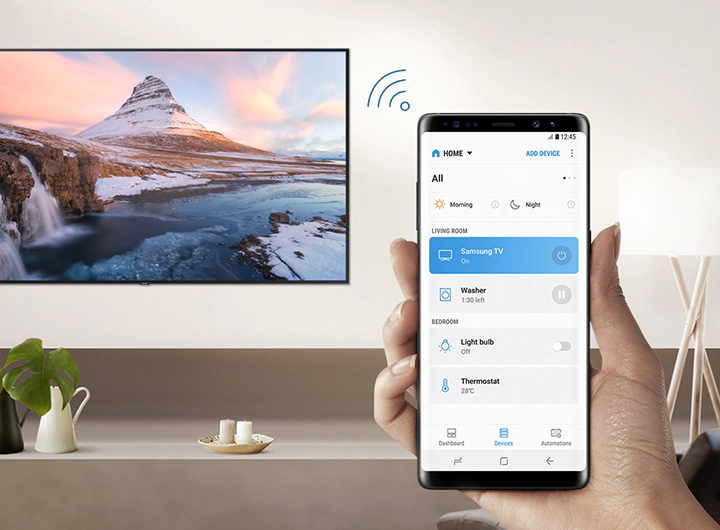
To check, access your device's broadcast settings. On devices with Android 5.0 or higher, there is a button for the function in notifications. The name of the button varies between " Screen Share/Screen Mirror", "Transmit" or "Smart View", depending on the phone brand. To transmit Free Fire to your TV this way, follow these steps:
- Step 1. Click on the broadcast button and select the Smart TV that is connected to the same Wi-Fi network as the device. The TV must be on, and also have the Screen Share function available.
- Step 2. You are now ready. Just start Free Fire and enjoy it on TV.
Play Free Fire on TV using dongles
Dongles are devices that transform ordinary TVs and Smart ones. Some models available are Chromecast, Xiaomi MiBox and Apple TV. With these gadgets, it is possible to mirror the phone screen on the TV and play your Free Fire matches that way.

In the case of Chromecast, it is necessary to install the Google Home app on the smartphone, and the Chromecast and mobile phone must be connected to the same Wi-Fi network.
Via PC with BlueStacks
Another way to enjoy the game on the TV is by using the option of screen sharing on the computer. With the BlueStacks emulator, it is possible to play Free Fire on the PC with several adaptations for mouse and keyboard. See the step by step instructions below:
- Step 1. Download and install BlueStacks on your computer
- Step 2. After running BlueStacks, enter the Google Play application and download Free Fire
- Step 3. After running the game, click on the Windows toolbar icon and then on "Connect"
- Step 4. Now just select the Smart TV that is connected to the same Wi-Fi network as the computer and play
It is also possible to transfer your Free Fire gameplay on the PC to the TV via an HDMI cable. In this case, just connect the computer to the TV with the cable and run the game on BlueStacks as normal.

For more gaming news, updates, and articles, check out our website at GuruGamer.com.










Comments