Free Fire is the most popular mobile battle royale game in the world. It was developed by Garena and released in 2017.
The game takes the battle royale concept of PUBG and adds its own modifications to make it more appealing to more audiences. Free Fire has smaller maps and only 50 players per match. This causes each game in Free Fire to be much faster.

With simple graphics, Free Fire can be run on almost any smartphone in the market, allowing more people to play the game. Apart from those, Fre Fire also has a pet system, a character system with almost 30 unique characters, each with their own different ability and background story.
Just like other mobile battle royale titles such as PUBG Mobile or Call of Duty Mobile, you can also play Free Fire with your laptop. Today, we are going to show you how to play Free Fire in laptop.
Table of Contents
1. How To Play Free Fire In Laptop - Android Emulator
Of course, your laptop won't be able to just run Free Fire APK file because the game was made for Android You will need an Android emulator on your laptop to run it. Android Emulator is a software that creates a virtual Android on your PC so you can run Android apps.
2. How To Play Free Fire In Laptop - Best Emulator For Laptop, Memu Play
While Free Fire is not a very demanding game, an Android emulator can eat up a lot of resources from your PC. So if you are using a laptop, chances are Free Fire is going to be very laggy while you are playing it. The most famous Android emulators such as Bluestack and NoxPlayer requires you to have 4GB or more along with a good dedicated GPU, which most office laptops don't have.

If you are having a weak laptop, your best option will be Memu Play. Memu Play has much less requirements compared to other apps. All you need are 2 GB of RAM and onboard GPU to run it. Here are the official requirements of Memu Play:
Minimum Requirements:
- x86/x86_64 Processor (Intel or AMD CPU)
- WinXP SP3 / Win7 / Win8 / Win8.1 / Win10
- Windows DirectX 11 / Graphics driver with OpenGL 2.0
- Hardware Virtualization Technology (Intel VT-x/AMD-V) shall be enabled in BIOS
- Minimum 2GB of system memory
- Minimum 2GB of hard disk free space
Recommended Specification:
- CPU: Intel i5-8400
- RAM: 16GB
- Graphic: Nvidia GeForce GTX 1050
- OS: Windows 10
Memu Play is fully functional just like other emulator and it will allow you to play Free Fire on your laptop with the mouse and keyboard setup smoothly.
3. How To Play Free Fire In Laptop - Download and install Memu Play
Here, we will give you a detailed guide on download and install Memu Play on your laptop.
- You can download Memu Play for free from the official website of Memu Play.
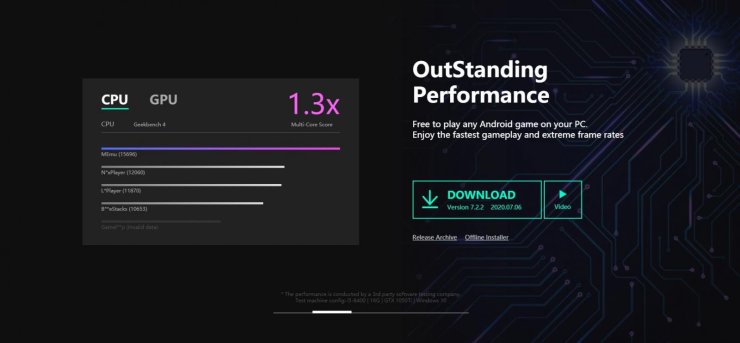
- After the download process is finished, open the Memu Play installation file to start the installation process.
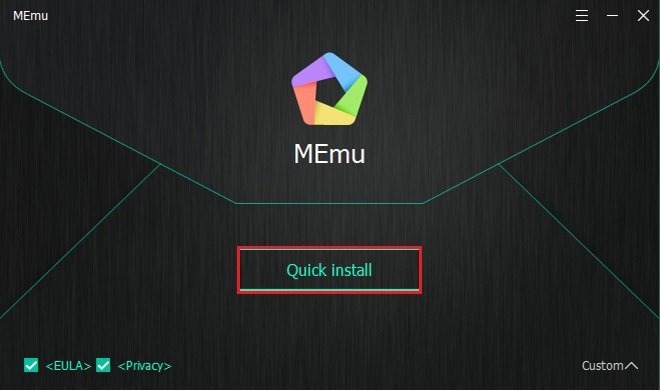
- The installation window of Memu Play will open. Click on the Quick Install button.
- Memu Play will take a sometimes to be installed on your laptop, depending on how fast your laptop is.
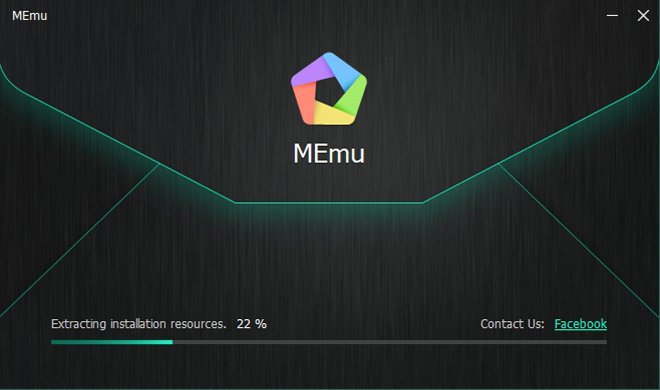
- When the process is finished, you will see the notification. Press on the Launch Now button to start Memu Play.
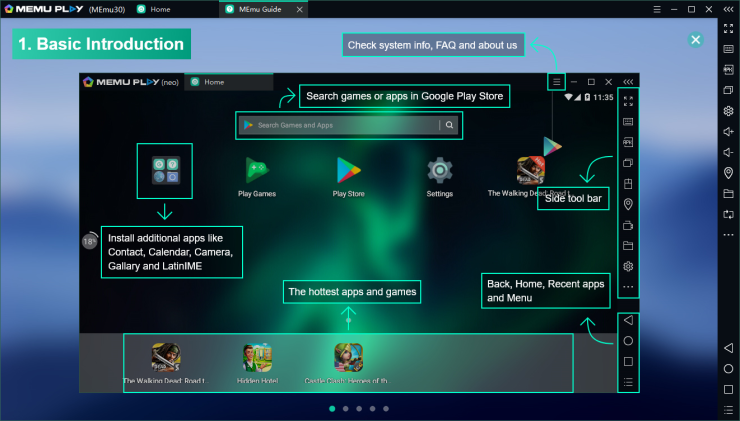
- When Memu Play is open, the first thing you need to do is to sign in Google Play Store with your Google account. Remember to use the account that you used to log in Free Fire.
4. How To Play Free Fire In Laptop - Download and install Free Fire
Here is a guide on how to play Free Fire in laptop using Memu Play.
- Open Google Play Store in Memu Play and enter Free Fire in the search bar.
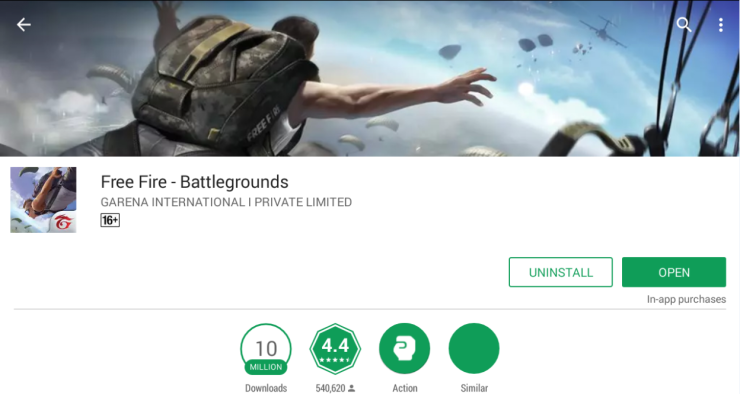
- Press the Download button on the Free Fire page to start downloading. Free Fire will appear on the main screen of Memu Play when the process is done.
- Now open Free Fire and choose Google Play log in option to start getting into your account.
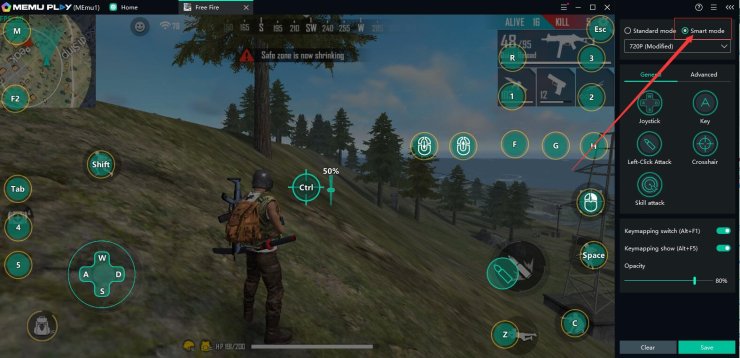
Memu Play will automatically load the default loadout for Free Fire when the game starts so you should be able to use W/A/D/S keys and your mouse to play right away.
Also check out: Free Fire PC Size, Minimum Requirements, Best Emulators










Comments