After its debut, Wuthering Waves garnered significant popularity. Despite bearing resemblances to HoYoverse titles, it introduces several fresh elements alongside a few glitches. Notably, one prevalent issue revolves around Controller functionality.
Wuthering Waves features a notably dynamic combat system, reminiscent of hack-and-slash games such as Bayonetta. Consequently, it's natural for many players to seek the use of Controllers. However, numerous players encounter the issue of their Controllers failing to function within the game. So, how to fix Controller not working in Wuthering Waves?
Table of Contents
Is Wuthering Waves Controller Support Available?
Fortunately, Wuthering Waves has boasted controller support since its launch, albeit limited to the PC version. The supported device roster is extensive, encompassing PS4, PS5, and Xbox controllers. Connecting your device to your PC and launching Wuthering Waves should suffice. Regrettably, some players encounter issues, particularly with PlayStation devices, where controller functionality fails to perform as expected.
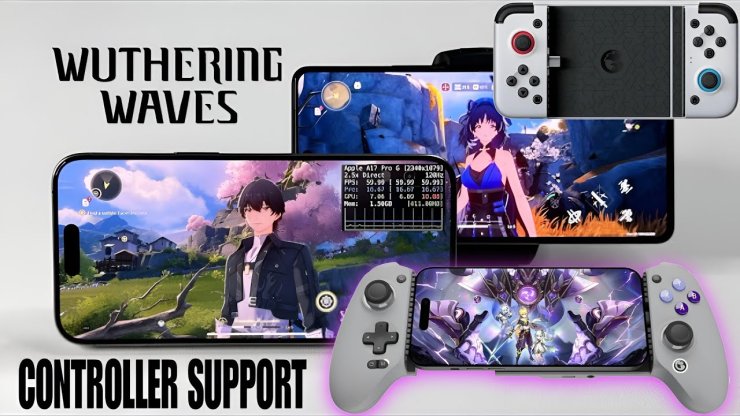
How to Fix Controller Not Working in Wuthering Waves?
The precise reasons behind players' inability to enjoy the game with Controllers are still under investigation. Nevertheless, a solution to fix the Controller not working error in Wuthering Waves involves utilizing third-party applications.
More specifically, players need to configure their devices to emulate their PlayStation controller as a Xinput Controller for the game to recognize it. There are various applications for this purpose, with DS4 being one of the most popular choices. Therefore, we will use DS4 as an example to demonstrate how to resolve the error. And now, follow these steps:
Step 1: Download DS4 for free on the official website.
Step 2: Once downloaded, unzip the archive and install the application on your PC. Following this, it's advisable to restart your PC for optimal setup.
Step 3: After installing, launch DS4 to begin using your PlayStation Controller with Wuthering Waves. Yet, it's important to note that DS4 might not detect your device in rare instances. Fortunately, this issue can usually be resolved swiftly.
Step 4: Open DS4 and navigate to the Device Options tab. Here, you'll find a list of available controllers. Next to each controller, ensure that the corresponding box is checked. Following this, restart the application. Once completed, DS4 should function as intended, allowing you to use your PlayStation Controller seamlessly with Wuthering Waves.
Watch a detailed guide here:
>>> Related post: Wuthering Waves 1.0 Characters, Weapons, Events & Rewards










Comments