Roblox is a popular game platform with a lot of fast-paced action games. If you want to fully enjoy these games, breaking Roblox's 60 FPS limit is a must. In this article, Gurugamer is going to showcase how to unlock your Roblox FPS using a simple unlocker tool to elevate your gaming experience.

1. How to use Roblox FPS Unlocker Tool
Setup
Firstly, players need to get the free Roblox FPS Unlocker Tool (also known as rbxfpsunlocker). Just click on the .zip file to download. If you get a warning message from Chrome, choose to keep the file as it’s not malicious. This tool is Windows-only.
Download and install the Roblox Windows Client if you haven't.
Double-click on the downloaded rbxfpsunlocker tool and grant it the necessary permissions to run it. After the installation is complete the tool would be minimized to the system tray.
How to use
The tool works automatically - players can just head on over to their favorite Roblox game and press the Play button to run it. Keep the tool running in the background to enjoy the unlocked framerate boost.
The frame rate is really important in video games as it makes a game run smoothly and doesn't make you feel that there are glitches happening. The higher the frame rate, the smoother the game runs, and the more you enjoy it. Once you have played with a high frame rate. You will not be able to play at low FPS.
2. How to Customize the FPS Cap in Roblox Unlocker Tool
Besides unlocking higher FPS for Roblox, the tool also allows players to set an FPS cap. If your PC is weak, toning down the cap can help the game run easier. Below is a step by step guide to customizing the options:
Firstly, bring up the unlocker tool by checking the windows corner menu in the system tray.
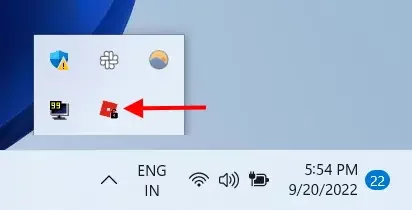
Right-click on the tool and a dropdown menu will open up. Here, hover over the “FPS Cap” option to bring up another menu.
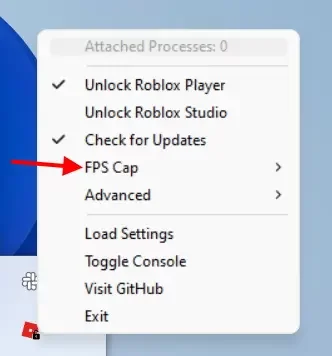
Afterward, simply pick the FPS Cap you want to use, and you are all done. It is best to set this based on the refresh rate of your home monitor. To know your monitor's refresh rate, just browse the name of the monitor on Google - its specs will be displayed and Ghz is the refresh rate value.
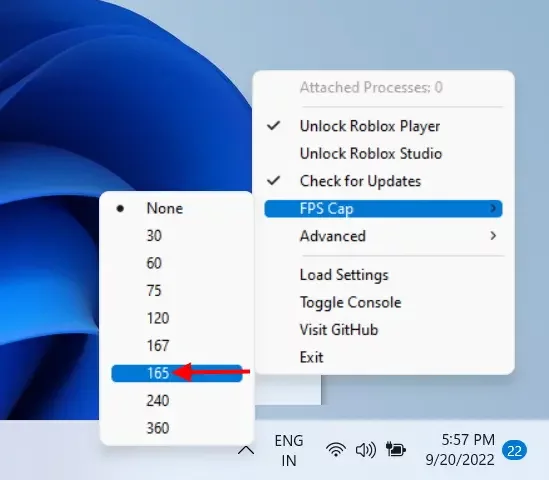
The selected FPS change will take effect right away, and you can see the same the next time you boot up the Roblox app.
3. How to Select a Custom FPS Cap on Roblox Unlocker Tool
Additionally, players can even select a custom value for the FPS Cap by modifying certain files:
Go into the folder where you extracted the unlocker tool, and you will see a settings file.
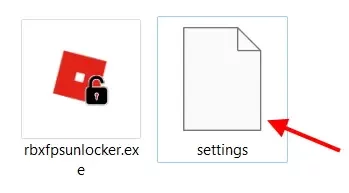
To edit the file, right click and open it with Notepad.
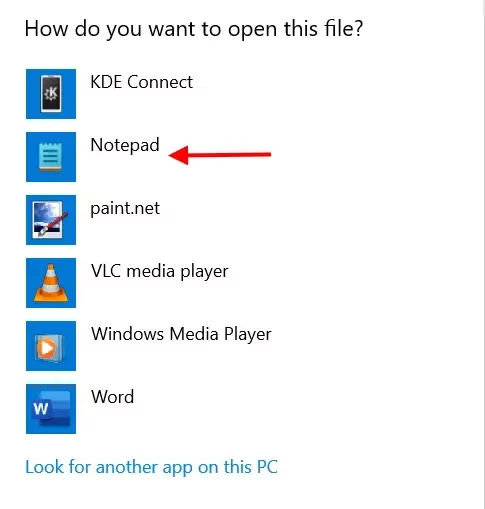
Look for the FPSCapValues option, which will be followed by different values in a bracket.

Simply replace a value with your custom selection. Make sure you don’t remove the zeroes after it. And that’s it. Afterwards, your custom value will be displayed in the FPS section of the software for you to select.
4. Frequently Asked Questions (FAQ)
Does this tool also boost my FPS?
It is important to know that this Roblox unlocker tool does exactly what it’s called; it unlocks your FPS. It doesn’t and won’t magically increase your game’s FPS if it is under 60. To fully enjoy the unlocked potential of Roblox, you will also require a PC that can actually handle it.
Does the tool with maximum Roblox Graphic Settings?
As mentioned in this guide, I tested the tool with multiple settings, including the maximum Roblox graphics, and the tool works perfectly and without any problems. So go ahead and test the Roblox FPS unlocker tool on maximum settings.
Can I get banned for using this tool?
While we cannot give a definitive yes or no answer, we can say that the tool itself is fairly safe to use. Furthermore, we have been using this tool for some time now and there hasn’t been any account ban from Roblox.
I want to see my FPS in Roblox. How do I do that?
Simply press Shift+F5, which will bring up the FPS stats on Roblox. If you are using the Roblox client, go to View -> Stats -> Summary to do so.
My Anti-Virus shows the unlocker as Malware. Is my PC safe?
According to the official tool developer, it is common for the tool to come up as a false positive malware. This means that while the tool is not dangerous, it will be flagged like that by your Anti-Virus and Chrome. However, you don’t need to worry about any danger as the dev has claimed it’s safe and has gone as far as to offer his code free of charge for people to inspect.
>>> Read more: Top 5 Best Deck Building Games To Play On PC (2022)










Comments