Android has become the most popular operating system in the world for mobile devices, due to Google's policy of being Open-Sourced. There are a lot of varieties amongst the billions of devices out there, but there are also some similarities. In this article, we would list out the 6 most useful Android tricks that you might not know.
Table of Contents
1 - Find Your Phone
You can actually find your phone on google if your mobile data is on or the device is connected to the internet. Simply type "Find my Phone" on Google.com. From there, you can make the device play sounds, lock the device and sign out of your Google Account, or even Erase the data on the device completely.
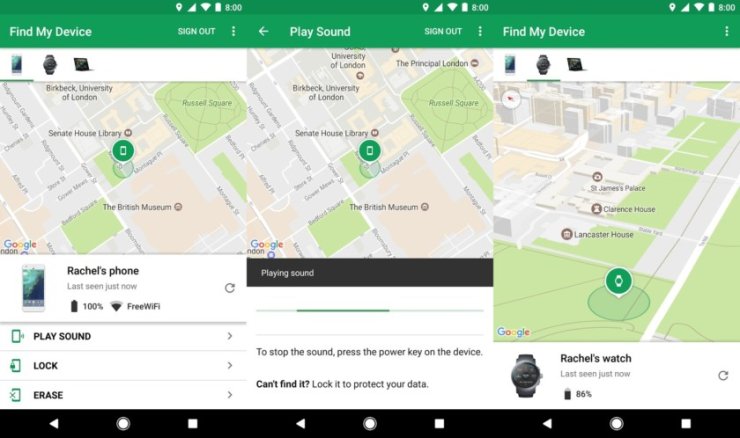
2 - Change Default Apps
When you have several apps with the same function installed on your phone, Android would ask you to set one app as a default the first time you run a task. However, you can sometimes set an app as the default by accident - to change it back, going to Settings > Apps > Default apps.
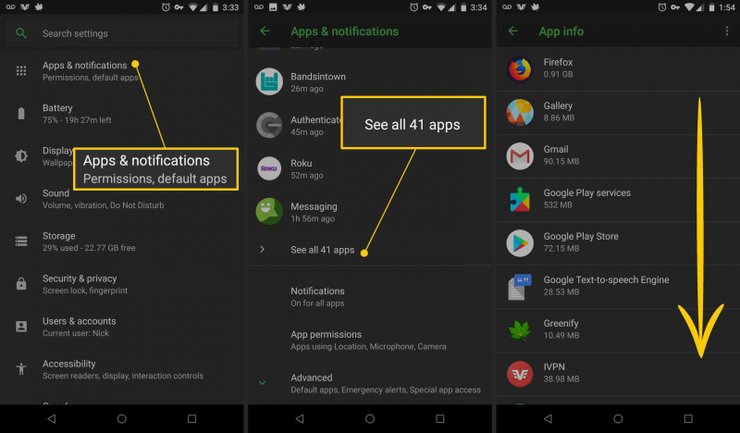
3 - Invert Colors
This works as a makeshift dark mode of sorts - if you don't have a dark mode on your phone and your eyes are getting tired from all the white lights, navigate to Settings > System > Accessibility and enable Color inversion.
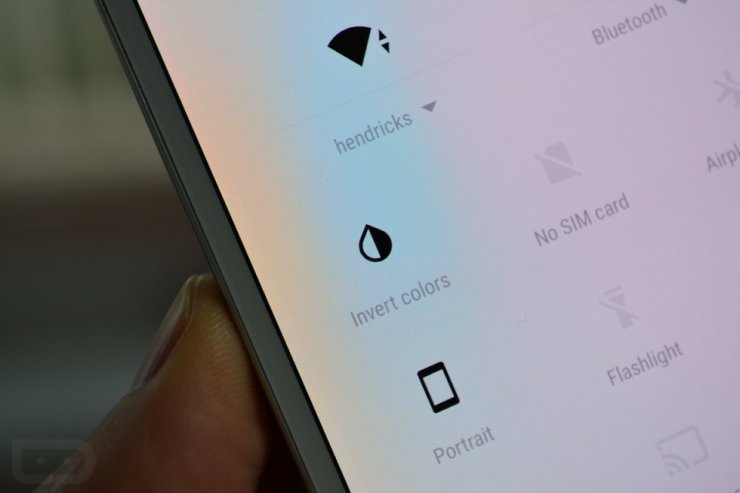
Read More:
4 - Access Developers' Options
You can generally access the hidden settings of your phone by tapping the "About Phone" setting 7 times or more. In this menu, there are a lot of in-deep settings that can be tinkered with for better android experience.

5 - Increase/Decrease Animation Speed
As your phone gets old, you could decrease the animation speed to get slightly better performance out of it. Looks for these three settings in Developer options: Window animation scale, Transition animation scale, and Animation duration scale.
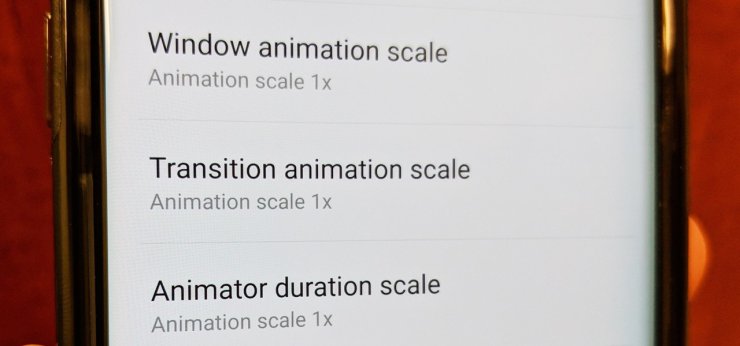
6 - Modify App permissions
You can find the permissions settings right below the App notification settings. In this section, you can manage what your apps are allowed to do and turn off previously allowed permissions.
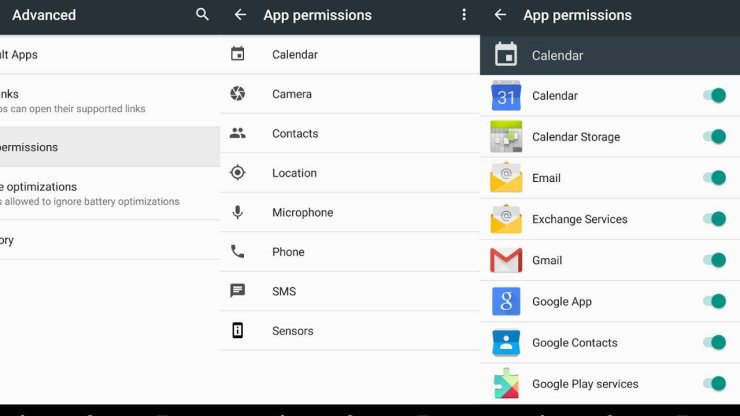
7 - Control battery use
You can try to optimize how applications run in the background to increase your battery time by using the Battery Optimization settings. Other than system apps, Battery Optimization can deal with pretty much everything.
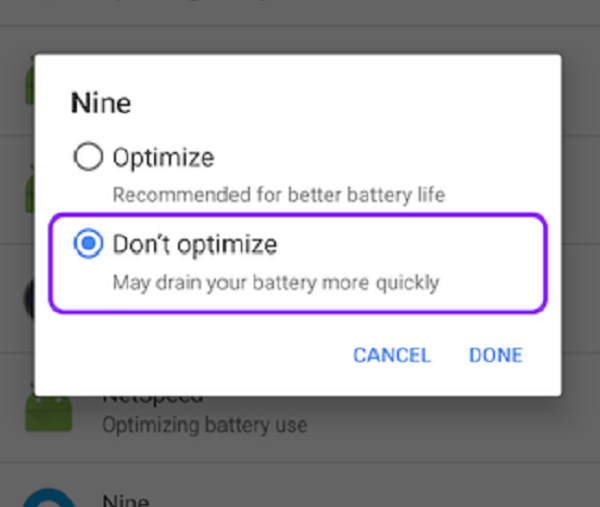
Read More:
8 - Data Saver
Newer Android versions have the option of "data saver mode" in the quick settings, which would restrict background apps from consuming your data. It can also be accessed from Settings > Network & Internet > Data usage.
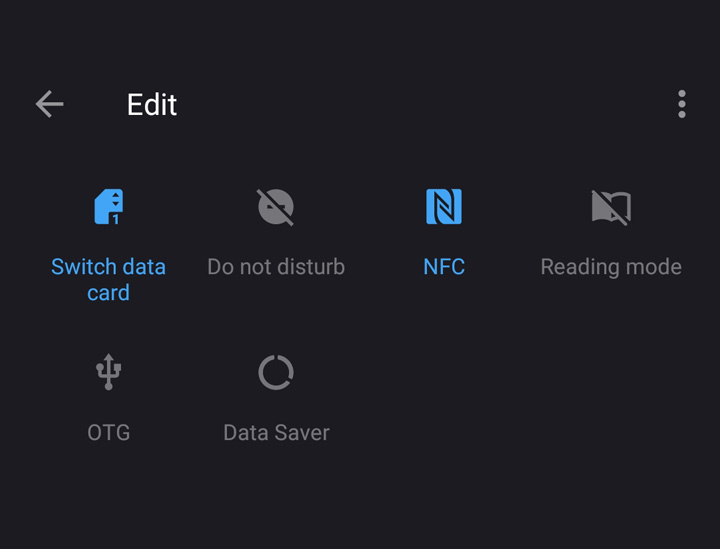
9 - Customize the quick settings
People usually overlook the ability to customize the various icons in the quick settings that you drag down from the top of the screen. Just press the Edit icon and tinker with it.
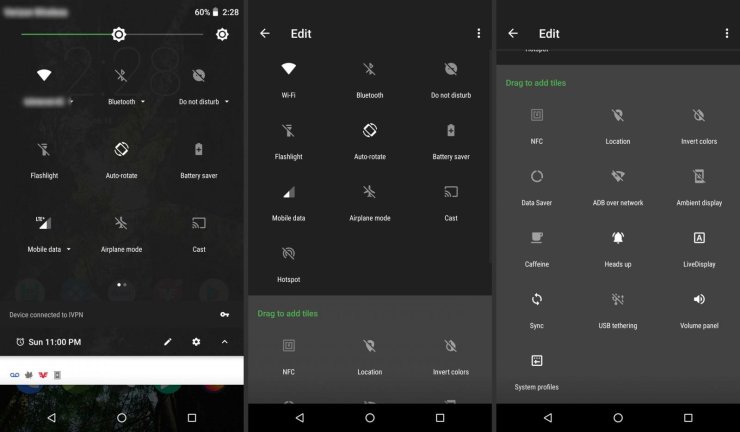
10 - Notification settings
Every app has their own notification settings - if you are annoyed by the app to keep going off, pinging your phone with notification, you can selectively turn them off by going into the App Info settings and select "Notifications".
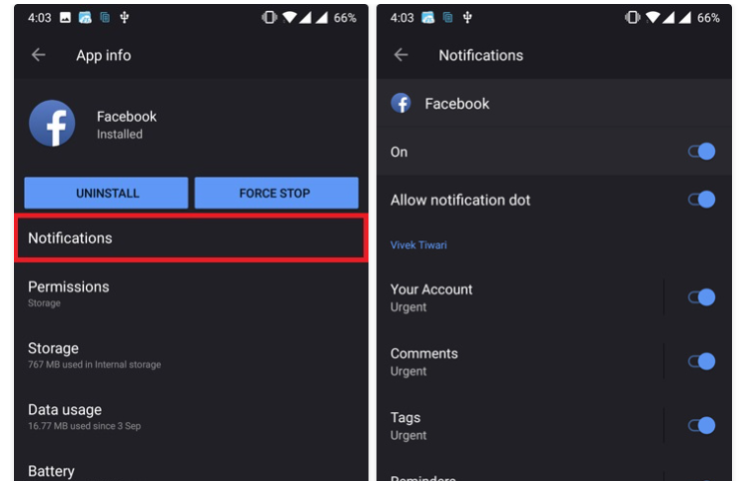
Interested in more of our articles related to video games? Please check out this post to find out more about how to set up Free Fire on PC Emulator.










Comments