While Free Fire is intended to be played on mobile, sometimes, switching to a PC emulator is actually a good idea. Phones are constantly used and therefore easily degraded - the more you play Free Fire, the slower your device would get. In this post, we would provide you with the advantage of playing Free Fire on an Emulator, how to set it up on PC and Free Fire PC Settings.
Table of Contents
1 – Why should you use an emulator for Free Fire?
Controls
The best part about using an emu is that you would be able to use the superior control of a physical keyboard and mouse to move your character around and aim. There is a reason that playing shooters on PC is much harder - the mouse's precision is too great. All other buttons can be mapped to your keyboard - you don't have to worry about having your sweaty palm on the screen anymore. In longer play sessions, the sweat on your hand would be the biggest problem preventing you from scoring shots.
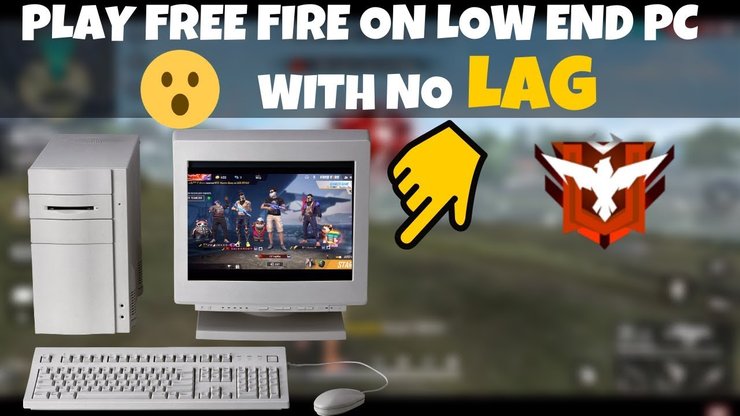
Performance
As mentioned above - you can pretty much play the game for as much as you want on PC due to its higher performance. Usually, when playing on the phone, the battery would get hotter after a while, slowing down pretty much everything you do. Getting hit by those massive framerate drops and lag would definitely stop you from playing.

Streaming
Streaming Free Fire is much easier on PC - you can just grab whatever streaming software you need, set it up and begin to go live on YouTube. It is somewhat trickier on Mobile - YouTube requires you to have more than 1000 subscribers to stream directly from your phone. It also creates another layer of software that might cause lag.
Longevity
Playing Free Fire on Emulator would save your phone from breaking down, as devices when used frequently would break down pretty fast. The tell-tale sign for this is the heat - if your phone has been heating up hotter than what it did in the past, it would be going down in performance and battery charge. Playing Free Fire on Emulator would prevent that to happen - playing while charging is very dangerous.
2 – Free Fire PC Settings: How to set up an Emulator
All those emulators on the market are pretty much the same - you can just install them then log in with your Google account to sync things over. Just download the installer on the home page of the software and run it. Afterward, just get Free Fire on the Play Store like normal.
LD Player
One of the first android emulators ever created - LD player has remained on top of the list ever since. The thing that sets it apart from the competitors is the various optimizations and specifications, making it runnable on most PC. LD's custom keyboard and control are pretty easy to access and configure.
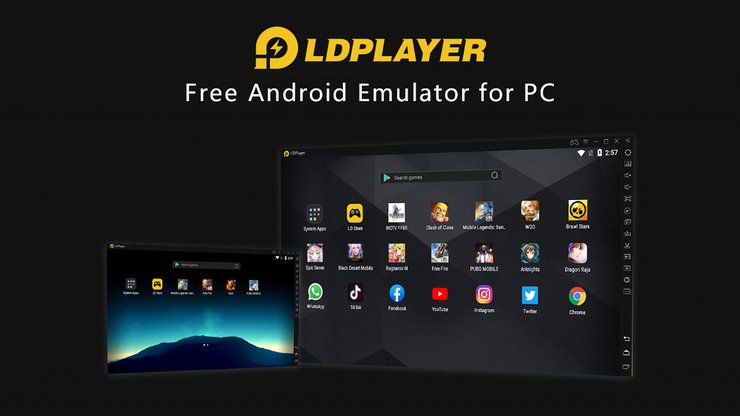
BlueStack
BlueStack is probably what you should pick if your PC is on the weaker side, as it is the lightest emulator on this list. It is a pretty well-balanced emulator, as you can get an acceptable level of performance on pretty much all devices. There are also fewer advertisements on Blue Stack as well.

Nox Player
Nox Player is amongst the newest Emulator on this list - it has the newest features and tech. You would need a good PC to run it, of course, as it consumes more system capacity to provide that level of performance. Nox is also pretty easy to use and configure as well. Its weakness is probably the relatively high number of adverts.
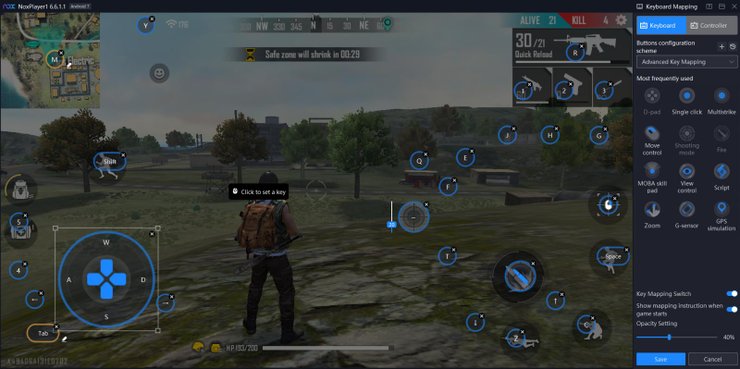
Memu
Memu is a good option if your PC is weaker than expected. It is the least powerful emulator and is super small in size - just enough to run Free Fire. This emulator also has a default keyset for Free Fire so that you could play right away.
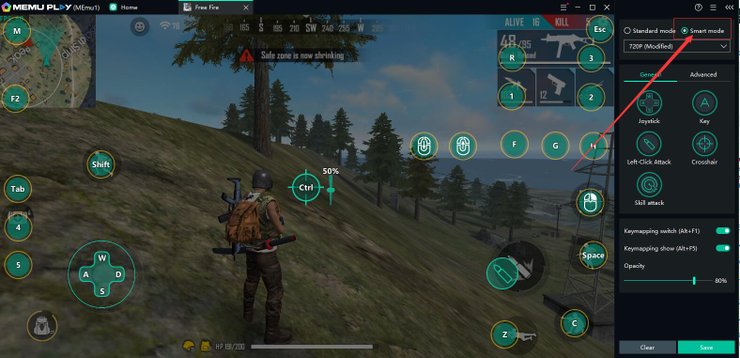
Gameloop
Gameloop is the last emulator on this list - it is somewhat of a surprise, as the software is more often than not associated with PUBG Mobile. However, it can run Free Fire just as well. The best part is that gameloop was originally designed for shooter games - you might be able to push out even more performance using it for Free Fire.

Interested in more of our articles related to Free Fire? Please check out this post to find out how to input symbols into your Free Fire names.










Comments