Call of Duty Mobile has become one of the top games in the India mobile scene ever since its release back in October 2019. While the game is overall pretty well optimized for the high and middle-tier devices, its higher graphics and features are still a problem to a lot of devices. For low-end devices, the problems are even worse – it is very likely that your game would get laggy and choppy. In this guide, we would showcase how to fix lag in CoD Mobile.
1 - How to fix lag in CoD Mobile: Enable 4x MSAA
In some devices, there is an option called “Enable 4x MSAA” that’s hidden in the system settings that could possibly boost your device performance on Call of Duty, enabling better graphics and frame rate. Android developers often hide this option in the settings because they don’t want normal users to start tinkering with the system.
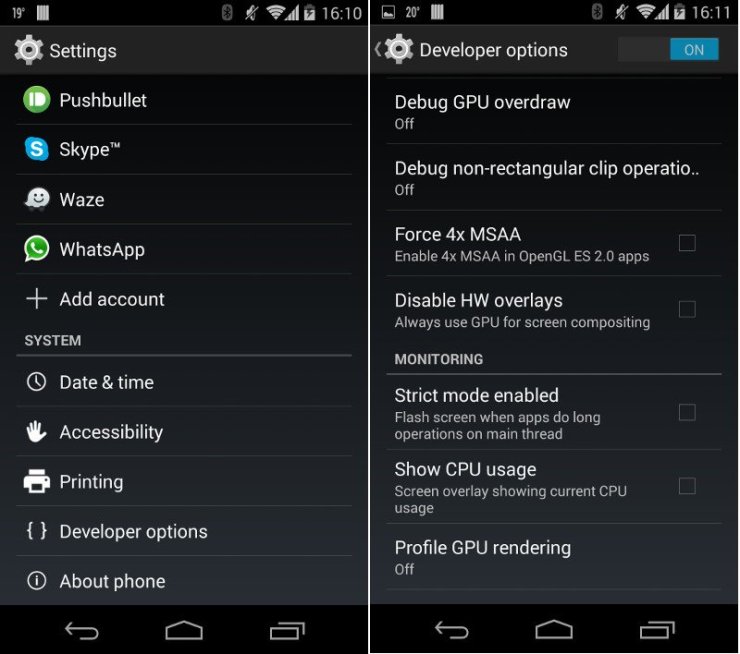
The reason they hid it is that this option is rather taxing for your system, possibly causing a higher battery drain and higher device temperature.
Furthermore, this option works differently in some cases – occasionally, your devices will not gain any extra FPS while still get all the negative effects. Because of this, it is best that you run an FPS counter to check your FPS before enabling the 4x MSAA COD mobile option. Also, if your device is too outdated, it would not have this feature.

Follow the below steps to Enable Developer Options and 4x MSAA:
- Navigate to the Device Settings menu
- Tap on “About Phone” tab (usually at the bottom section of the screen)
- Tap repeatedly on “Kernel Version” button (about 10 times)
- Afterward, the developer options would be available in your Device Settings.
- Tap on “Enable Developer Option”
- Find the “force 4x MSAA COD mobile” tab and enable it
- Restart your phone then turn the game on to test performance.
2 - How to fix lag in CoD Mobile: Modify In-Game Settings
While using the default settings for your device can work most of the time, modifying the in-game settings can be a pretty effective way to squeeze out as much extra power as possible from your system. In fact, playing at the lowest settings possible is actually something pro players often do, as all the distracting effects and visual clutters would be disabled, let them focus fully on the game at hand.
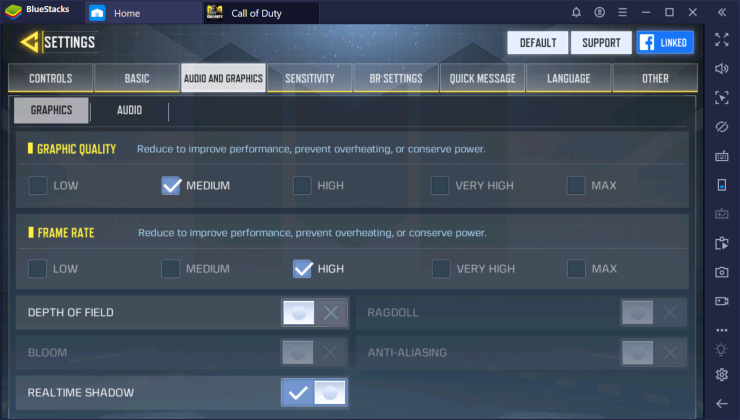
Make sure that your in-game settings are adjusted identical to the below options:
- In-Game Graphics Mode = Standard.
- Depth Of Field = Disable.
- Frame Rate = High.
- Graphics Quality = Low.
>>> Read more:
- Here Are Things You Must Know About Call of Duty Mobile Season 6 Update
- Call of Duty: Warzone Settings - System Requirements, Optimizations For Best Performance And Gameplay
3 - How to fix lag in CoD Mobile: Run a Game Booster
A Game Booster Software can increase your device’s performance significantly by performing various miscellaneous fixes like close and lock all background applications, clearing memory usages…etc.
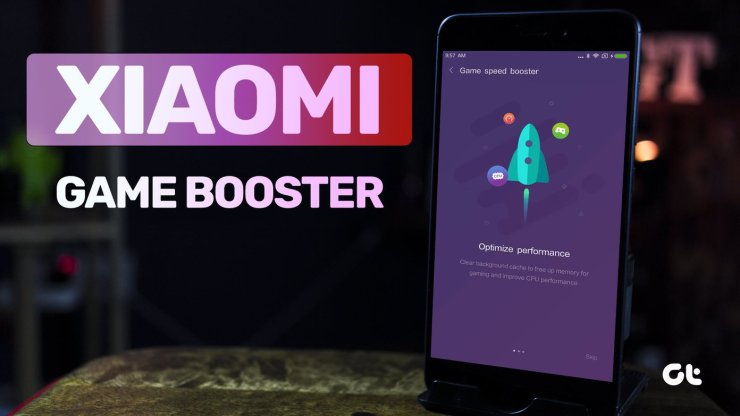
Game Booster can significantly increase your gaming performance by closing all the apps running in your background, clearing memory usage, etc.
There are two sources of Game Boosters: There might be one inbuilt on your phone – if not, you would have to download one on the App Store. A lot of companies like Samsung, Xiaomi, Realme… are improving their phones based on the market’s demand – and usually, the in-built version of Game Booster would be the best, as it is designed for your system.
Follow these steps to install a Game Booster:
- Browse for the Game Booster app in-built on your phone, if you don’t have it, open the Play Store.
- Search for Game Booster in the search box and download the one with the highest ratings.
- Run it after installation and run Call of Duty Mobile.
- Check for performance increase with FPS software if needed.
4 - How to fix lag in CoD Mobile: Uninstall Unnecessary Applications
Removing redundant applications can definitely help in reduce Ram usage. With more internal space available, your game would be able to run better – there is a reason that people always recommended that you keep decent extra spaces on your phone. Get to Application Management, check for unnecessary programs, and remove them.
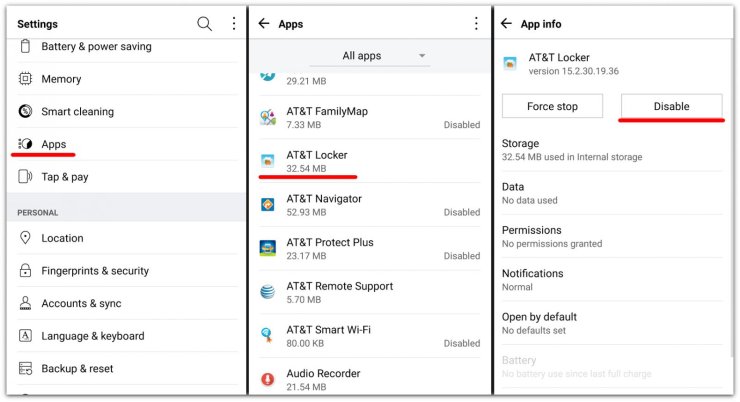
As sometimes there are hidden apps installed on your phone that you are not able to remove – you might want to Root your device in order to get them out. This is for experts only, however.
5 - How to fix lag in CoD Mobile: Clear Cache
Whenever you run an application on your phone, it would consume some space to store temporary cached data in your memory. It is best that you clear out all cached data frequently.
Follow the below steps to clear out the cached data on your smartphone.
- Get to Device Settings > App Management
- Select any applications and clear their cached data.
- Reset the phone and afterward, you can run your game as usual.
6 - How to fix lag in CoD Mobile: Disable Apps Running in your Background
Whenever you get back to the home screen after running other applications, sometimes they would still run in the background, increasing battery, internet, and RAM usage. Because of that, it is best to disable all background apps before playing Call of Duty Mobile.
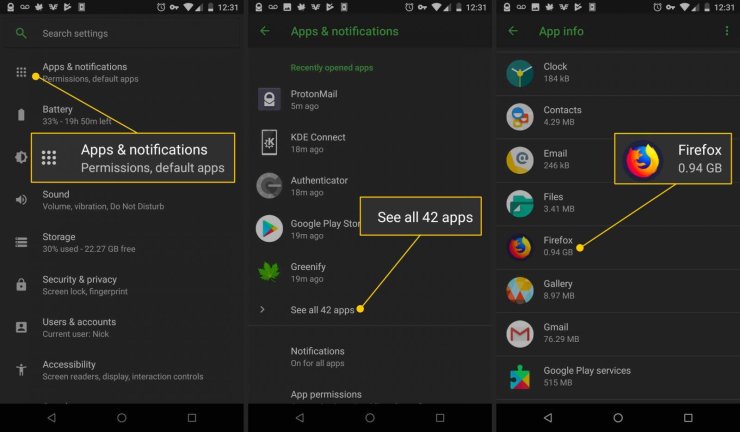
Please follow the below steps to disable all apps running in the background of your phone:
- Get to Account Settings > App Management
- Select any applications that are running on your phone and find the “disable background running” option.
- After you have turned off a sufficient number of apps, you can restart your device and begin to play the game.
Conclusion:
We hope this short guide of How to reduce lag in CODM would be useful to you. However, if there are any problems, please don't hesitate to ask in the comment section below.
>>> Visit Gurugamer.com to keep updated with latest news on mobile games.










Comments