With the recent launch of Call of Duty Warzone, a free battle royale based on the Call of Duty universe, a lot of players have been trying out the game. However, it is a rather new and ambitious title, with 150 to 200 players in a single match. Because of that, you might need to figure out how to squeeze the last drops of performance out from your system.
In this short guide, we would list out the best way to modify Call of Duty: Warzone Settings. In a first-person shooter like this one, getting a good FPS is really important, as they could then be converted into in-game advantages.
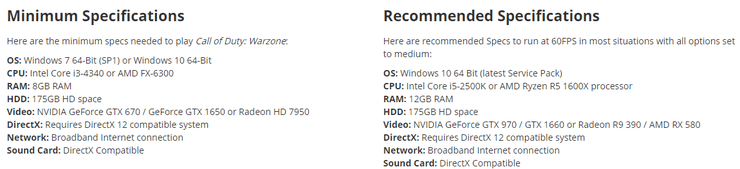
Call of Duty Warzone Best Settings: Basic
Display Mode: Fullscreen
For Warzone, the display option should be set to full screen in order to get the best performance. In this mode, the majority of the system’s computing resources would be focused on the game instead of the background applications.
You would definitely notice a much immersive and smoother experience using this setting.
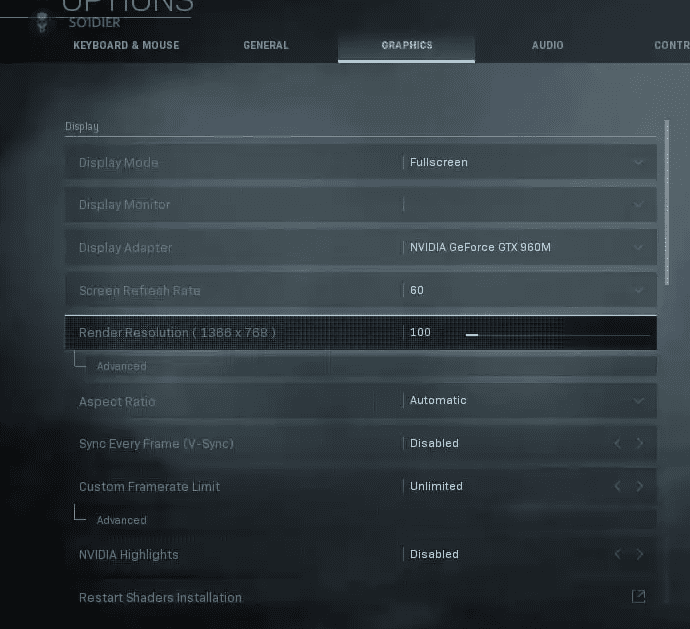
Display Monitor: Default
This setting should be left as default unless you have another monitor
Display Adapter: Current graphics card
Pick your main graphics card for the display adapter option. If you cannot find it in this setting, chances that you are missing some driver update.
Screen Refresh Rate: Max
The higher the refresh rate is, the faster your gameplay would be. It is best to just leave this at max to take advantage of whatever the limit of your monitor is.
Sync Every Frame: Disabled
This is the infamous V-sync option that would cut your frame rate to half if you fall below the refresh rate of your monitor. Due to the fact that Warzone is an online FPS game, a sudden spike in framerates is unacceptable.
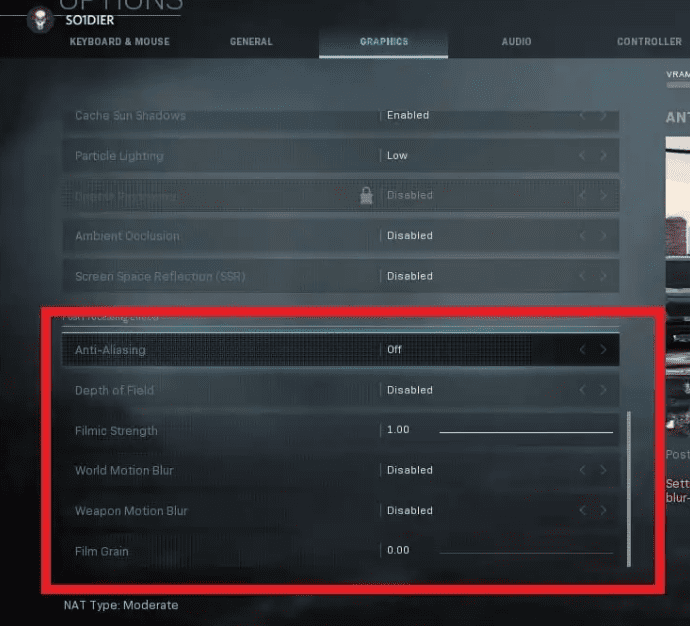
Aspect Ratio: Auto
There usually are 16:9, 16:10, 3:4 and Auto. You can pick anything based on your preferences, however, the auto option would automatically set it into a suitable option for your screen.
Custom Framerate limit: Unlimited/Same as your screen’s refresh rate
The higher your fps is, the better the gameplay. And because of that, at least 60 fps is recommended. For competitive players, 144+ is a must.
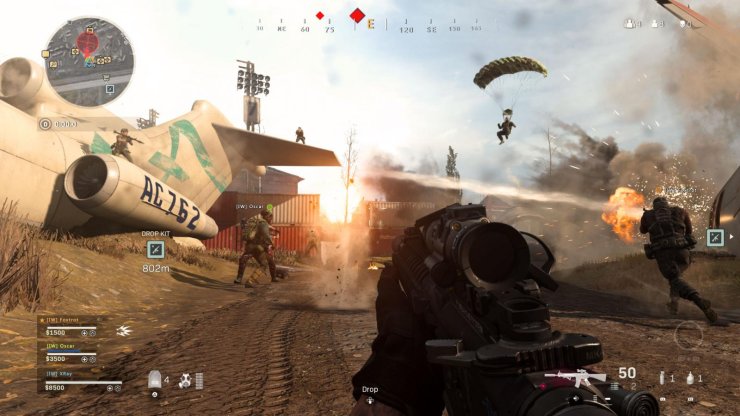
Render Resolution: 100+
This setting would affect the graphics quality of the game greatly, as the texture of the in-game objects would be scaled based on this percentage. It is best to leave it at 100 or higher if possible.
Nvidia Highlights: Disable
Another redundant feature from Nvidia – this thing is pretty much useless unless you are a streamer. Disable it as soon as possible.

>>> Find out more about Call of Duty Warzone:
- These 10 Call Of Duty: Warzone Tips Will Help You Win Warzone Victory A Lot More!
- Call Of Duty: Warzone Reached The 15 Million Players Mark In Less Than A Week
Call of Duty Warzone Best Settings: Advanced
Bullet impacts and sprays: Enabled
This setting plays a big part in your ability to locate enemy positions. If enemies hit you and miss, you would be able to deduct from the bullet mark their exact location.
Texture Resolution: Medium+
This is probably the most important graphics settings in the game. Pump this as high as you can. If you have a system with an older graphic card, Medium would be recommended.
Particle Quality: High
This setting is about the quality of the effects in-game. Due to the fact that those effects happen very irregularly, they barely affect the performance of your system even at High.
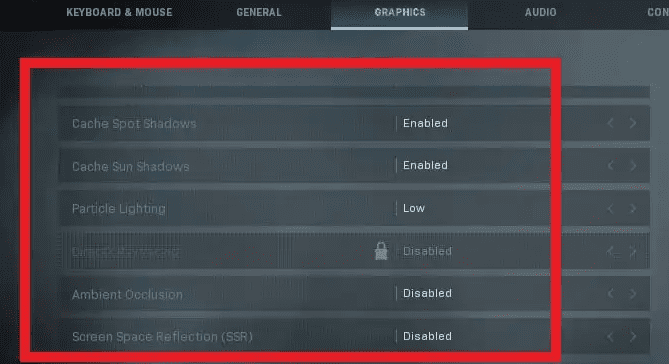
Texture filler Anisotropic: Medium/High
This is the 2nd most important graphics settings in Warzone – it governs the colors and overall fidelity of the texture. Go with either medium or high, based on your system.
Tessellation: Disabled
These light effects are fancy but unnecessary – it is best to disable them to get the extra FPS. They are barely noticeable anyway.
Cache Spot Shadows: Enabled
This setting would speed up the process of rendering shadows using stored data. Always turn this on, as shadows are the most costly part of a game.
Cache sun shadows: Enabled
Pretty much the same as the above settings.
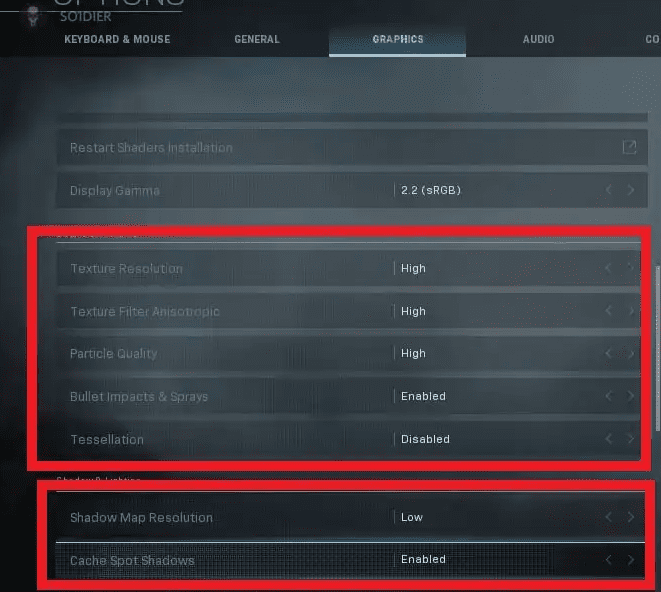
Shadow Map Resolution: Low
While Shadows can somewhat help you in gaining an advantage over your enemies, the cost is astronomically high. This is amongst the costliest settings, as your system would have to render the shadow of all objects.
Ambient Occlusion: Disabled
These are barely noticeable – it is best that you turn the effect off for a slight gain in performance.
Screen Space Reflection: Disabled
Barely noticeable effect. Same as above.
Particle Lighting: Low
This would affect the intensity of particle effects in the game. While particle effect quality should be high, more lighting would be overkill. It is best to leave this low so that you can spot other players more easily.
Ray Tracing: Off/Disabled
The infamous RTX Ray Tracing settings – unless you have a high-end system, don’t even think about it. The game does look slightly better with it on, but not worth hundreds of dollars.
Anti Aliasing: either Off or SMAA 1x

This setting would smooth out the edges in polygons after rendering, which plays a big part in making a game look good. The cost is pretty high in graphics memory, however, on par with shadows. You should only consider going for this if your device is sufficient – as long as you have a high enough resolution, there would be no blurry textures.
Depth of Field: Disable
Another unnecessary effect that is barely noticeable. It is best to just turn this off and get a little bit more FPS.
Film Grain: 0.00
Blur down your graphics for a film-like effect. Turn it off for a big boost in performance.

Filmic Strength: Default
This option would create a filmy overlay on your screen – this does not really affect performance, so toggle this option based on your personal preference.
World and Weapon Motion Blur: Disabled
These extra graphics effects are costly and ugly – and they might even provide you with detrimental effects in combat. Avoid.
For more information related to Call of Duty: Warzone Settings, we recommend you to check out Gurugamer's various posts related to the topic, especially the article related to Warzone's Gulag mechanics.










Comments