Among a collection of FAQs about PUBG Mobile, maybe the question over whether or not it has controller support catches people's attention the most. The answer is yes, but using a controller for the popular battle royale game requires a few complicated and uncommon rules. So, does PUBG Mobile have controller support?

According to Tencent Games, both controllers and mobile gamepads are not officially available for PUBG Mobile on any device. However, these obstacles can not discourage some determined Android users from finding a key to this issue. They have discovered that rooted devices can easily be made use of, but this only works in some cases. By any means, this can somehow solve the problem, so do not hesitate to give it a try. The following steps will help you connect a controller to PUBG Mobile:
Table of Contents
- 1. Make sure your Android device is rooted
- 2. Get a USB to OTG adapter
- 3. Get a DualShock 3 (PS3) or DualShock 4 (PS4) controller
- 4. Capture screenshots of PUBG Mobile’s controls
- 5. Download and install the Sixaxis Controller App
- 6. Connect your Dualshock
- 7. Sixaxis App’s settings to start
- Bonus - Best PUBG Mobile controllers for Android and iOS
1. Make sure your Android device is rooted
For the time being, controllers are only supported on rooted Android devices. So make sure that yours is an Android-based one.
2. Get a USB to OTG adapter
This can be bought on Amazon at the cost of $4.99
3. Get a DualShock 3 (PS3) or DualShock 4 (PS4) controller
Equip yourself with either of them before taking these steps. You can own a wireless PS3 controller for $25 and a PS4 controller with a bit more expensive at $59, although there are usually sale-offs on Amazon.

4. Capture screenshots of PUBG Mobile’s controls
By doing this, you can map them at ease later on. Any screen showing all of PUBG Mobile’s controls is possible to be screenshotted.
5. Download and install the Sixaxis Controller App
Find the Sixaxis Controller App on the web to download and install it onto your device because it is no longer available on the Google Play Store. To do this, you will have to choose a download site on your own.
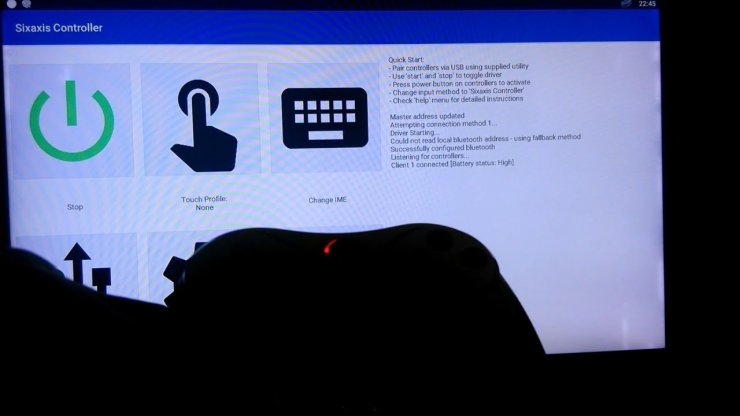
6. Connect your Dualshock
Use the OTG adapter to connect your Dualshock with your Android device, then activate by clicking “Pair Controller”. Next, disconnect the DualShock from your device: then press the PS button to switch the controller on. Now, your device can recognize the controller.

7. Sixaxis App’s settings to start
First, go to Settings -> Touch Emulator -> Edit Profile. When the white screen comes up with a command that says “Double Tap for Menu”, follow it to open your device’s menu, then choose the screenshot of PUBG Mobile’s controls captured from the beginning.
Ensure that the picture is right-side up, then select “Add button” to access the menu of all assignable buttons. Next, you have to choose the button you want to assign, and remember to drag that one to the control point when the menu closes.
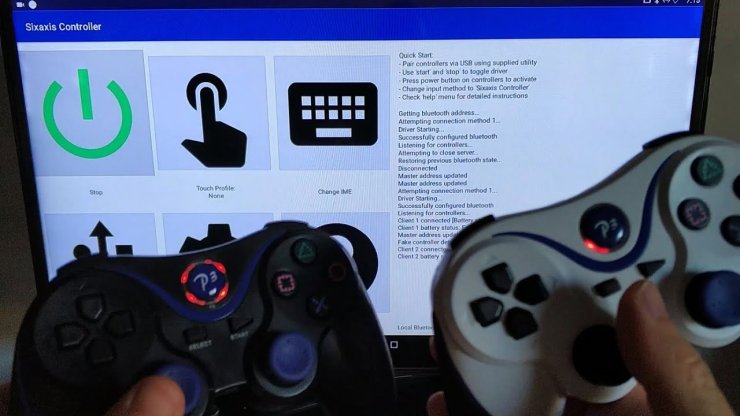
Save all the changes, and you have installed it successfully. But one thing inconvenient is that you will have to open the “Add button” menu each time you would like to change your control point. Therefore, don’t forget your previously chosen buttons.
Amazingly, the tips instructing how to pair a controller with an Android device can be adapted to a myriad of games other than PUBG Mobile, so now you will have a wide range of games on the Google Play Store to choose from. Now with your controller support for PUBG Mobile, you will get those “Chicken Dinners” easier, at least in theory.
Bonus - Best PUBG Mobile controllers for Android and iOS
Emish mobile game triggers
This is a wonderful choice for those who are too lazy to bring a full Bluetooth controller along but still desire an upper hand in PUBG, Fortnite, or CoD Mobile. With the help of this controller, every simple game trigger will bring you an easy victory.

COOBILE Mobile Game Controlller
Despite the limitation in PUBG Mobile’s controller support, this economical gamepad can fill in any shortage.
Vakili Mobile Phone Game Joystick
Being compatible with a lot of action games like PUBG Mobile, CoD Mobile, and Brawl Stars, this suction-cup joystick is a highly recommended accessory for mobile gamers. Additionally, it is equipped with screen protectors, which only takes a few seconds to be installed and removed or washed easily.

Now, the question over Does PUBG Mobile have controller support is completely resolved. Feel free to visit Gurugamer.com and read more articles regarding PUBG Mobile in the future!
Read More: 4 Must-Know Tips On How To Get More Kills But Fewer Deaths In PUBG Mobile Season 16










Comments