Garena Free Fire offers quite a range of control settings to provide the best comfort to players. From sensitivity to button layout and a rainbow of things in between, you're in complete control of how to operate things. However, as of 2025, the popular Battle Royale game still does not support an in-game DPI alteration feature. But that doesn't mean you cannot change the value; you just have to adjust it at the device level. Here's a complete guide on How To Increase DPI In Free Fire updated for 2025!
Table of Contents
What is DPI?
DPI, or Dots Per Inch, is a technical term that refers to the alteration in the sensitivity of your system. This value is used to measure the number of individual dots, or dot density, that can fit within 1 inch (2.54 cm). To put it another way, DPI displays the number of pixels in 1 inch of space. The higher the figure, the higher the dot density.
You may be familiar with this terminology on mice. Increasing the DPI allows your mouse to cover more space on the screen in the same glide action. To illustrate, let's say your device sits at 480 DPI, then as you move it one inch (2.54 cm), the mouse pointer will move 480 pixels on the screen. Similarly, it will move 1600 pixels when the DPI is 1600. The default value, also perhaps the best DPI for Free Fire, is around 480-520 for most modern devices in 2025.
Best DPI Settings for Mobile Devices in 2025
Since smartphones and other portable smart devices are compact, they cannot allow features like those on PC or consoles. And unfortunately, altering DPI is still not directly supported in-game for Free Fire. Currently, users can find smartphones of all shapes and sizes, however, they often share similar default DPI values. Below are the recommended DPI for Free Fire based on 2025 device specs:

- 4GB RAM: 480 DPI
- 6GB RAM: 520-550 DPI
- 8GB RAM and above: 560-600 DPI (add 200-300 to your default DPI for optimal headshots)
Note: A pro tip right here: to find out the exact DPI match for your device, set your font to the smallest! For low-end devices (2-3GB RAM), stick to 410-450 DPI to avoid issues. Higher DPI can improve touch responsiveness for drag headshots, but test carefully.
Effects of Increasing DPI
Here are the possible effects that increasing DPI may have on your devices in 2025:

- Increase the sensitivity or the number of pixels per inch on your screen
- Scroll faster with the glide action
- Allow players to cover more space, and perhaps get more headshots. More on How to Use DPI in Free Fire below!
How to Increase DPI in Free Fire?
In most cases, we strongly advise users against tuning or changing the DPI of their devices. It may do more harm than good. But, if you're determined about doing so, then check out the steps below to increase DPI for mobile phones on Android 15/16 (method remains similar in 2025):
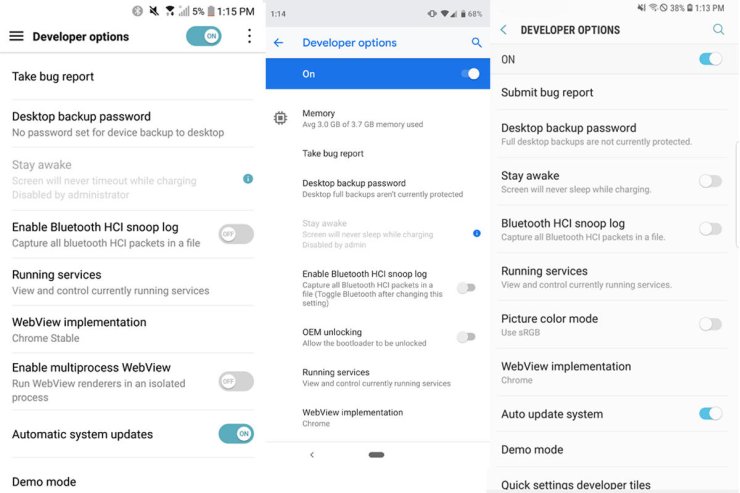
- #1 Open Settings → System → About Phone → Build Number. Tap on 'Build Number' 7 times to access Developer Mode (tap count may vary slightly by device).
- #2 In the Developer Options (under System), you will have the authority to increase the Smallest Width (DPI or PPI). By default, most devices have this value at 360 to 480.
- #3 Change the Smallest Width (DPI) accordingly. Restart the device for changes to take effect.
Best DPI for Free Fire Headshot in 2025
This may come as a major surprise for you, but the best DPI settings for playing Free Fire, or getting more headshots in the game, are often the default ones or slightly increased. The ideal range is between 480-600, depending on your RAM. Changing or altering the default value by any means may cause app scaling issues or strain the device. On top of that, each smartphone can only support a certain DPI value optimally, which has already been set by the manufacturers. For auto headshots, some players recommend 520-690 DPI on 6GB+ devices, combined with in-game sensitivity of General: 90-100, Red Dot: 80-90.

Negative Effects of Increasing DPI on Mobile Devices
Smartphones come with much smaller screens compared to PCs. So, it would be a no-brainer to say that you cannot expect them to work as efficiently at extreme DPI values. That's why the devs set the default DPI values at just 410 to 480. Phones can only cover that range in a smooth fashion. They are not built to endure other speeds long-term. So, if you change the DPI for a long time, here are the things that you may deal with in 2025 devices:
- Overheating and battery drain will be the number one concern, especially on mid-range processors
- System malfunctions may occur after prolonged use. The smallest touches on the screen can cause glitches or app crashes.
- Low charging speed and a significant decrease in the phone's life span.
- Internal breakdowns or GPU strain if pushed too high
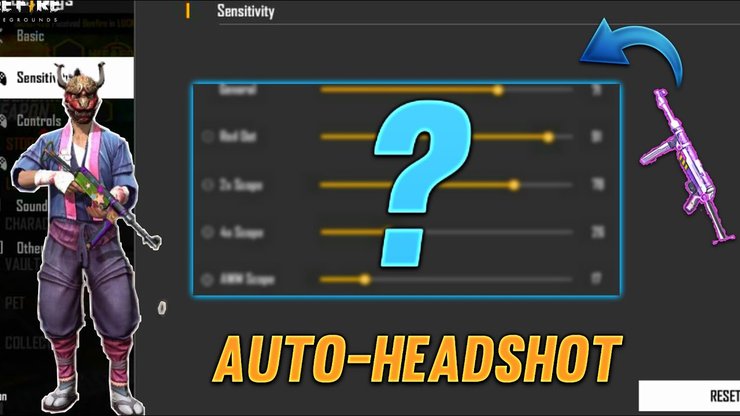
That's everything you need to know about How To Increase DPI in Free Fire in 2025! If you want to alter the DPI value on your devices, it's entirely your choice to make. However, please be aware of the repercussions. We suggest trying it out first on low-end devices only or using DPI changer apps from the Play Store for safer adjustments. For more guides, tips, and tricks regarding Garena Free Fire, visit our website at GuruGamer.com.










Comments