As one of the biggest games playing in the world at the moment, Apex Legends gains itself over 25 million players in all platforms including PC, Xbox One and PS4. However, an error with Apex Legends called Code 100 Error is happening right now, which prevents many players from enjoying the game.
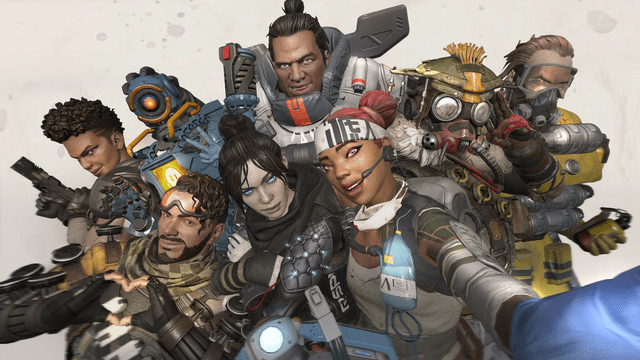
Code 100 Error
When this error occurs, a pop-up message will be shown in players’ screen saying: “Unable to complete EA account sign in” and players are forced to try again later. This error is reported to be quite frustrating for Apex Legends players since EA hasn’t noted the issues yet. Moreover, EA even doesn’t seem to have its own fix going with the future update.
So, Apex players have to come up with their own short-term fix for this error. Despite small changes, the solution is quite the same for different platforms such as PC, PS 4 and Xbox One. Below is the fix for these platforms that you can apply.
Fix Code 100 Error on Xbox One
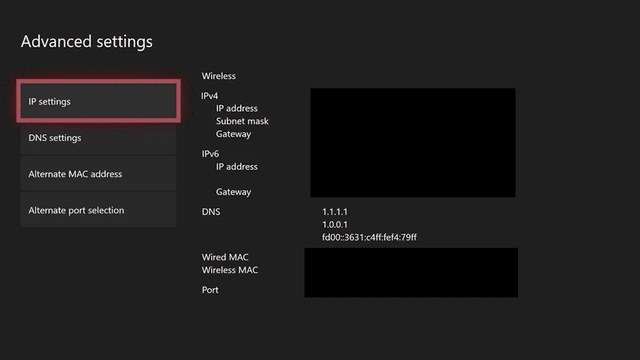
This short-term fix actually works well among plenty of Apex players. This involves the changes in a player’s domain name system (DNS) server to the public DNS server.
For your Xbox One, here is the instruction to reset your network. These steps are easy to follow, so make sure that you follow the guide completely.
- Enter the Settings, choose Network, select Advanced Settings and then head to DNS Settings
- Change the DNS Settings with these settings
- On the Primary DNS, enter 8.8.8
- On the Secondary DNS, enter 8.4.4
- Finally, click to Save the settings and go back to Apex Legends
In order for the updated settings to make the changes to the game, remember to restart Apex Legends
Fix Code 100 Error on PS4
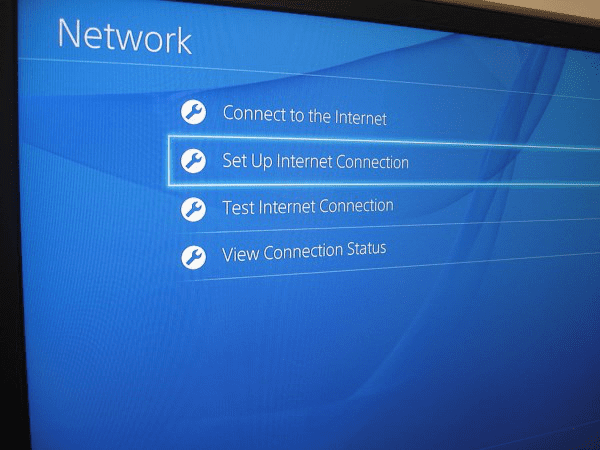
For Play Station 4, here are the steps
- Head to Settings, select Network, select Set Up Internet Connection
- Choose the Internet Connection that you are using between the WiFi and LAN Cable
- Choose Custom and then fill up these settings
- IP Address Settings: Automatic
- DHCP Host Name: Do Not Specify
- DNS Settings: Manual
- Primary DNS: 8.8.8.8
- Secondary DNS: 8.8.4.4
- MTU Settings: Automatic
- Proxy Server: Do Not Use
After finishing with these settings, go back to your home screen. If the application is still on the run, make sure to close it on Apex Legends so that the updated settings can be applied for the game.
Fix Code 100 Error on PC
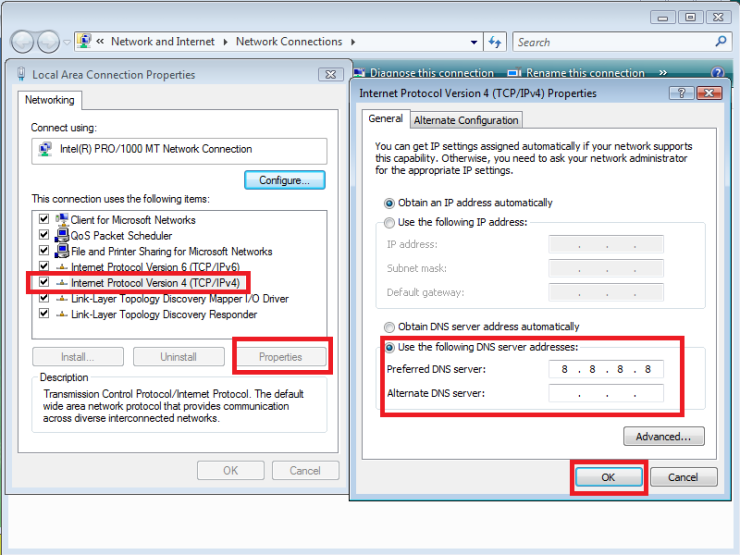
Fixing the error on the PC is a little harder than in the console. However, these steps will get you through in no time.
- Press the complex of Win and R keys together to open the command box.
- Type in cpland press OK. Then wait a few seconds for the Network Connections window to open.
- On this window, right-click on the internet connection that you are using.
- After the right-click, select Properties
- On the Properties menu, scroll down to select the Internet Protocol version 4 (TCP/IPv4) item and then select Properties
- Select Use the following DNS server addresses
- On the Preferred DNS server, type in: 8.8.8
- On the Alternate DNS server, type in: 8.4.4
- Finally, select OK. When the Internet Protocol window disappears, make sure to restart the PC and allow the computers to make changes.
So that’s how to fix the Code 100 Error on platforms such as PC, PlayStation 4 or Xbox One. Follow this guide for your device to get back to the Kings Canyon and fight for your Apex Champion as soon as possible!










Comments