Gaming PCs these days could be mighty, and power hungry. That amazing graphics card could push lots of pixels on your screen, but it could get so hot that you can even fry eggs with it. And its temperature could also go double if you run multiple GPUs in Crossfire or SLI. More than often you will see advice from the manufacturer about avoid letting your GPU gets hotter than 80 degrees Celcius, some of our graphics cards seem to treat that as the low limit. So is it dangerous? And what could we do about that?
Let's start with the question: is 80 degrees Celcius too hot for your GPU? According to those specs from Nvidia and AMD, the general answer is No. We used to see they rated GPU to run as hot as 92 degrees before. But the story is much bigger than just specs. For example, I used to have some graphics cards with GPU that could hit 90 degrees or above. At first, they worked fine, but then they degraded after just a few months.
The problem here is to find the balance between temperature, noise, and performance for the graphics cards. If you clock a GPU to increase the performance, then the temperature will also rise. Then to cool down the GPU, you would crank up the fan, which will lead to the noise problem. The manufacturers are working tirelessly to deliver a perfect solution, but no solution will suit everyone taste. Some prefer efficiency, other performance, and other silence. But it is possible to customize your beloved card so you could adjust it however you like.
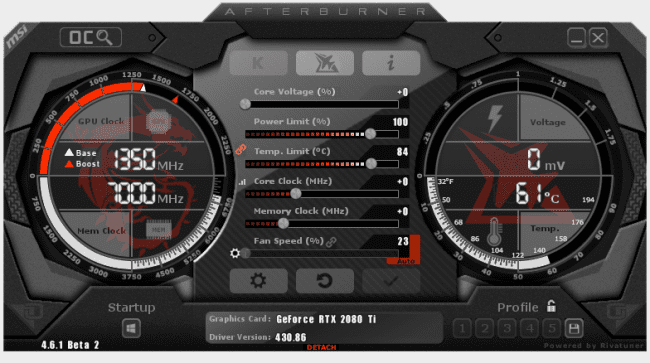
First, we have the MSI Afterburner, which is a fantastic tool to deal with overheated graphics cards. It offers support for both Nvidia and AMD GPUs. From the manufacturers, we also have things like Radeon Settings and Precision X1 of EVGA, which provide similar functions as the MSI Afterburner. Other smaller manufacturers also offer many different tools with related concepts.
We apply pretty much the same method of handling overclocking to the overheated graphics card, with only a small difference in the general goal. There are three main variables that you need to pay attention to voltage, clock speed, and fan speed. Your ideal setting will base on the type of GPU, graphics card model, and your preference. If you want a high performance, then start with voltage and fan speed. If you are looking for a quieter solution, you might have to handle all the three variables. Here is a quick guide:
Guide for GPUs' temperature
Undervolting
Clockspeed and voltage both are the major factors that will decide the power usage and the amount of heat emitted from your chips. Still, power usage increases with clock speed, but considering the voltage's square, so 10% clock speed drop will be less beneficial than a 10% voltage drop. If you use Afterburner, you might need to find the unlocking option to adjust the voltage and for utility restart. Then, we can safely tweet most GPUs down or up about 0.1 or 0.2V. Undervolting is the one you should try if you want to reduce temperature and noise. From my experience, Vega cards of AMD are pretty good undervolting candidates.
Traditionally, those newer models from Nvidia (RTX model, for example) usually do not allow undervolting. But you could still force them by going the long tweaking process of the frequency/ voltage curve.
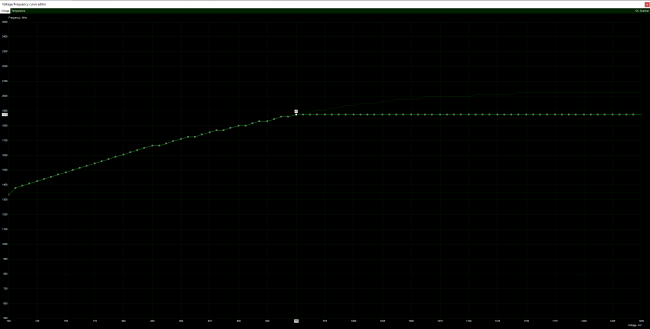
Then press Ctrl+F in Afterburner to adjust the voltage of your GPU.
Overclocking
With overclocking, we advise you to test the stability after changing anything, with multiple applications and games too. It is not sure that your graphics card and GPU could handle such a significant drop in voltage, and while some games could run stable, others might still crash. Usually, I would start with just a drop of 0.05V (50mV) while testing with benchmarks such as 3DMark or Heaven. Then continue with the increment of just 0.025V until you hit the limit or crash point. With the baseline voltage, you can start to test with the other ones.
Clock speed
So the idea is pretty much the same for clock speed. If you could spare a little bit drop in performance, then a decrease from 50-100MHz would help greatly. You should also take note about how the new type of GPUs work, a change of 70MHz in setting might not lead to an exact drop of 70Mhz. So you should pay attention to the lower boost clocks and make adjustments if need to.
Fan speed
Fan speeds are very different across models of graphics cards, even though they have the same GPU. Specific models will prioritize low noise over temperature, that could mean GPU of 80 or 90 degrees. Form years of using and testing many graphics cards, my philosophy is that lower temperature is more critical. Moreover, I am always worried about those GPU models that have fans who stop below 50 degrees. So I ever slower my fan speed in the safe zone of 20% - 30%, because I don't like my GPU reaching higher than 80 degrees. For example, I would define my fan curve in Afterburner to keep things under control.
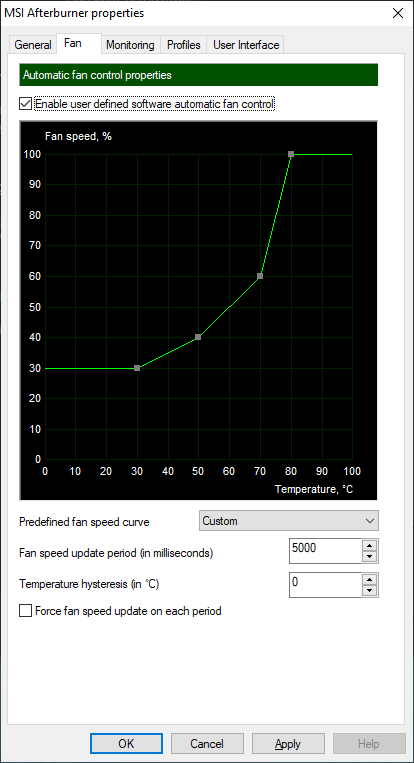
Some of you might prefer another alternative option to adjust the fan curve. Precision X1 of EVGA and Radeon Settings of AMD, both of them will allow setting up target temperature for your GPU. The thing is that we don't know for sure what will happen if you exceed that target temperature. On some GPUs, you might get higher fan speeds, while lower clock speed on others.
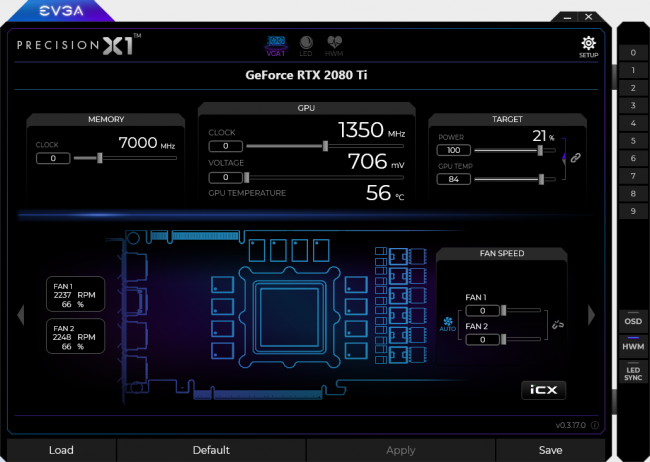
I always find PC gaming is excellent due to the possibilities it offers me. Finding the "perfect" balance between noise, performance, and temperature is one of those.










Comments