Sometimes, during gaming sessions, unforeseen problems may arise. These issues could range from game loading failures to malfunctioning gameplay or an inability to perform specific actions. For instance, players in the Java Edition of Minecraft might have come across a JNI error. If you're facing this, we've provided a solution in a previous guide. However, in this particular guide, we'll delve into understanding and resolving the "Abandoned Connection Closed" error specific to Minecraft.
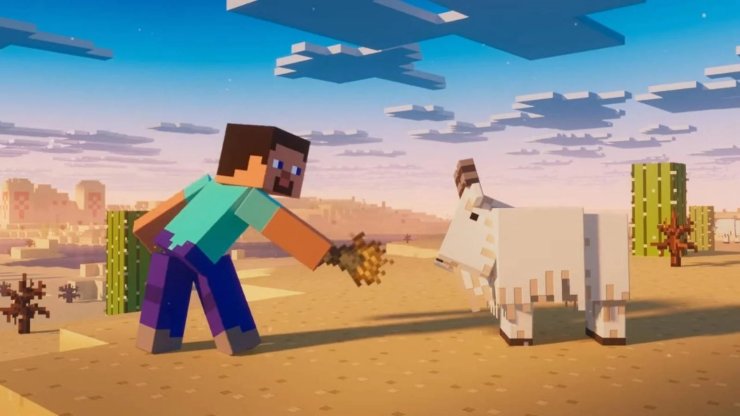
What Is the Abandoned Connection Closed Error in Minecraft?
The "Abandoned Connection Closed" error in Minecraft can be a highly vexing and bothersome problem encountered by players, especially during multiplayer sessions with friends. Typically, it arises due to a subpar internet connection. The root cause could stem from various sources such as your internet service, the stability of your internet provider, or even problems originating from the Minecraft server you're using. Regrettably, this error tends to occur more frequently following significant updates, such as the Minecraft 1.20 release.
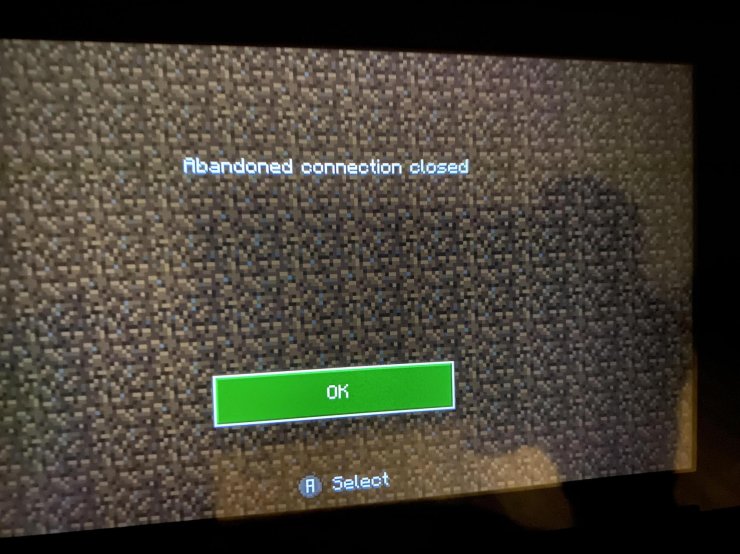
How to Fix Abandoned Connection Closed Error
This problem is widespread among Minecraft players, but fortunately, there are several simple methods to resolve the "Abandoned Connection Closed" error. It's important to note that one fix might not work every time the error occurs, requiring you to explore different approaches. Therefore, it's beneficial to examine all the available solutions. Without delay, let's explore these solutions right away.
1. Restart Minecraft
It's surprising how straightforward solutions can often tackle intricate problems. A swift and uncomplicated remedy for the "Abandoned Connection Closed" error involves restarting Minecraft. Simply close the game, access the launcher, and relaunch Minecraft. There's a possibility that your connection could have been temporarily disrupted within the game, and restarting can potentially clear these issues, allowing for proper game functionality.
2. Check Your Internet Connection
As the typical cause of this error is related to internet connectivity problems, that's the aspect we'll address next. Begin by confirming your initial internet connection and ensuring that the network provides sufficient internet access.
If a particular Wi-Fi network is causing issues, consider connecting to an alternative one if available. Occasionally, the positioning of the router can significantly impact the quality of the internet connection from that specific network.
3. Restart Your Router
Another frequently recommended technique, highlighted on Reddit and reported to be effective for numerous users, involves rebooting the router. To resolve the "Abandoned Connection Closed" error in Minecraft, we recommend restarting your internet router. This action can rejuvenate the internet connection, potentially resolving this bothersome issue.
You can either disconnect the router from the power outlet for a minute or two before reconnecting it or utilize the power button on the router itself. After restoring the connection, attempt to load Minecraft again.
4. Restart Your Device
At times, unfinished tasks or pending updates can lead to system glitches and disruptions, hindering normal operations and potentially causing connection failures. This might contribute to the occurrence of the "Abandoned Connection Closed" error. As a potential solution, restarting your device—whether it's a Windows PC, Mac, Chromebook, or mobile device—can help address this issue.
Just press the power button on your device and choose to either restart or shut it down entirely. Wait for a minute or two before powering it back on.
5. Uninstall and Reinstall Minecraft
If none of the previously mentioned solutions prove effective, we have a final fail-safe fix for you: uninstalling and reinstalling Minecraft. This approach, which has proven successful for numerous Reddit users, completely eradicates potential software glitches, enabling the game to establish a proper internet connection. Follow these steps to uninstall and reinstall Minecraft and resolve the "Abandoned Connection Closed" error:
- For Windows users, locate the Minecraft folder on your system (path: Users/UserName/AppData/Roaming).
- Select the folder and either drag it to the Recycle Bin or right-click and choose Delete to eliminate the game from your device.
- Next, visit the official Minecraft website or Microsoft Store to reinstall the game.
Other common Minecraft Bugs
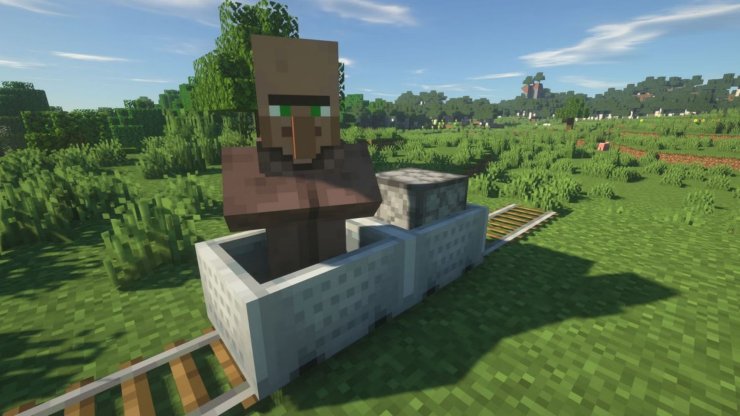
Infinite Loading Screen
The bug's name is self-explanatory—it signifies a perpetual loading state, preventing players from accessing the enjoyable aspects of the game. Many players encounter this problem, particularly when using version 1.16 on PlayStation or Xbox.
The most reliable fix for this glitch aligns with classic tech advice: uninstall Minecraft from your device and then reinstall it. Console users need not fret—your worlds and saves are stored in the cloud and will be available for play once the reinstallation is complete. Restart the game and dive back into your gaming experience!
Chunk Glitching
This bug causes a segment of Minecraft to rapidly and erratically shift between biomes, as showcased by Ordigamer on YouTube. Witnessing this glitch can be alarming, but there's a simple remedy.
Navigate to the menu and access the options. Select the "Video Settings" button. Within this menu, scroll down until you locate the toggle option labeled "Use VBOs." If you're experiencing this glitch, chances are this setting shows as "Use VBOs: OFF." Simply click on it to switch it to "Use VBOs: ON," then confirm by selecting "Done." Your Minecraft world should now be glitch-free!
Players can abuse chunk errors due to the fact that it is possible to see ores or dungeons in the side of a chunk error and then simply dig to them.
Visual Glitches
Newcomers to Minecraft often encounter visual glitches and errors. While there's a widespread belief that Minecraft can run on any computer, this was more applicable during its early days and not so much now. Although it doesn't demand a high-end gaming setup, it has evolved beyond being compatible with outdated technology that was once standard.
The visual glitch depicted in the image and similar issues stem from using outdated hardware. In this specific instance, the player's graphics card was six years old. Don't fret – there might be no need to purchase an entirely new computer. If you're using a PC, numerous online resources offer guidance on installing new components, potentially resolving these issues without a full system overhaul.
>>> Read more: Top 8 Must-have Devices In Minecraft 2023










Comments