PUBG Mobile offers you many ways to make your profile look more impressive and cooler. Avatar, avatar frame, title, and name tag are some core elements to make your profile look better. Check out this guide on how to change your avatar here with Gurugamer.com.
How To Change Avatar In PUBG Mobile
The first step to change PUBG Mobile avatar is logging into the game. Then, you go to your profile section in the game by tapping on the avatar on the top right corner of the screen. Next, you tap on the edit button on the top right corner of the profile display. The profile display screen will pop up and let you edit.
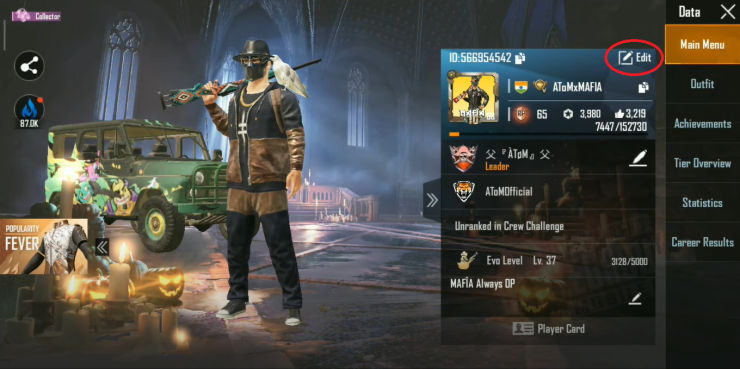
To change the avatar in this game, you go to the Avatar section and choose the avatar you want to display. Then, confirm to use the avatar. After that, the new avatar will replace the old one and be displayed in your profile. You can choose to use your social network avatar or one of the unlocked avatars in the game. PUBG Mobile offers you a lot of avatars to use apart from the social network avatar.
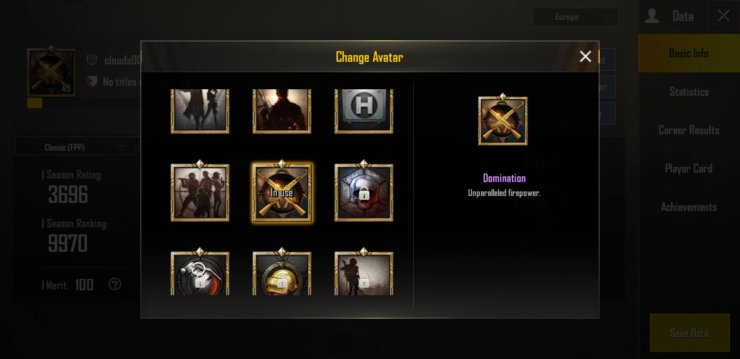
There are many amazing and impressive profile picture in this game, such as Sharpshooter, Death Racer, Anniversary, etc. Many of them can be purchased from the shop while others can be obtained from the achievement missions. In addition, this game also introduces a cool and impressive Royale Pass avatar and avatar frame every season. You can only obtain this avatar when purchasing the Elite Pass and collect enough RP points.
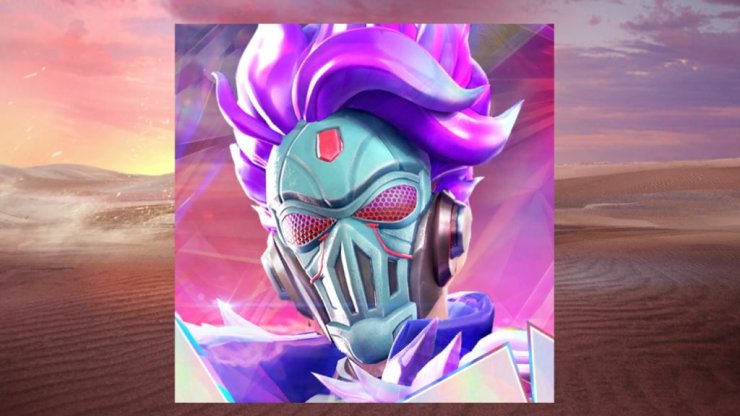
If you want to use a profile picture that does not exist in the list of available avatars in PUBG Mobile, you have to change the avatar of the social network account you use to login. For example, when you change your Facebook avatar and you log in the game again, your profile picture also changes.










Comments