Ever since the release date of PUBG Mobile, the game has gathered millions of players all around the world, playing on both Android and iOS versions of the game. However, as the game is about 100 people trying to become the final survivor, winning the game is really hard. So if you are a new player, here is the best setting for PUBG Mobile, which will help you have an easier time playing the game.
Best Setting For PUBG Mobile
1. Choosing the perspective
Before starting the game, you can choose which perspective mode you want to play in the upcoming round. There are two options: TPP (Third Person Perspective, which was set by default), or FPP (First Person Perspective). While you can press V to switch mode in PUBG PC, you can't change this setting during a match in PUBG Mobile. Because of that reason, you must first take notice at which perspective mode you choose before each round.
2. Change the graphics setting
When you first started the game, PUBG Mobile will auto-select the graphics settings suitable to your device. However, this is far from the best settings for PUBG Mobile, as the game tends to choose the settings that prioritized graphics quality than framerate. You should just play one round to see if the FPS got dropped, and if it did, you should lower the graphics settings.
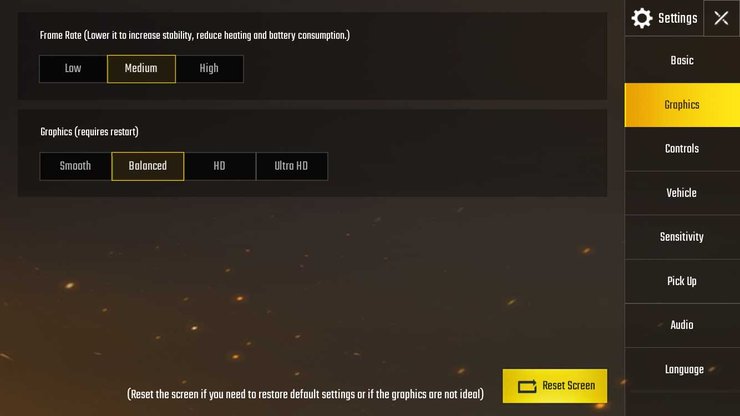
3. Activate the Peek and Fire Mode
While this setting was set to "OFF" by default, you should go to Settings > Basic, and enable the Peek and Fire Mode. This mode is one of the best PUBG settings for mobile, as it will help you gains some advantages while playing, as it allowed you to peek out while hiding behind a tree or behind obstacles.
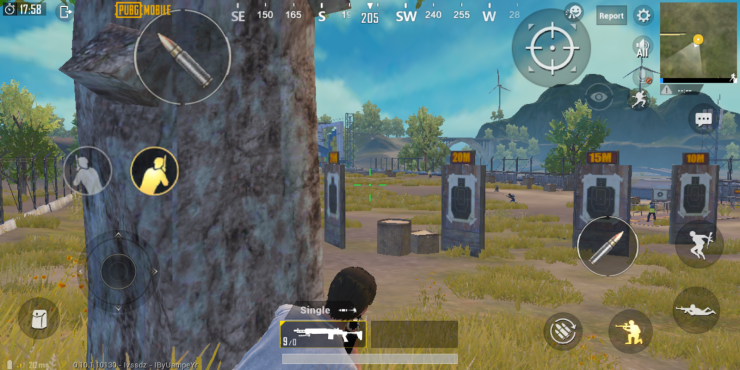
4. Turn on the Gyroscope setting PUBG Mobile
When the Gyroscope setting got turned on, the game will track your phone's movements and turn that into motion in the game. Using this setting, you can take aim at the enemies faster, which can increase the winning chance in a gunfight.
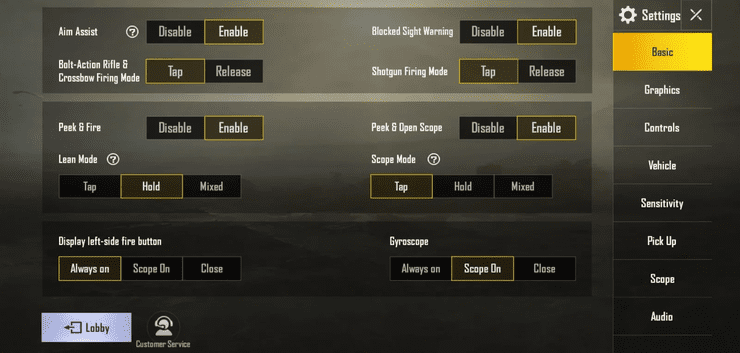
You can choose "Always On" if you want to turn Gyroscope on at all times or choose Scope On if you only want to use this setting while aiming with a scope. Also, you should enable the Aim Assist feature, too, because aiming with a phone is way harder than aiming with your mouse. This PUBG setting for mobile will help you have an easier time shooting your enemies.
5. Turn on Auto-open Doors setting
Choosing Settings > Basic and enable Auto-open Doors will help you enter the houses in the game without pressing the "Door Open" button. This will help you enter houses faster and loot item faster.
6. The best sensitivity settings for PUBG Mobile
As this is one of those "personal settings" that varies depending on the players, there are actually no best PUBG Mobile sensitivity settings. All we can do is provide you some tips to help you find which sensitivity settings that suit you better.
In Settings > Sensitivity, you can adjust the setting for how fast you want the camera and crosshair to move. After changing this setting, you should take aim and fire at the wall to see if you are comfortable with the settings you set. If not, you should adjust accordingly and test again.
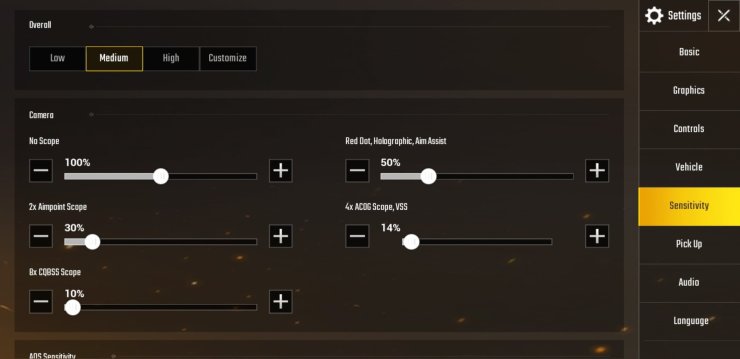
Extra - My Claw Settings PUBG Mobile
While many considered claw setting as the most effective way to play PUBG Mobile, I think that the best settings are the one that suits you the most. But we've received a bunch of requests for us to show our claw settings, here is it:
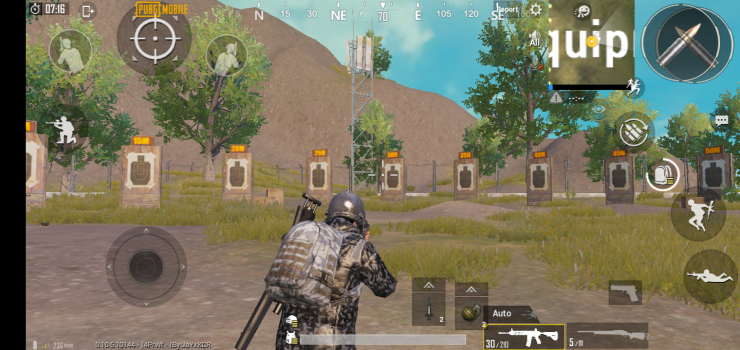
And above are all the best settings for PUBG Mobile. With this, we hope that you will have a better time getting that "Winner Winner Chicken Dinner" in the game.










Comments