It’s a universally accepted truth that playing with your friends makes any game much more enjoyable. A great companion combined with a great title sounds like a recipe for perfection. If you and your fellow peers are all fans of the popular Battle Royale game Free Fire, then make sure to read this article until the end. This is how to create a custom room to host regular matches or even a tournament.

How to Create a Custom Room in Free Fire
To perform this action, one must acquire a room card first. It’s available in the store for sale at for 100 Diamonds.
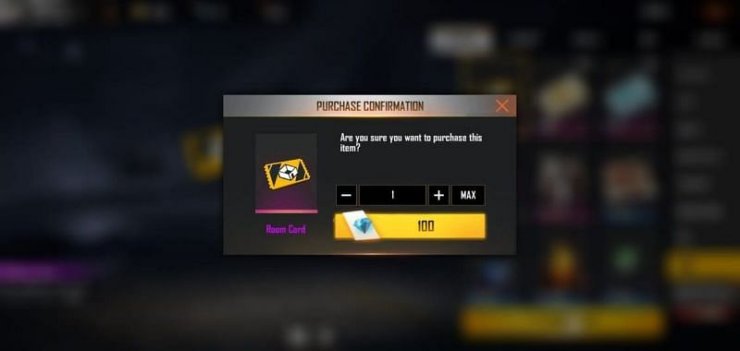
Here’s how to buy it:
#1 Open the Free Fire application on your phone then enter the store via the icon on your screen
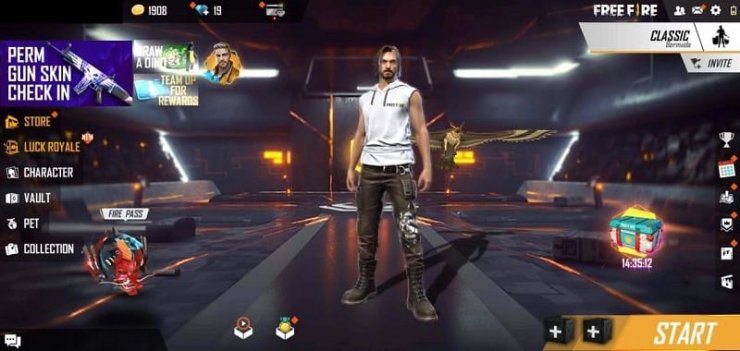
#2 Open the “Items” tab
#3 Find the Room Card from the list of items appear
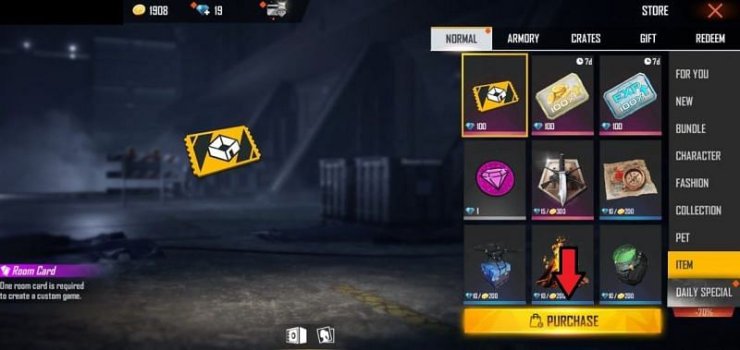
#4 Hit the purchase button at the bottom and confirm your payment.
Pro Tip: You can also buy a Room Card from the Guild tournament for 1,800 Dog Tags, but it’ll take a little more grinding. Yet, it’s technically free though.
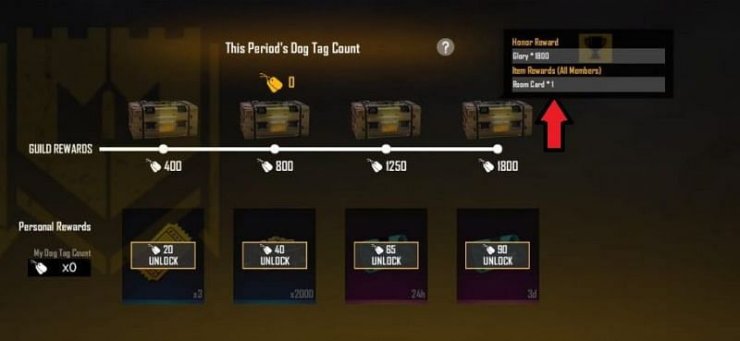
How to Join a Custom Room in Free Fire
Once you or your friends have created a custom room match, follow these steps to join it:
#1 On the Free Fire application on your device, find then click on the mode change option located on the top-right corner.
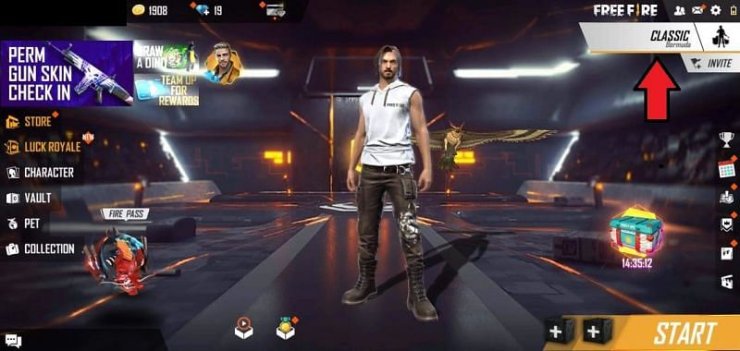
#2 Locate the “Custom” option on the bottom-right corner
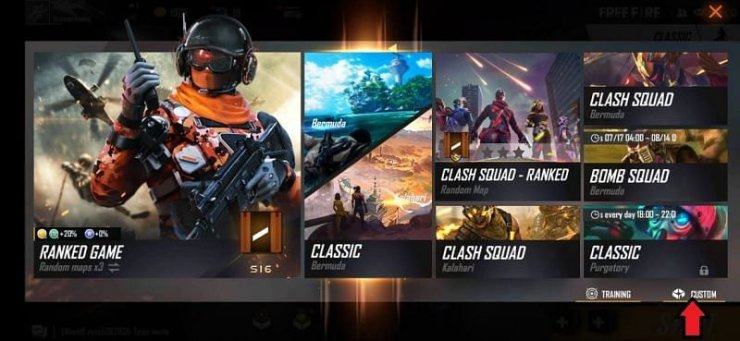
#3 When the custom room option opens up, you can either join a room or create one
#4 Use the search tool to find your friend’s match, then tap on to join
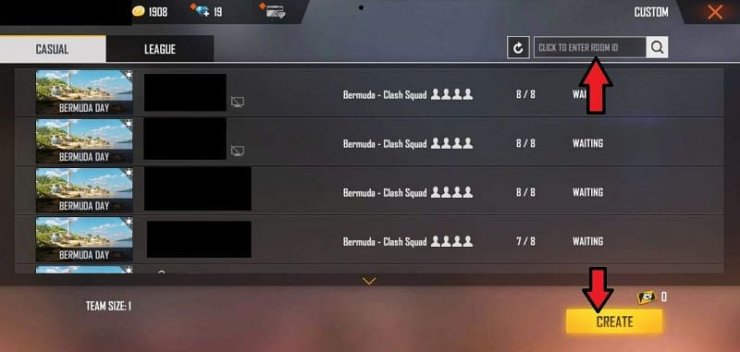
Friendly reminder: You need to have at least 10 players to start a Battle Royale game in Free Fire.

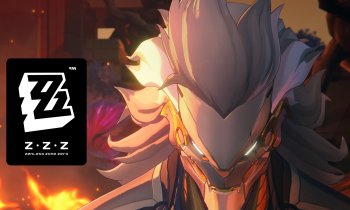








Comments