It took long enough for Call of Duty: Mobile to implement the Controller Support system that they promised, but it has finally come anyway. Here is a detailed guide on how you can connect your controller and use it to play Call of Duty: Mobile with the best settings.
Connect your controller to your device

There are 2 two ways of doing this:
- You can connect your controller to your phone using a USB cable. You’ll need exactly a USB-OTG cable. They should be available in most electronic stores. Just simply connect them and you are ready to go
- You can connect the 2 devices using Bluetooth. This method doesn't require you to buy anything at all. Turn on Bluetooth and launch Call of Duty: Mobile and you should be connected. If you aren't sure, you can head to the Controller tab in-game setting and check. If you see the word "Connected" then that means everything is working fine.
Optimize your Controller Settings
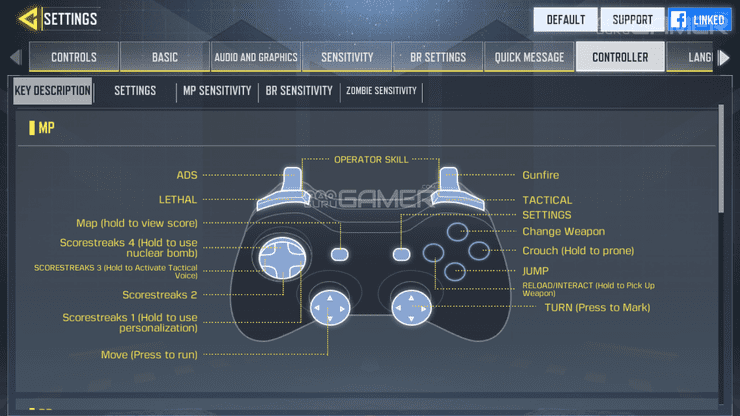
If you are using a controller, you will be matched with other players who are also playing the game using a controller as well.
- Sensitivity: Each game mode will have its own sensitivity, but I recommend you pick one sensitivity to set for all game modes to train your muscle memory better.
- ADS mode: If you are already used to playing with Tap ADS then you should keep it that way, but if you are a new player then you should pick Hold ADS. It is much smoother to use and it is the settings that all pro players prefer.
- As for other settings, it is best to leave all of them as default.










Comments