The online gaming world is growing at a tremendous rate and game streaming has become a hobby of many gamers out there. Not only that, but it has also been considered as a potential job that can help them earn a fortune. Nowadays, there are numerous dedicated platforms where PUBG Mobile players can stream games like YouTube, Twitch, Nimo, and Facebook...
It’s quite challenging to mimic what professional streamers do, and we cannot tell anymore about this. However, in case you just want to show skills to your friends or try out Facebook Livestream for fun, we can definitely help.
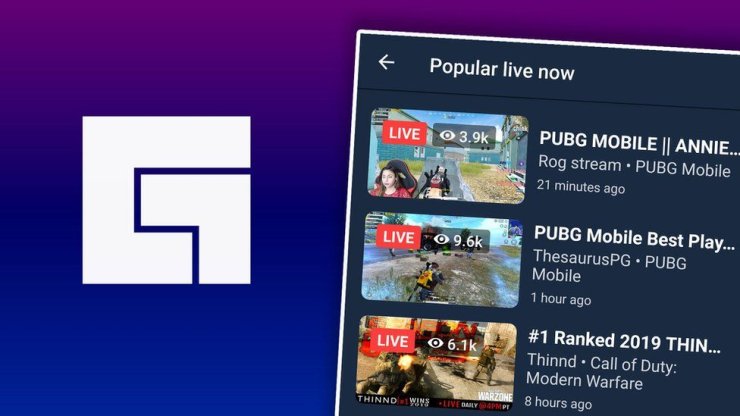
Today, Gurugamer.com will guide you through how to stream PUBG Mobile on Facebook? So, head to the main purpose of this article without further ado!
Table of Contents
How to stream PUBG Mobile on Facebook using Omlet Arcade
If you are searching for a top-notch platform to stream PUBG Mobile on Facebook then you cannot skip Omlet Arcade. Not only does this application allow players to stream PUBG Mobile, but it also makes the livestream of all other Android games possible. Well, follow the following steps in how to live stream PUBG Mobile on Facebook.
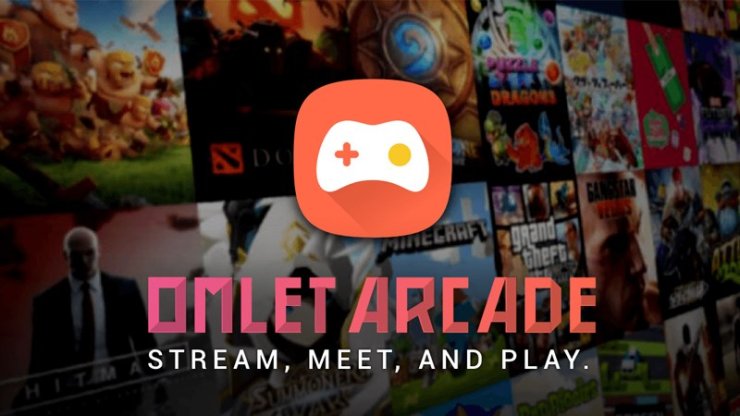
Step 1: Go to Google Play Store or App Store to download and install the Omlet Arcade app on your device. It’s free to download.
Step 2: After the installation, open the Omlet Arcade, follow the instructions to create an account.
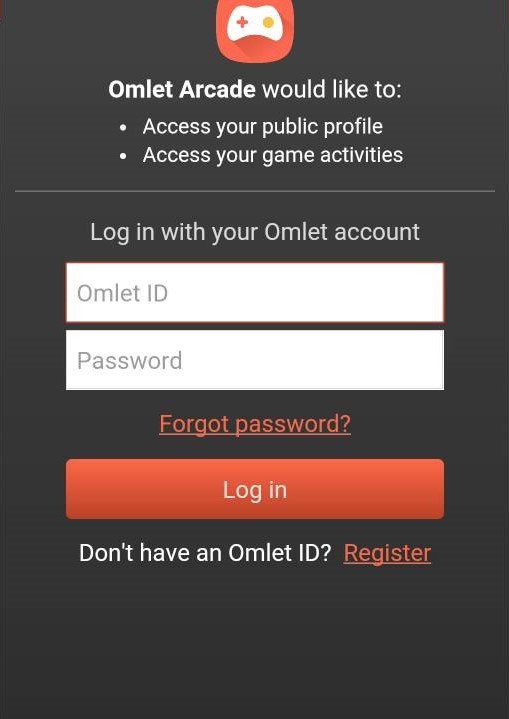
Step 3: Once your account is created, you will be directed to the dashboard (as seen in the picture below). Tap the “Plus” (+) button → “Go Live”. Now, you can see the live settings.
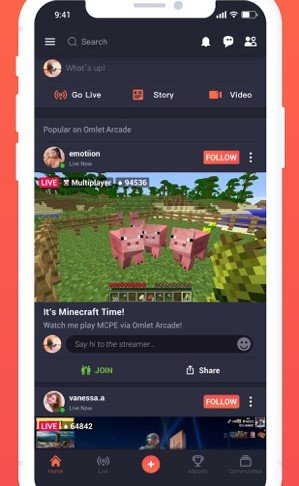
Step 4: Choose your favorite platform to stream the game. Here we have YouTube, Facebook, and Twitch. It is noted that you’re able to stream to multiple channels at once after upgrading your account to Omlet Plus.
Before triggering your game stream, it’s required for you to log in to your social media account.
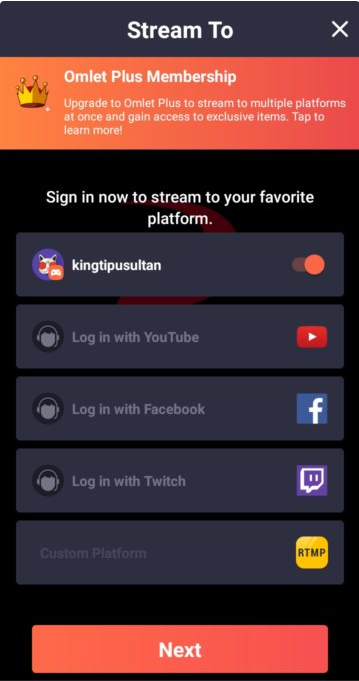
Step 5: Tap “Next” and the “Select a game to stream” pop-up that displays all available games on your smartphone will be showed up. Select PUBG Mobile, of course!
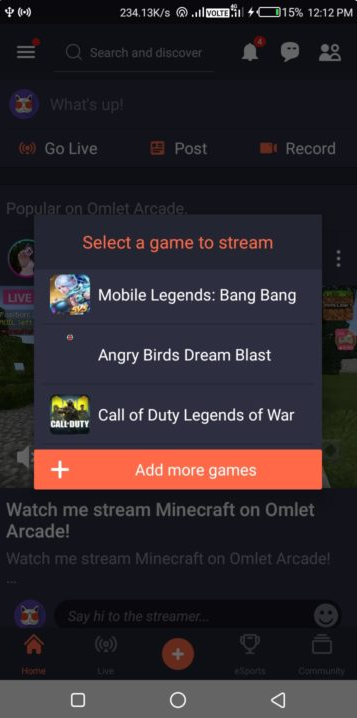
Step 6: Fill in all required information in the Settings and finally, tap “Start”! That’s it. Your PUBG Mobile stream on Facebook will commence on the countdown.
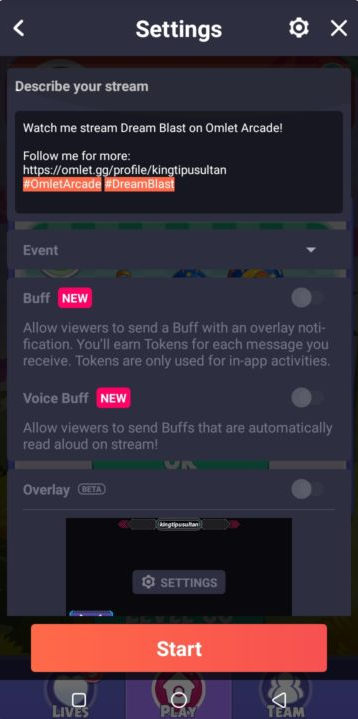
>>> Recommended for you: Top 5 PUBG Girl Streamers In India That You Should Watch Their Streams
How to stream PUBG Mobile on Facebook using DU Recorder
Another way to live stream PUBG Mobile on Facebook is to use the DU Recorder application. Like the Omlet Arcade, the DU Recorder is open for all games installed on your smartphone.

Step 1: Download this app for free from the Store and install it.
Step 2: Open the app, grant access to it by tapping the “Agree” or “Yes” button, so that DU Recorder can connect to your Facebook account and do the necessary settings.
Step 3: Tap the “Video” icon to see the “Live” one.
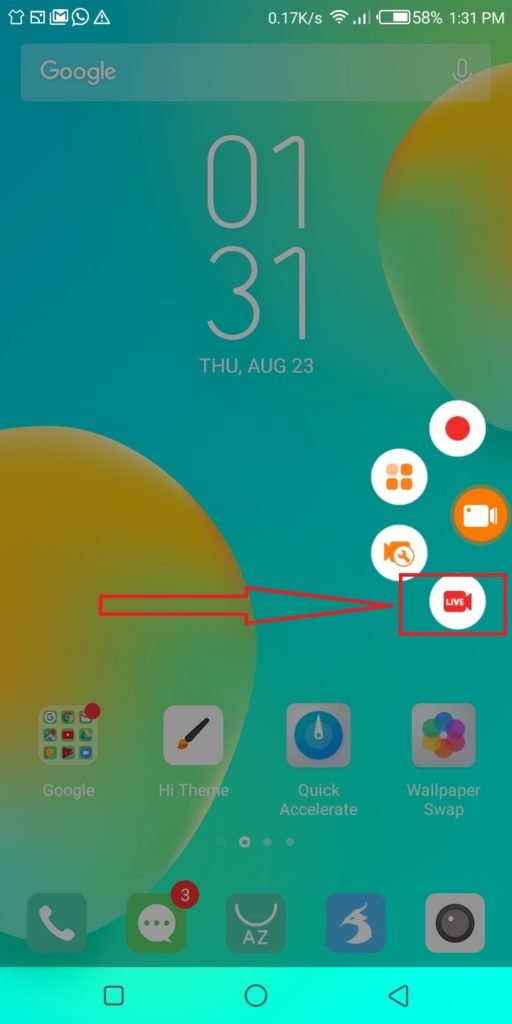
Step 4: Choose a live platform where you want to start your PUBG Mobile livestream. Similar to the Omlet Arcade, the DU Recorder has three options for players to choose from: YouTube, Facebook, and Twitter. Multi-streaming can also be accessible to you with a DU Recorder Premium account.
Tap the “Facebook” icon.
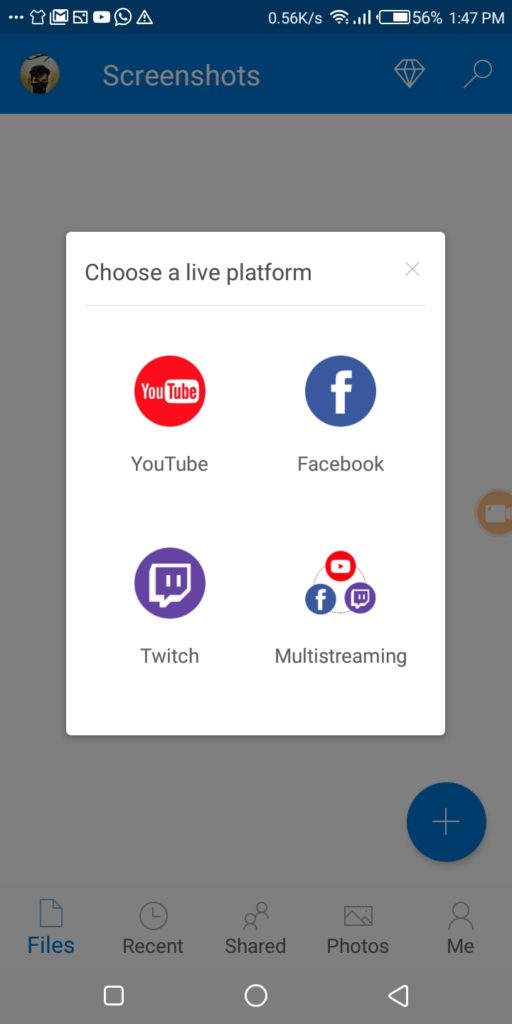
Step 5: Create a title for your livestream and select privacy.
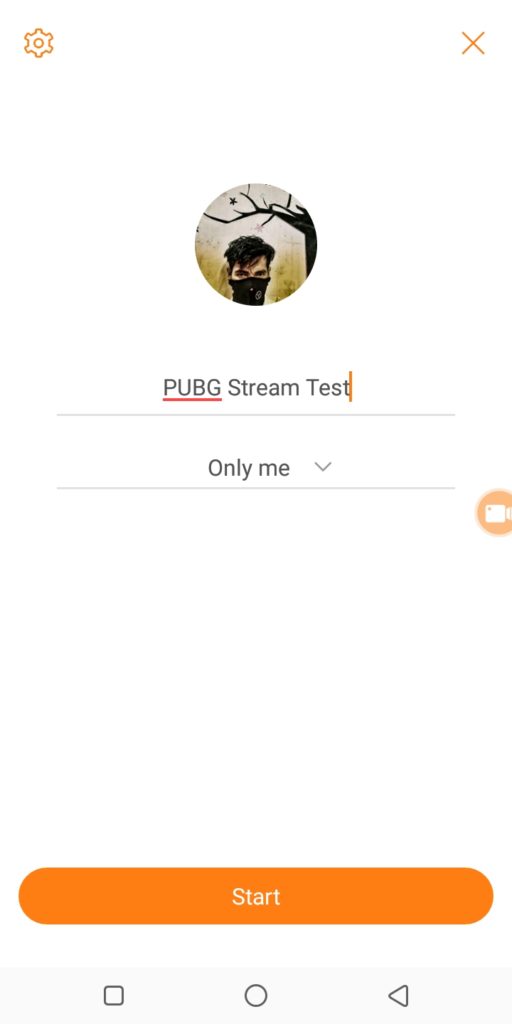
Step 6: Simply tap “Start” to get started. Your stream will be on air right after tapping the button and all of your friends on Facebook will receive the notification of your PUBG Mobile livestream. Then, the audience can watch your performance in the match. Do not hesitate to show off your skills!
How to stream PUBG Mobile on Facebook: Final words
At the end of the day, we hope you find our article useful. Should you have any doubts about the post, feel free to let us know in the comments section below. Also, in case you have any other method to live stream PUBG Mobile on Facebook, we would greatly appreciate you sharing it with us.
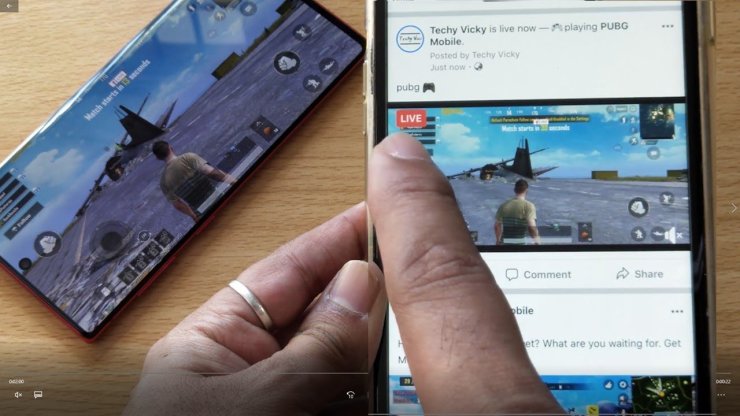
Warning: Both Omlet Arcade and DU Recorder will record every action on your device and send it to live. Thus, always keep your Notifications off during your PUBG Mobile stream in order that your privacy would not get disturbed.
>>> Do not forget to visit Gurugamer.com daily to keep updated with the latest news on mobile games.










Comments