Minecraft may look simple, graphic-wise, but it is actually quite intensive. From numerous game modes to the regular updates, new mods, and expansion packs, it is no surprise that the game has a lot running in its background.
In case your game lags, be it just for one second or full-throttle crashes, the reason could be the limited RAM. Players can fix this issue by downgrading the game or enhancing the RAM amount. For the unversed, the second method is seemingly more favored by players. Here’s how to allocate more RAM to Minecraft and the server for better gameplay!
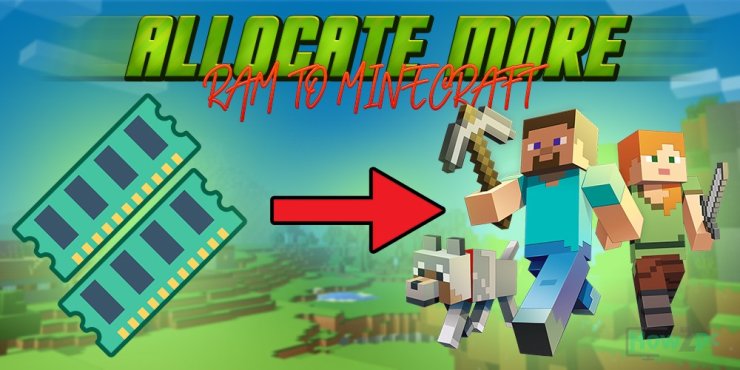
Table of Contents
Reminders before allocating more RAM
In order to alter the RAM amount that Minecraft can use, players need to change the Minecraft Launcher app’s settings. The launcher application is the program a gamer used to launch the game.
In fact, there are multiple different launcher apps one can use depending on what kind of mods they have installed. Now, we will walk through three among the most well-known ones, beginning with the most standard launcher almost everyone uses.

Tip: Players should have 2GB of RAM at least which is allocated to Minecraft. In case they plan to use many mods, consider leveling it up to 4 or 6GB.
However, be cautious that the RAM should not be more than what the computer has. Now check out three methods to give Minecraft more RAM.
How to allocate more RAM to Minecraft
There are several ways to allocate more memory to Minecraft by using different launchers. Players can use the default Minecraft launcher, CurseForge Minecraft launcher, or ATLauncher Minecraft launcher.
Here are detailed guidelines.
Method 1: Default Minecraft launcher
If you are a Minecraft player, you probably also known its default launcher application named Minecraft Launcher. Below are the steps on how to allocate more RAM to Minecraft with this app:
- 1. Choose the “Installations” tab on the top after opening Minecraft Launcher.
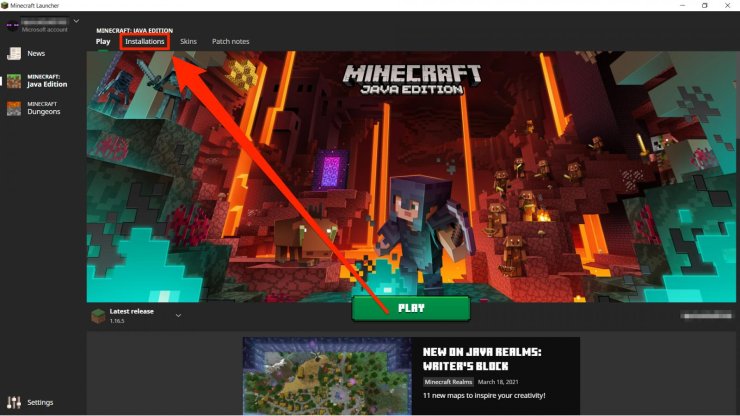
- 2. Navigate over the Minecraft version you aspire to allot RAM to. Then, hit the three dots on the right side and choose “Edit”.
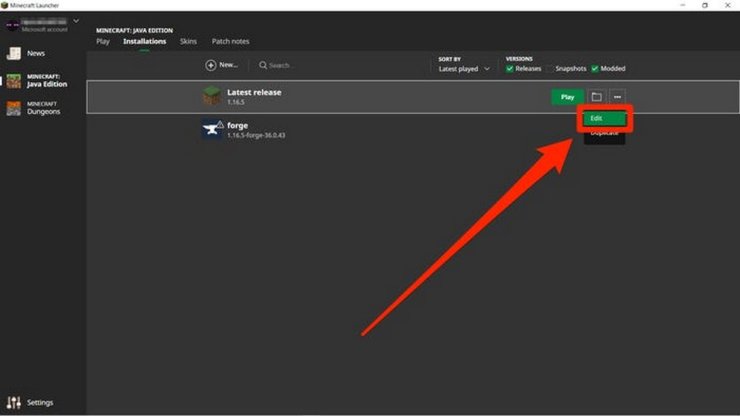
- 3. Choose "More Options" which is on the screen’s lower-right corner to unveil two more fields.
- 4. At the “JVM Arguments” field’s beginning, you will see a tad of code that appears like "-Xmx2G". The “2G” symbolizes the number of gigabytes that the current Minecraft can use.
Now change that number to the number of RAM you want to be allocated. The remaining text must stay untouched.
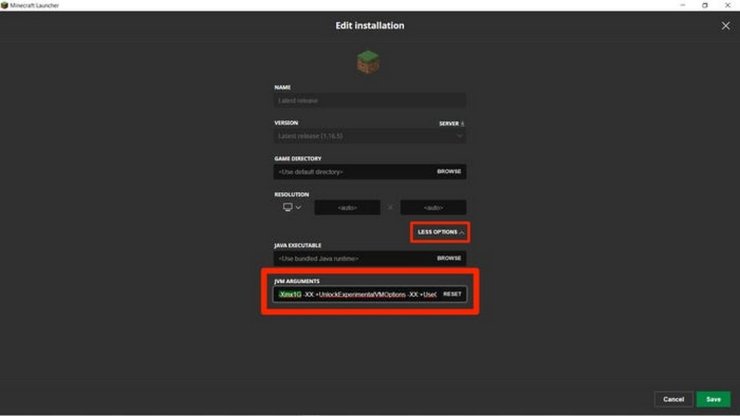
- 5. Hit "Save" to finish your changes.
Method 2: CurseForge Minecraft launcher
CurseForge is also a popular Minecraft launcher and it is the second answer to the question of how to give Minecraft more RAM.
- 1. After booting up CurseForge, click the gear button on the screen's lower left angle to access “Settings”.
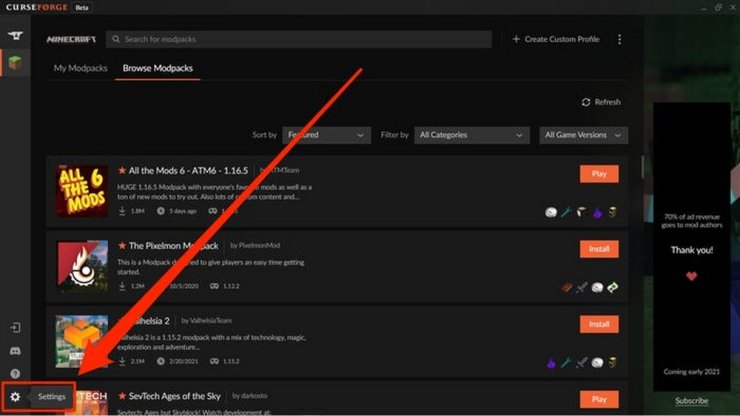
- 2. You will see a section called "Game Specific" in the column on the settings page’s left side. Choose "Minecraft."
- 3. Navigate down to "Java Settings" and "Allocated Memory" will pop up with a slider. Just drag from here and release the orange ball on the slider to the RAM allocation you prefer. All changes will be saved automatically.
Tip: CurseForge does not measure RAM usage in GB but in MB instead. Remember that in this case, 1024MB is 1GB.
>>> Also read: How To Download And Install Mods In Minecraft Pocket Edition
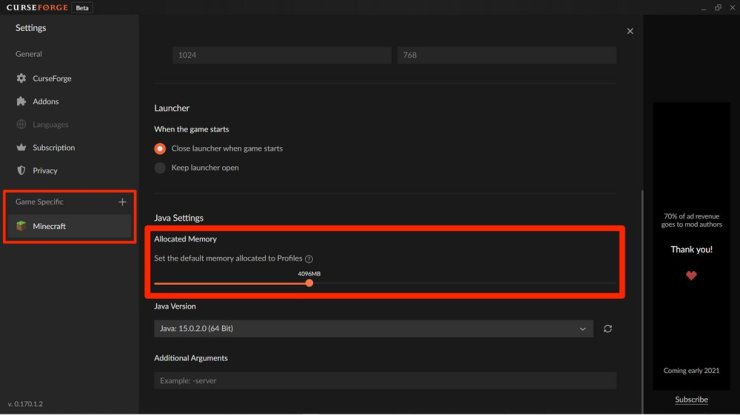
Method 3: ATLauncher Minecraft launcher
The last but not least way on how to give Minecraft more RAM introduced by MinecraftShader, a specialized website on this game is by using ATLauncher.
- 1. Launch the ATLauncher app, then click "Settings" which is on the right panel.
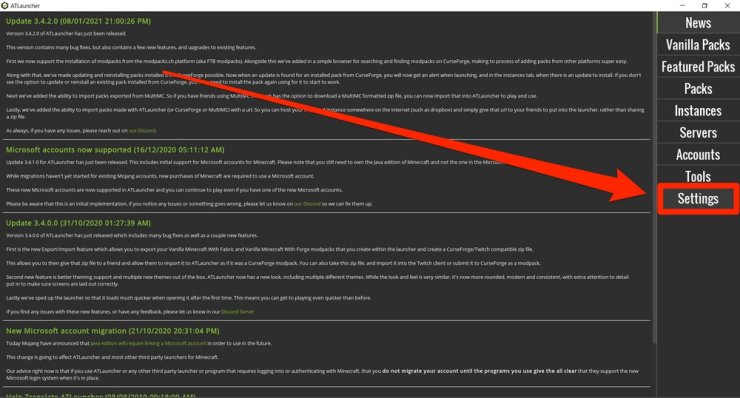
- 2. Players will see multiple tabs at the settings page’s top side. Just choose the "Java/Minecraft" tab.
- 3. Now, a list of changeable properties will be in sight. The second is dedicated to "Maximum Memory/RAM". This indicates the number that players want to the new RAM to be. It is also listed in megabytes.
- 4. After making alterations to the cap RAM, make sure to “Save” to confirm these changes.
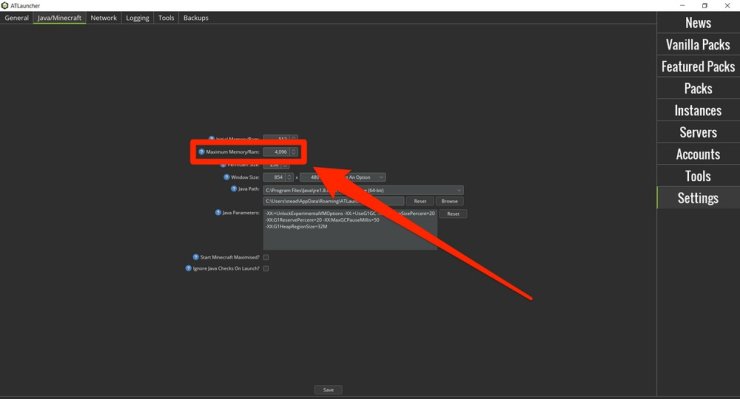
How to allocate more RAM to a Minecraft server
Meanwhile, players who run their own Minecraft server would also badly want to have more RAM. In case one does not have an ample amount of RAM, the server can neither load or support gamers who play on it. Moreover, every change made in the game will malfunction.
Just note that these steps are for servers running from a Windows 10 PC — the method to do this on a Mac or Linux computer will differ. So don’t hesitate and also check out how to allocate more RAM to a Minecraft server below:
- 1. Launch the folder where is home to your Minecraft server files.
- 2. Then, right-click on the black space in the folder. Choose “New” & “Text Document”. The name can be left unidentified for now.
- 3. Open the document and paste this code in:
java -Xmx####M -Xms####M -exe Minecraft_Server.exe -o true
PAUSE
Enter the RAM amount you want to allocate in the "####". One should write it in megabytes. For example, if you aspire to allocate 4GB, you will insert “4096”, making it:
java –Xmx4096M –Xms4096M -exe Minecraft_Server.exe -o true
PAUSE
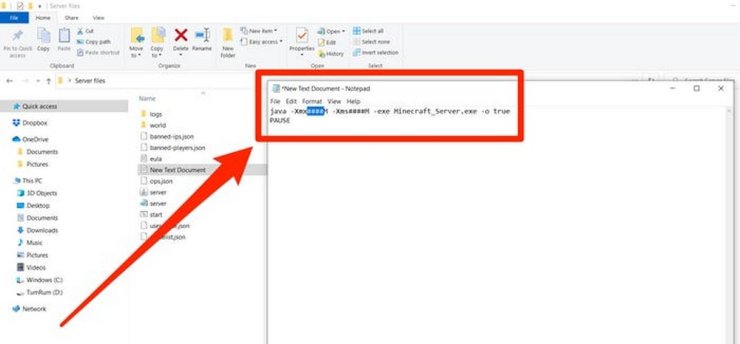
- 4. Hit "File" and "Save As…" respectively. Now in the menu that just opens, change “Save as type” into “All Files”. Remember to save it.
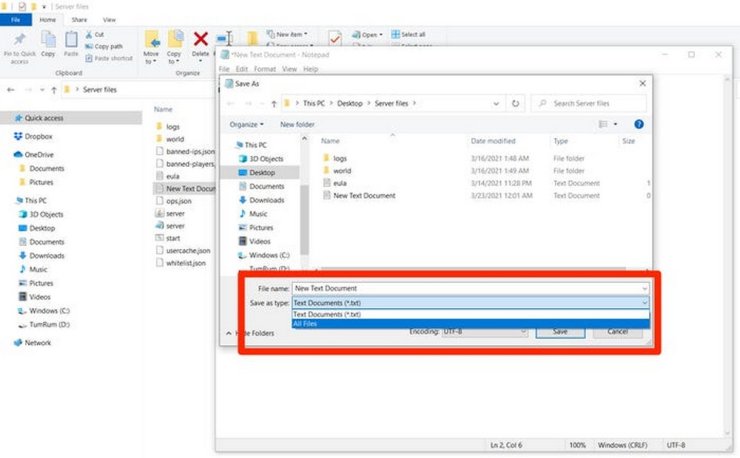
- 5. Boot up the saved document that is visible in your folder, change its name to
"file server launcher.bat" (with no quotes).
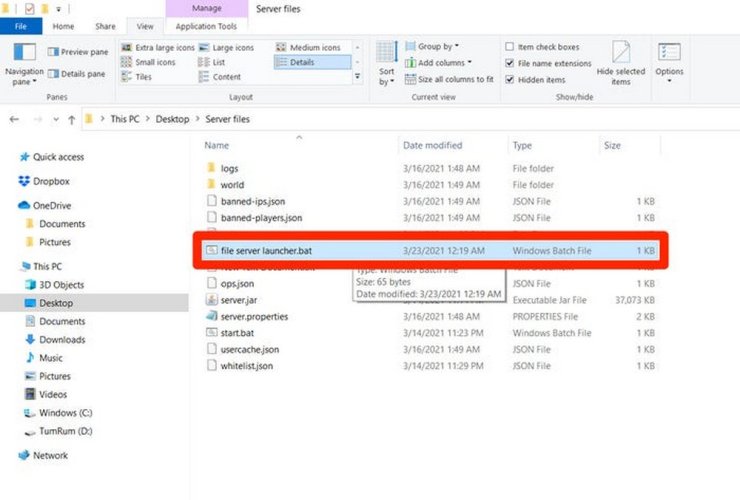
- 6. The thing that was a text document has become the new launcher for your Minecraft server. Click double on the new .bat file in order to run the server with the new RAM amount.
>>> Related post: How To Make Different Fireworks In Minecraft & Set Up Automatic Display










Comments