Similar to many other aspects found in Starfield, the system enabling players to construct and modify their own spacecraft is both captivating and puzzling. Initially, using this system might feel counterintuitive and occasionally awkward. However, once mastered, the potential appears limitless. Starfield takes pride in being a game that's challenging to set boundaries for, and after players become accustomed to its 'hands-off' approach, the Ship Builder reflects this approach just as effectively as any other game mechanic.
This guide aims to provide players with a general understanding of the Ship Builder mechanism, along with valuable advice to aid in crafting optimal ships for various play styles. Whether one intends to wreak havoc as a space pirate in inhabited systems or simply seeks tranquil exploration, the path to creating the ideal ship is outlined here.
How to Use the Ship Builder in Starfield
A significant portion of the pre-launch coverage regarding the Ship Builder mechanism suggested that it would be most appropriate for the later stages of the game. Fortunately for newcomers, this statement is only partly accurate. Players will have access to the Ship Builder system right from the point they reach New Atlantis, which takes place quite early in Starfield's main narrative.

To engage with this feature, players simply need to visit a Ship Services Technician, conveniently located at virtually all major spaceports within the game. The initial one can be found in New Atlantis, and it's designed in such a way that players won't overlook it, as Starfield takes care to draw attention to these technicians.
Essential Tips for Building Ships:
Upon reaching the designated Ship Services Technician, engage in conversation with them and then opt for 'I wish to view and modify my ships.' This action will lead the player to the Ship Overview menu, from where they can opt to upgrade a ship or delve into the more intricate 'Ship Builder' system. If the player possesses multiple ships, they can utilize the LB or RB buttons to navigate to the desired choice and press X to access the Ship Builder.

Upon initial entry into the Ship Builder, it's crucial to observe the following aspects:
Familiarize yourself with the tools located at the lower part of the screen. There exist three essential 'bars' of information that are pivotal to any construction. Starting from the lowest point, these are:
- The ship's current statistics, displaying the overall impact of new components.
- Command Directory, providing button prompts for navigating the Ship Builder.
- Error/Nominal Check, detailing any issues in the ongoing construction.
Cursor and Information Panel: Utilize the cursor to hover over each section of the ship, unveiling information about each module on the left side. Critical modules like Grav Drives and Reactors will present vital factors such as classification and any requisite skills, alongside the foundational statistics of each item.

Once the player comprehends the fundamental operations of the Ship Builder, they can ready themselves to implement their initial modifications. The Ship Builder can be considered an advanced rendition of Starfield's ship enhancement system. Every module will feature a list of available choices, many of which will surpass the current versions on the ship.
Basic Instructions for Ship Building:
At present, the sole known method to initiate the creation of a ship from the ground up involves deleting an existing owned ship within the ship builder. To achieve this, press the LB button to highlight all elements, followed by pressing X to perform the deletion.
Once you've completed this step, proceed as follows:
- Choose the specific section you desire and press the A button to select and relocate it.
- After removal, hover the cursor over an empty space and press A to introduce a new component.
- Utilize RB or LB to locate the preferred section.
- The price will be displayed on the right side; simultaneously, refer to the information box on the left for the necessary class and skills.
- Choose the desired part, reposition it into the same slot, or adjust its placement as desired. Look for any pending errors that need to be addressed.
- If the error box indicates 'Nominal', then the construction is prepared for finalization.
- Press the B button to exit the Ship Builder, confirm the associated costs of the construction, and subsequently take the newly crafted ship for a flight.
How to Resolve Errors in Ship Builder
When encountering errors within the Ship Builder, most often they stem from straightforward mistakes that can be easily rectified. However, there are occasions when complex solutions involving multiple steps must be undertaken by the player before receiving permission to proceed.
The two most common errors typically involve the following issues:
- Possessing more than one instance of a specific item.
- Modules that remain unattached.
This situation exemplifies a scenario where both errors result from the same underlying problem. Frequently, a player might forget to remove the original part they detached from the ship. By addressing this oversight, both errors can be resolved.

Numerous other errors exist, some more intricate in nature, necessitating players to approach the Ship Builder as if solving a puzzle. For instance, as a ship increases in size, it requires more landing gears for secure landings and additional engines to remain airborne. When confronted with such a group of errors, it might be more effective to cancel the current configuration and commence anew. To execute this, press the B key within the Ship Builder, and subsequently confirm the action when the text box appears.



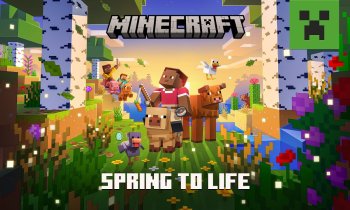








Comments