Free Fire is one of the most popular battle royale games on mobile phones. The game attracts millions of players around the world with its unique gameplay, the Character System, Pet, beautiful skins, and its accessibility. As long as you have a smartphone you can easily just jump into Free Fire. You can even try out Free Fire on Google Play Store without downloading it.

When entering Free Fire, you will be given 4 options to log in the game, Facebook Account, Google Account, VK Account, and Guest Login. If you use the Facebook Account, Google Account, VK Account options your account data will be stored in the servers of Free Fire, and if you use the Guest Account option the date of your account will be stored on your device and you can delete it. Here is how to delete Guest Account in Free Fire on your device.
How to delete Guest Account in Free Fire
If you actually like Free Fire and plan on playing Free Fire for a long time then it is best to use a Facebook Account, Google Account, VK Account to log in Free Fire so your data can be safe and can be accessed easily from other phones. If you have been playing Free Fire for a long time with your Guest Account then it is best to bind your account to a Facebook Account, Google Account, VK Account instead of starting a new one. This way, your data will be transferred fully to Free Fire servers.
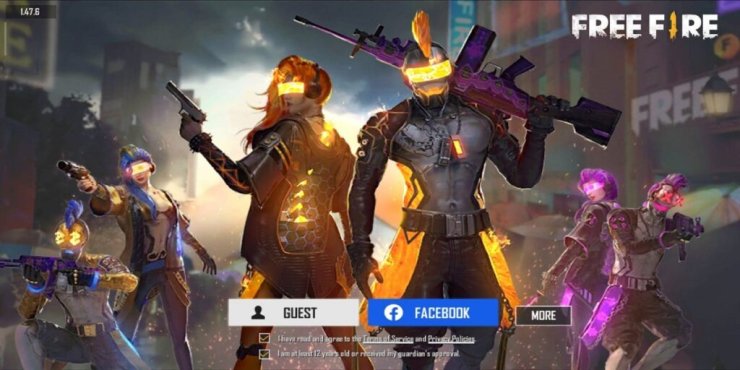
However, if you like to start from scratch or just want to transfer your account to a new phone, it is totally possible to delete your old data. Note that the Free Fire Guest Account delete can not be reverted. You won't be able to restore it in any way so think carefully before you do it.
There are 2 ways for you to delete your account data in Free Fire:
Method 1: Clear Free Fire data
This method allows you to delete the Free Fire account with only a few taps. But since you will delete Free Fire game data along with your Free Fire account data, you will need to redownload some Free Fire game data after that. Here is how to delete Guest Account in Free Fire:
- Go to Settings
- Click on ‘Apps’ / ‘Manage Apps’
- Find Free Fire on the apps list
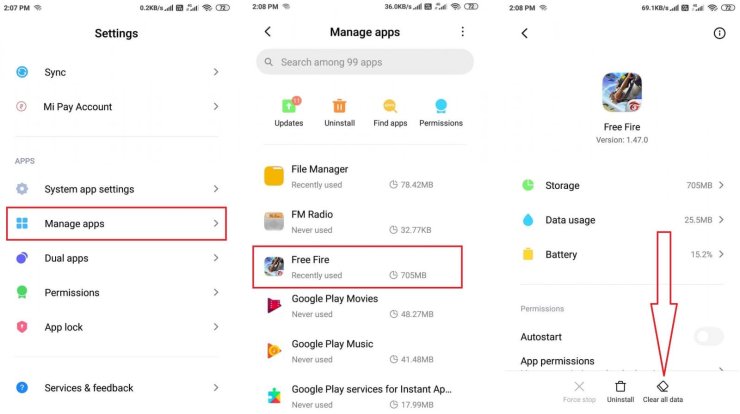
- Select Clear Data and wait.
- Now open Fire Fire and wait until the game finishes downloading missing data.
Method 2: Use a File Manager app
You can delete only your Free Fire account data using a File Manager app. I recommend you to use the Explorer app on Google Play Store, it is free and easy to use. Here are all the steps on how to delete Guest Account in Free Fire using Explorer
- Open the Explorer app and enter your internal storage.
- Locate the com.garena.msdk folder.
- You will find a .dat file in the folder, which is your Free Fire account data.
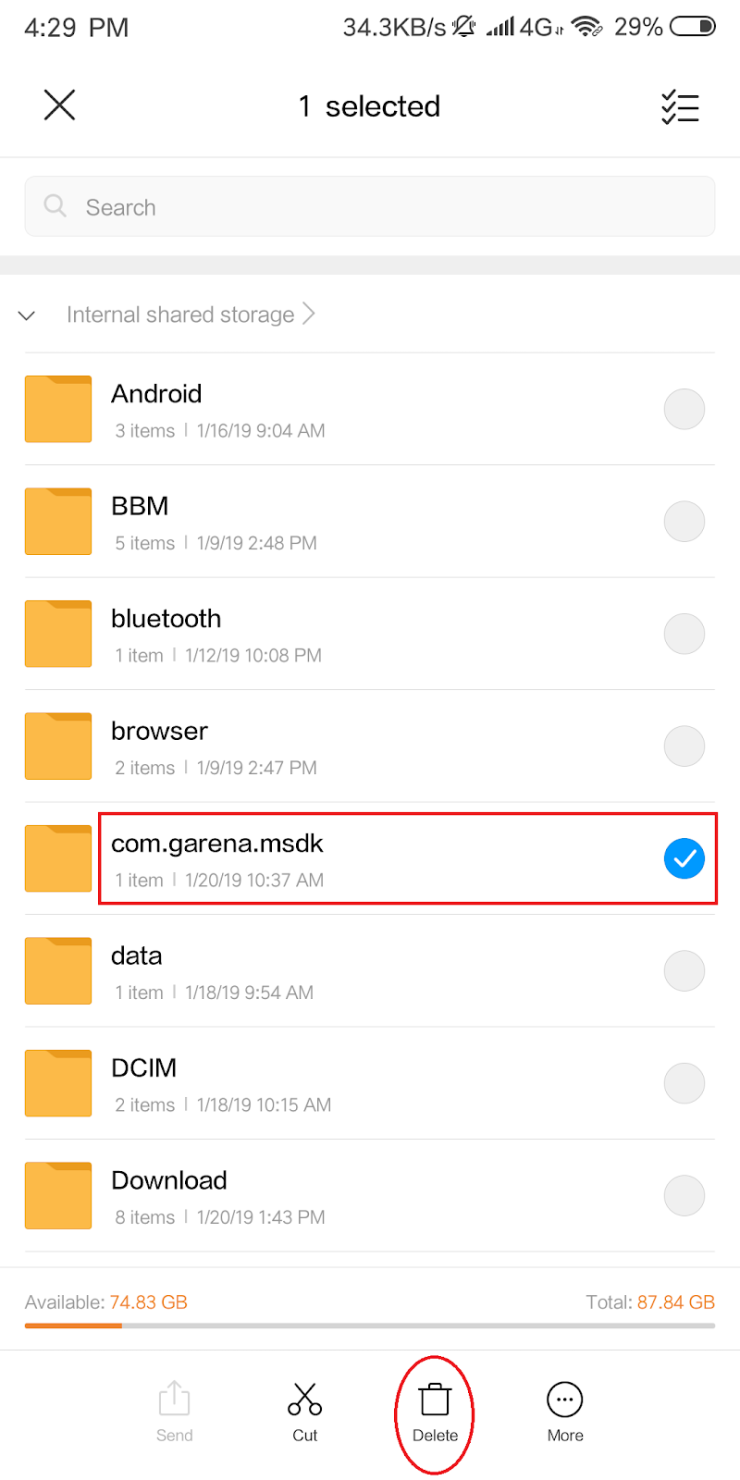
- Now just close everything and open Free Fire.
- You will be asked to create a new character when tapping on Guest Account.
How to transfer Guest Account Free Fire
You can easily transfer your account data to another phone using the Explorer app on Google Play Store. Here are the steps on how to do it:
- Open the Explorer app and enter your internal storage.
- Locate the com.garena.msdk folder.
- Copy folder and transfer it to your new phone through Bluetooth or by uploading it on Google Drive.
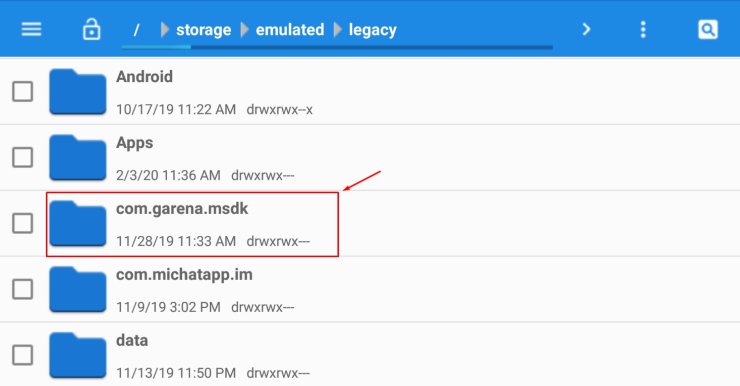
- On your new phone, make sure that your Free Fire app is clean with no account data.
- Copy the folder to your Internal Storage.
- Now just open Free Fire on your new phone and your Guest Account should be there.
- Lastly, don't forget to delete your old account using our guide on how to delete Guest Account in Free Fire above.
However, this is not the best way to transfer your data to a new phone. Instead, you can just bind your Guest Account with a Facebook or Google account and then log in Free fire on your new phone. This way is much faster and your account is also much safer as it is store in Free Fire servers.
>>> Also check out: Free Fire June 2020 Update: Complete List Of Everything In OB22 Update: Classic Purgatory, New Anti-Hack, New Character, Pet, Bomb King, Etc.










Comments