PUBG Mobile is one of the most popular mobile battle royale games in the world, originated from the game Playerunknown's Battlegrounds on PC. The game keeps all the actions, interactions, and mechanics in PUBG Mobile so the player can have the most authentic battle royale experience possible.
But what is even cooler is that you can even play PUBG Mobile on your computer with a mouse and keyboard. Of course, since the game file of PUBG Mobile is APK, your PC can't just run it directly. You will need to have an Android emulator to play the game. Tencent even has their own emulator GameLoop (Tencent Gaming Buddy) for players to player PUBG Mobile on PC easily.
While GameLoop is the best emulator option for most people who want to play PUBG Mobile on PC, it is not the best option for people who own a low-end PC. So today we will introduce you to the best emulator for PUBG Mobile low end PC, Memu Play.
Memu Play has much less requirements when compared to other emulators such as Nox Player, BlueStacks, GameLoop. You only need 2GB of RAM and even without any GPU to run Memu Play. Meanwhile, other emulators will require at least 4 GB of RAM with a dedicated GPU.
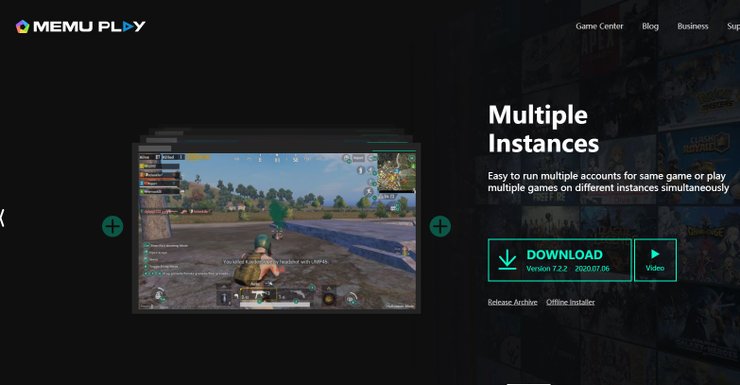
Here are the requirements of Memu Play according to the official website of Memu Play.
Minimum Requirements:
- x86/x86_64 Processor (Intel or AMD CPU)
- WinXP SP3 / Win7 / Win8 / Win8.1 / Win10
- Windows DirectX 11 / Graphics driver with OpenGL 2.0
- Hardware Virtualization Technology (Intel VT-x/AMD-V) shall be enabled in BIOS
- Minimum 2GB of system memory
- Minimum 2GB of hard disk free space
Recommended Specification:
- CPU: Intel i5-8400
- RAM: 16GB
- Graphic: Nvidia GeForce GTX 1050
- OS: Windows 10
In this article, we will show you where to download Memu Play, the best PUBG Mobile emulator for low-end PC, how to install it and how to start using it to play PUBG Mobile.
Best Emulator For PUBG Mobile Low End PC - How To Download And Install Memu Play
Memu Play totally free to download and use. You can download from the official website of Memu Play through this link. Here are all steps to install Memu Play.
- After you have downloaded it on your PC, open the EXE file to start the installation process.
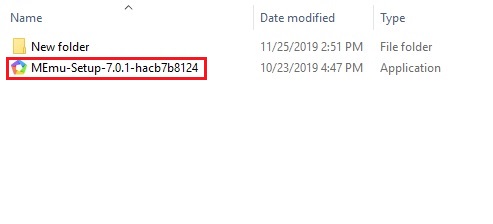
- When you see the window of Memu Play opens, click on the Quick Install button.
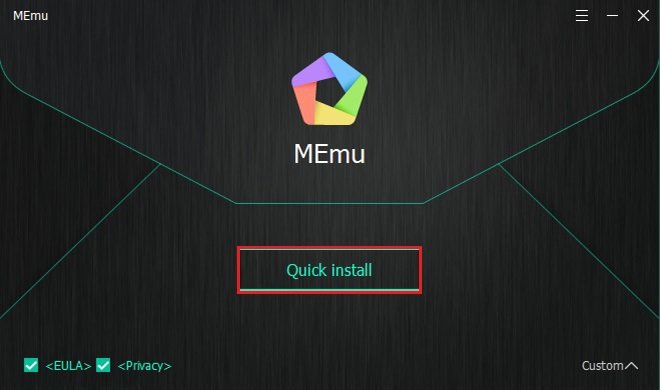
- Now the installation process will start. It will take you about a few minutes, depending on the performance of your PC.
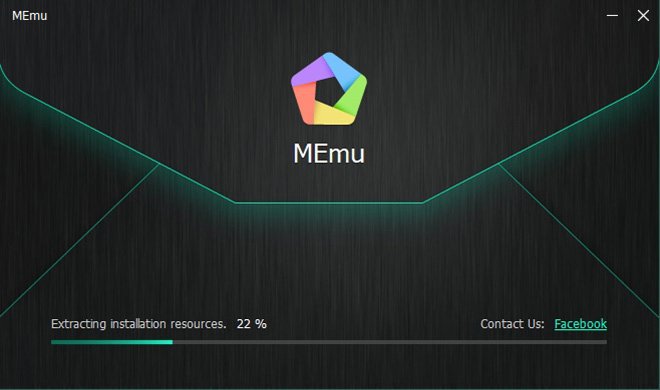
- When the installation is finished, click on the Launch Now button to launch Memu Play.
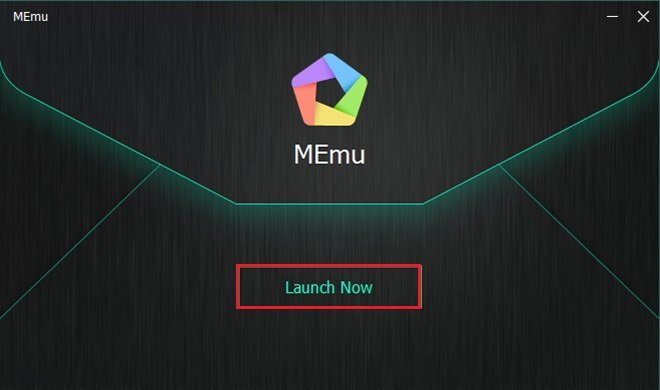
- When Memu Play is open, you need to sign in Google Play Store in order to download and uses apps.
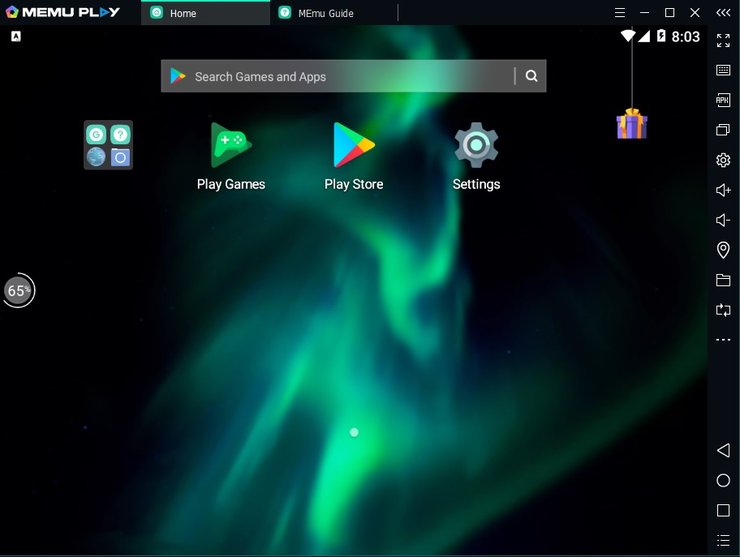
- Open Google Play Store and click on Sign In.
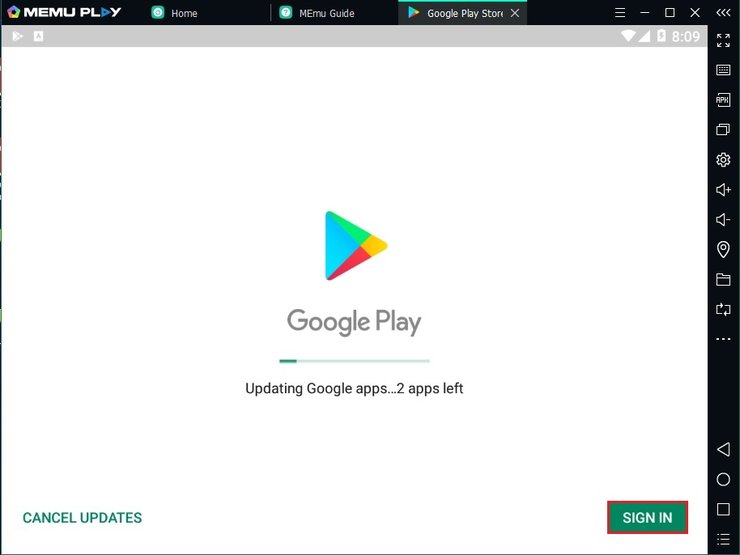
- Enter your Gmail account and then click Accept until everything is done
Also check out: Top 5 Offline Games Like PUBG Under 100MB For Low-End Smartphones.
Best Emulator For PUBG Mobile Low End PC - How To Play PUBG Mobile on Memu Play
Here are all the steps to download and play PUBG Mobile on Memu Play:
- PUBG Mobile is available worldwide for both Android and iOS. Go to Google Play Store and search for PUBG Mobile.
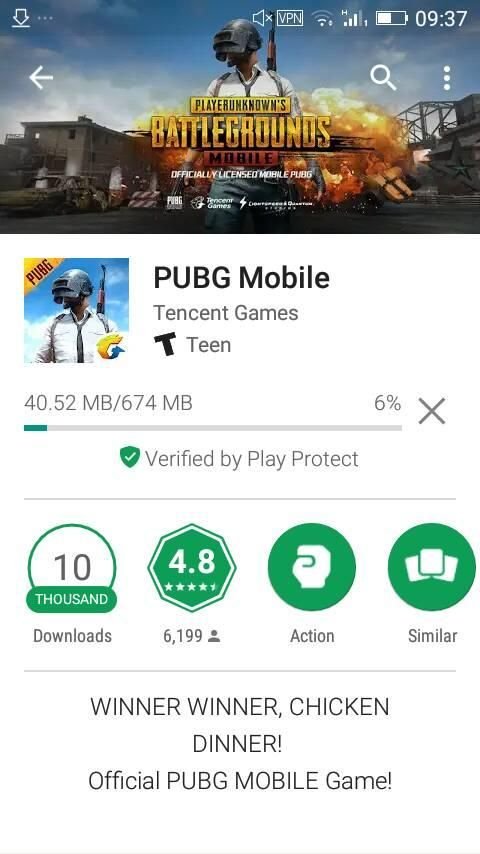
- Press download and wait until PUBG Mobile is installed on your PC. You will see the PUBG Mobile icon on the main screen once it is done.
- You can also download the APK file of PUBG Mobile to your PC and open it through Memu Play.
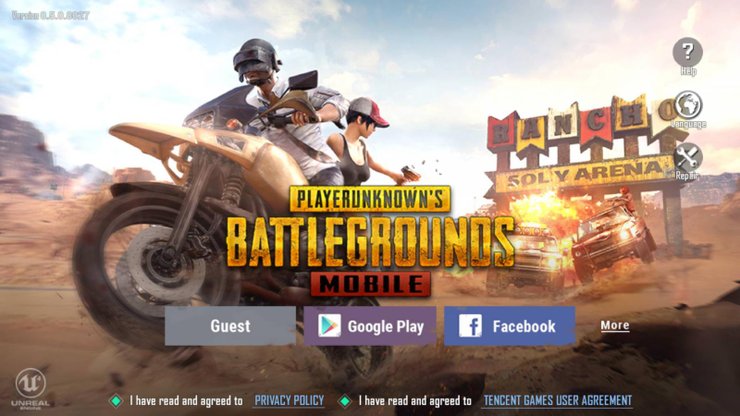
- Now open PUBG Mobile and log in to the game using your Facebook account, Twitter account, or Google account.
- You can also choose to log in using a Guest Account.
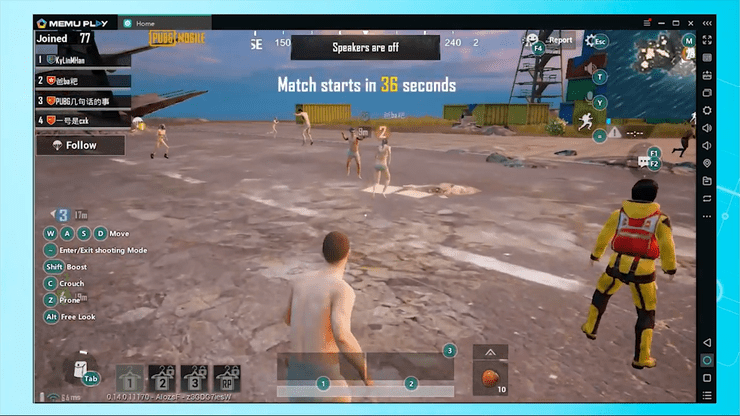
The default key mapping will be loaded automatically when you launch PUBG Mobile on Memu Play that matches the keyboard/mouse behavior in the original PUBG game, so very easy to get used to. If you have any graphics issue you can change the render mode in the settings.
If you are looking for more emulators to play PUBG Mobile on your PC, check out this article below.
Also check out: Top 5 Best Emulator For PUBG Mobile 2020 For PC










Comments