Free Fire has been growing pretty fast in recent years, as much as PUBG Mobile, due to its relatively low phone requirements. However, some people just do not have access to mobile devices... if they want to play Free Fire regardless, an emulator on PC would be a great choice. In this article, we would list out some of the best emulators for Free Fire on PC and how does the emulator experience in PC compared to Mobile.

Table of Contents
1 – Why use Emulator Free Fire PC Vs Mobile?
There are just so many advantages that an emulator has over the usual mobile gameplay.
- Firstly, the controls – you would get to aim and fire with your mouse and keyboard, which is much more accurate than the usual auto-aim. Furthermore, you can map every button on the mobile interface into your keyboard control, leaving the screen open for just graphics alone. This would enable you to see a lot more of the actions without your fingers getting in the way. Finally, its probably the hand sweat – phones get hot when playing graphically intensive games like Free Fire, and if you hold it for a long period of time, your hand would sweat and affect your gameplay experience greatly.
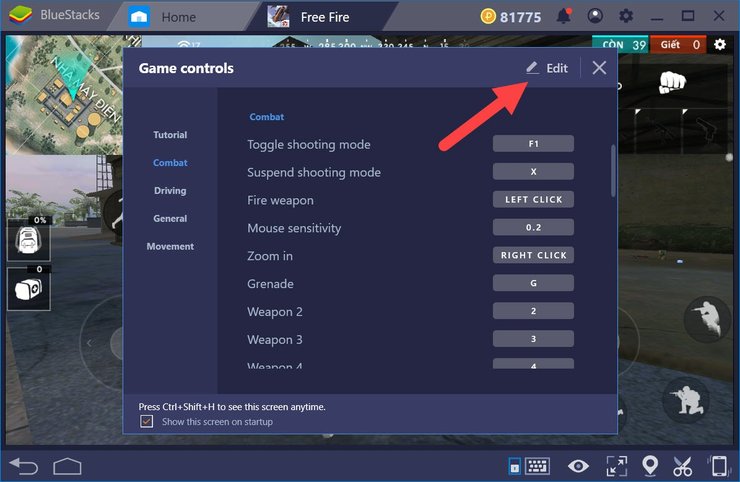
- Secondly, the performance – a mid-tier PC has vastly greater processing power than even the strongest phone out there. If you have a decent PC, you would be able to run an emulator smoothly for Free Fire at higher graphics, which in turn increases your gaming experience. Furthermore, you are safe for longer gaming sessions – usually, phones would heat up after a long period of playing, and the system would be slowed down significantly because of that. With your device malfunctioning, you would not be able to compete as effectively as usual. That won’t happen when you run an emulator on PC.
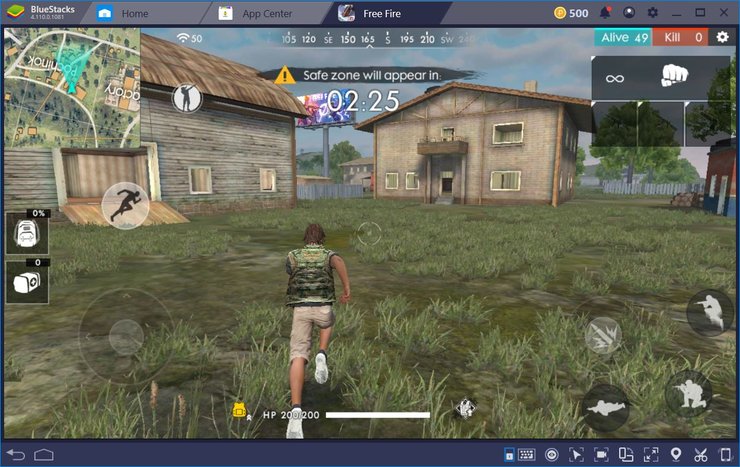
- Another advantage that playing Free Fire on a PC emulator is the ability to Stream. While YouTube has restricted the streaming function on mobile to accounts with 1000 or more subscribers, the PC version is still unaffected. By using an emulator, you can freely stream your gameplay on YouTube or any streaming flatform of your choice – with no restriction or effect to your usual gameplay. There is a reason that some of the more popular streamers use emulators.

- There are various other small advantages like power sources and such as well – the sole advantage phones have is their portability – you can play any time, anywhere. In general, just take your phone when you go out and use an emulator on the PC while playing at home. About power sources – your phone can run out of battery and playing while charging is really dangerous. There are cases in which phones explode or burn just because of doing these activities at the same time.
Read more:
2 – What are the best Emulators for Free Fire on PC?
There are a lot of emulators on the market and almost all of them can run Free Fire. However, the lightest ones are probably Memu and Bluestack. Below are the PC system requirements to run both.
- OS: Windows 7 /Windows 10.
- CPU: Intel/ AMD.
- Hard dish available storage capacity: 2 – 5 GB.
- RAM: 2 - 4GB
BlueStack
- BlueStack is amongst the lightest emulator in the market – it is also a jack of all trades that has an acceptable performance level at all parameters. With a decent PC, you can achieve the best settings for Free Fire pretty easily.
- Set up BlueStack on your PC by downloading the .exe file on the software’s home page and install it. After its done, you can log in with your Google account and begin to migrate by downloading Free Fire
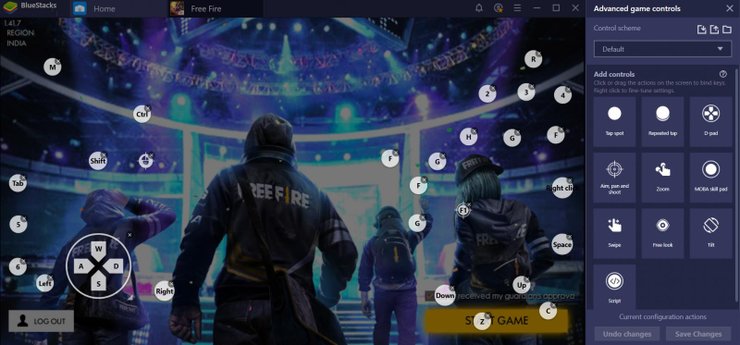
Nox Player
- Nox Player is probably the latest emulator on the list, with cutting edge tech and features. It requires a slightly stronger PC, however. 4-8 GB of RAM is needed to run Nox.
- If you have managed to fulfill the system requirements, Nox can perform better than a lot of other emulators and is pretty easy to use. It also has various settings and options to synergize with the performance of your PC, along with the ability to change phone type for apps.
- The downloading steps for Nox are pretty much the same as BlueStack, of course. You would have to do your own key mapping for Free Fire, however.
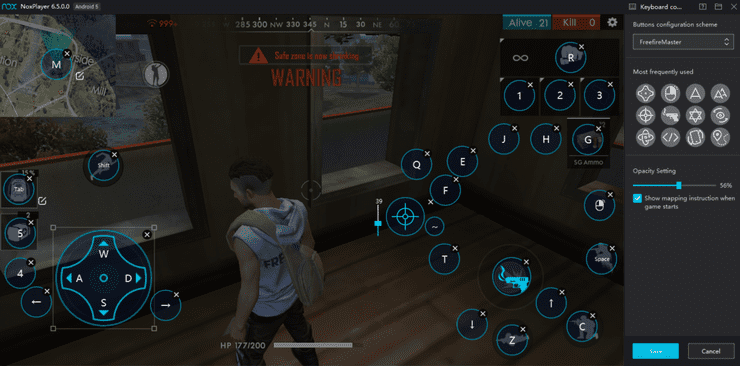
Memu
- Memu is the final option for Free Fire on PC, with it being the lightest emulator available for free currently. It is small in size and won’t cause much trouble to your PC system, even if it is super outdated.
- The best part of Memu is probably its automatic keymapping for Free Fire – you won’t need to set your own options while installing and can just jump into the game right away. Installing Memu is also the same way as any other emulators – just download the install file on their home website, run it, log in to your Google Account… and you are done.
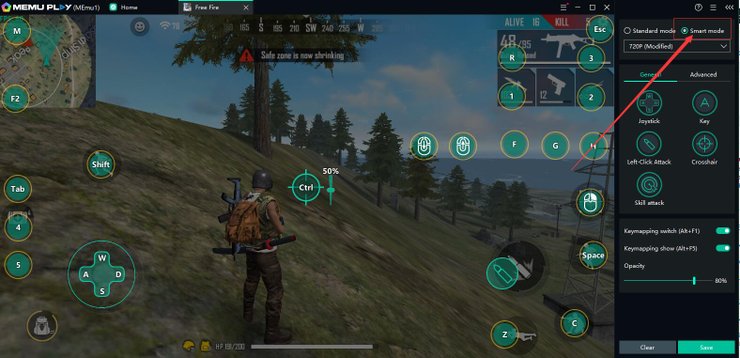
3 – Verdict for Free Fire PC Vs Mobile
An emulator is a very useful alternate tool that people with a PC can use to play Free Fire. With an emulator, you can alternate between phones and PC for an even longer playing session. Overall, while Mobile might be the original way to play, PC is the winner in the battle of Free Fire PC vs Mobile.
>>> Visit Gurugamer.com to keep updated with the latest news on mobile games.










Comments