Did your Free Fire stop when playing Android, right in the middle of a battle? Unfortunately, this error happens even with the best players. The cause may be data corruption or a problem with the game cache. Which is why you want to find out how to fix Free Fire network connection error.

When data gets corrupted, all your progress can be lost, as some game files stop working as they should. In this article, you will know how to fix the "Free Fire has stopped" error and how to fix Free Fire network connection error.
It's a shame whenever it happens, as Free Fire is an awesome Battle Royale game that takes place on a remote island. You, along with 50 other players, drop down by parachute on an island, where you have to fight for your survival. The last player alive on the battlefield will be the winner.
Free Fire is a simple and effective BR game, with gentle graphics and easy to use controls. In addition, it is lightweight and runs smoothly on most mobile devices. However, it still occasionally crashes due to network connection failures.
When trying to access the lobby, the game displays the loading icon and then displays the message “Network connection error”. This problem happens due to the overload of the game servers, caused by the high number of simultaneous users. However, there are some useful tips that can help solve the bug.

How to fix network connection error in Free Fire? Keep reading to find out!
How to Fix Free Fire Network Connection Error (1/3)
Clear cache and data
The error that closes Free Fire while you're playing happens most commonly on Android. Firstly, you can try clearing out the game's data and cache by following the steps below:
- Step 1: Access the settings on your Android device.
- Step 2: Tap on the Application Manager and look for the Free Fire application.
- Step 3: When you find Free Fire, tap it and on the next screen you will see two buttons.
- Step 4: Touch Clear cache and Clear data.
- Step 5: After completing the cleaning, restart the device.
- Step 6: Open the app store (Google Play on Android or App Store on iOS), check that there is no new update for the app, and if there is, update the game.
- Step 7. When the device is connected to the internet again, run Free Fire.
Turn the internet router off and on again
If there is a network connection error problem, you can turn the Internet router off, and on again after one minute. Sometimes, this failure can be related to the device that transmits the connection to the mobile device. Also, make sure the modem does not prevent obstacles and walls from interfering with the Wi-Fi signal's ability to transmit.
How to Fix Free Fire Network Connection Error (2/3)
Re-login
Another tip is to re-login to Free Fire, especially if the game account is linked to your Facebook account data. After logging out, log in again by filling in the Facebook email and password, and Free Fire should not display the charging symbol nor the network connection error warning.
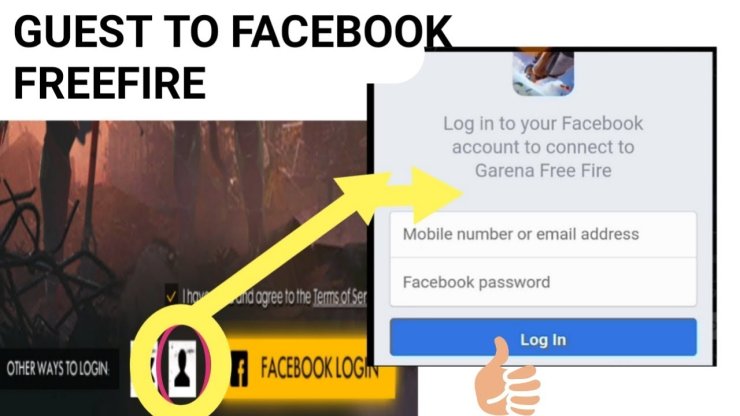
Switch network
Garena recommends that Free Fire be played over a Wi-Fi connection. However, if the game is having startup problems, the best option is to switch the router's connection for mobile data. It is worth mentioning that, before starting the game, it is necessary to check if your plan still has enough data available.
How to Fix Free Fire Network Connection Error (3/3)
Check to see if Free Fire is down
In addition to Garena's official social networks, players can also check if Free Fire is down via the DownDetector service . The tool allows the monitoring of problems and downtime in real-time.
To do this, just type "Free Fire" in the search field on the home page. DownDectector will report the current status of the game and also display the problem history for the past 24 hours. The website also displays the most reported problems. If Free Fire does not show up for you, try switching the website to Argentina or Brazil versions.
Change the DNS
If the above tips did not work, you will need the help of an app, as your problem is probably with DNS. In the Google Play Store, download DNS Changer (Android) or DNS Override (iOS) and change the DNS used. Close the application, restart the phone and open it again.
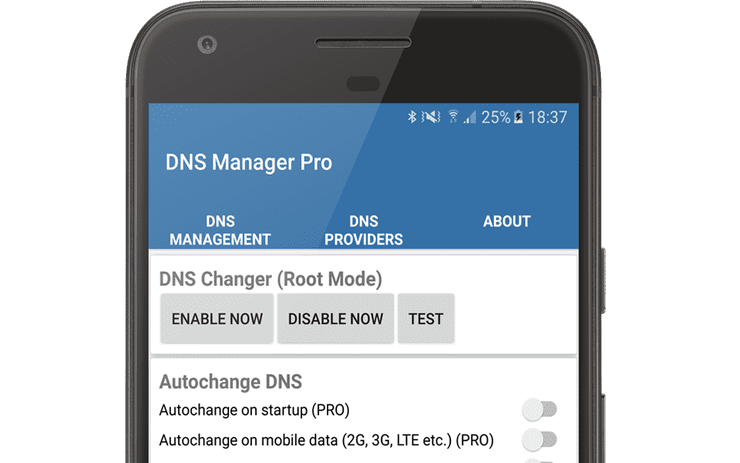
Report the bug to Garena
If none of the above tips worked to deal with how to fix network connection error in Free Fire, try to report the problem to Garena. The developer offers a support center for all players who have problems with lags, crashes, game closing, or bugs within matches.
In the form, the players need to put in the email address, nick in the game, ID number, brand, and model of the cell phone, as well as the description about where and how the network connection error appears.
If you are looking for more news, updates, guides, lists, etc. on gaming and entertainment like this How to Fix Free Fire Network Connection Error article, visit our website at GuruGamer.com for more of what you need.










Comments