The base game of Minecraft is rather plain, and because of that, most players improve Minecraft graphics and performance using mods. There are a lot of mods to choose from, and amongst them, Optifine is probably the most famous. In this article, we are going to showcase a complete guide for Minecraft Optifine mod.
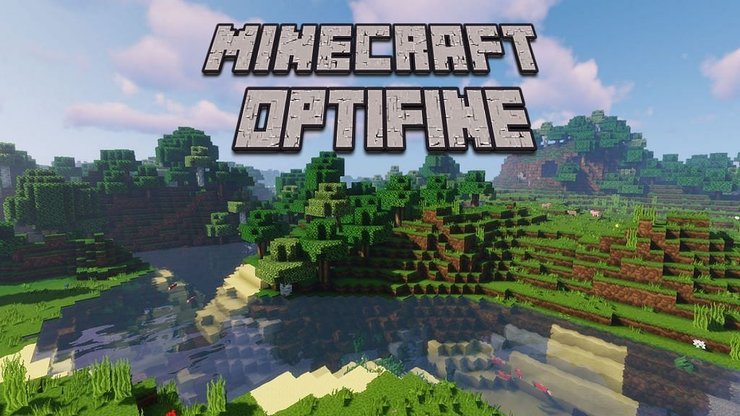
1. How to install Minecraft Optifine mod
Optifine is a Minecraft optimization mod that allows the game to run faster and look better. It has full support for HD textures and many configuration options. Folow the step by step guide below to install Optifine mod for Minecraft 1.17:
- Download the latest Optifine mod on Optifine official website.
- Run the installation file and press "Install". Players will need Java to be able to open it.
- Once the installation process is complete, players need to run Optifine from their Minecraft launcher. Click the little up arrow next to the PLAY button and look for a version that is titled Optifine.
It is important that the mods option under the "Installations" tab is checked. Otherwise, Optimize will not show up.
2. How to install shaders using Minecraft Optifine mod
Optifine is one of the easier tools that allows players to install shaders. Minecraft Shaders are graphic mods that completely overhaul and enhance the game's visuals and the overall graphic settings. To install shaders using Optifine, follow the steps below:
- Download any shader that is compatible with your version of Minecraft. If you don't know what to choose, just go for BSL or SEUS. They are some of the best shaders to improve the graphics of the game.
- Move the files you downloaded to the "shaderpacks" folder located in the application data folder of Minecraft. To locate the folder on Windows 10, just press WIN+R and typing "%appdata%/.minecraft".
- Launch Minecraft and select "Options". Afterward, go to video settings and select a shader in the "Shaders" option.
Take note that shaders are usually graphically intensive. If you have a weak PC, it is best to choose a simple shader for low end PCs instead of a high end shader.
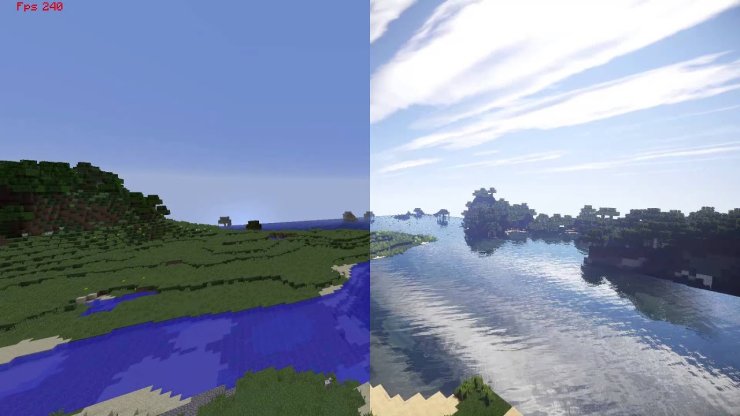
3. Best Optifine settings for better performance
After installing Optifine, players might need to tinker with its various options to make the game run smoother. Below are the recommended Optifine settings for low end PCs:
Graphics
There are 3 options: Fast, Fancy and Fabulous. It is best to stick with Fast or Fancy.
Smooth Lighting
Smooth lighting smoothes out the light difference between blocks. Players can leave it at Off or Minimum.
Dynamic Lighting
Dynamic lighting improves light sources. Players can set it to Fast.
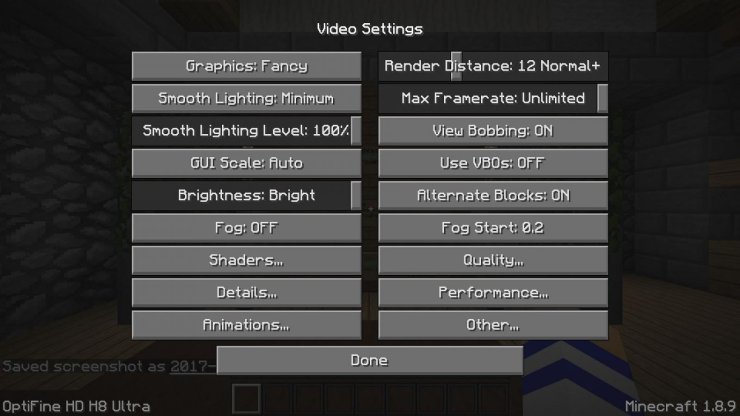
Shaders
However, it is advisable to keep most of these settings on Off if you want extra FPS. The Performance tab is the most important here - you need to tune on almost all of its options to get the best performance possible:
- Render Regions - ON
- Smart Animations - ON
- Smooth FPS - ON
- Chunk Updates - 1
- Lazy Chunk Loading - ON
- Fast Render - ON
- Fast Math - ON
- Smooth World - ON
- Dynamic Updates - ON
>>> Read more: How To Make Cobwebs In Minecraft And Use It Effectively










Comments