Table of Contents
Currently, PUBG Mobile is one of the most popular mobile games with millions of players all over the world. Actually, the game is for mobile devices, but you can still play it on PC with the help of emulators like Bluestacks, NoxPlayer, LDPlayer, etc. Each emulator has its pros and cons. Tencent – The developer of PUBG Mobile has offered Tencent Gaming Buddy for PUBG Mobile and this emulator is called the best emulator to play PUBG Mobile on PC. Let’s learn more about this emulator in this post.
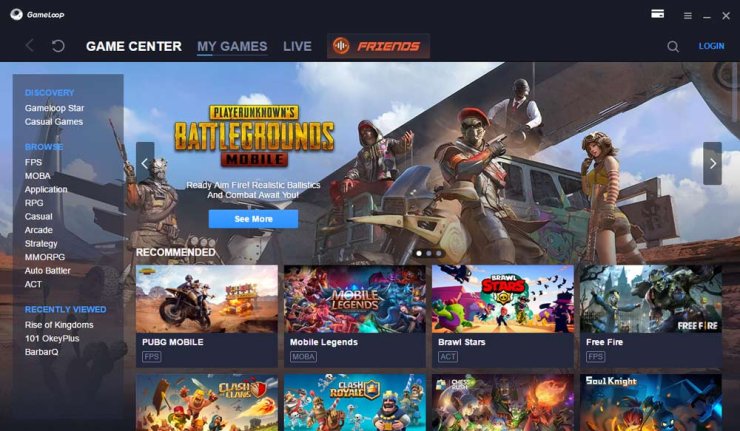
1. Tencent Gaming Buddy for PUBG Mobile: The overview
Tencent Gaming Buddy or Gameloop is the Android emulator that is developed by Tencent. While other Android emulators are designed for almost Android applications or games, Tencent Gaming Buddy is the emulator that Tencent designed to emulate PUBG Mobile and some other games such as Mobile Legends or Auto Chess. Therefore, this emulator is optimized to support these games, and it is called Tencent’s best ever emulator for PUBG Mobile.
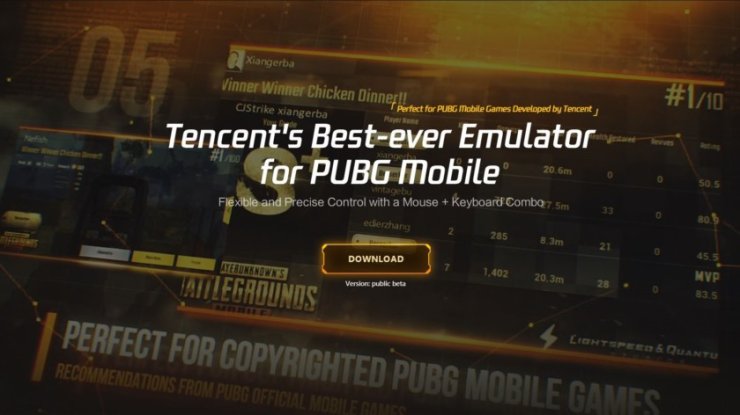
The advantages of Tencent Gaming Buddy for PUBG Mobile
You should choose Tencent Gaming Buddy for PUBG Mobile because of the following assistances it could bring you:
- Tencent Gaming Buddy for PUBG Mobile will bring you a fast and accurate controller with a mouse and keyboard when playing the game. The AOW engine of Tencent Gaming Buddy will reduce lag in the game and improve the accuracy of shooting and aiming skills.
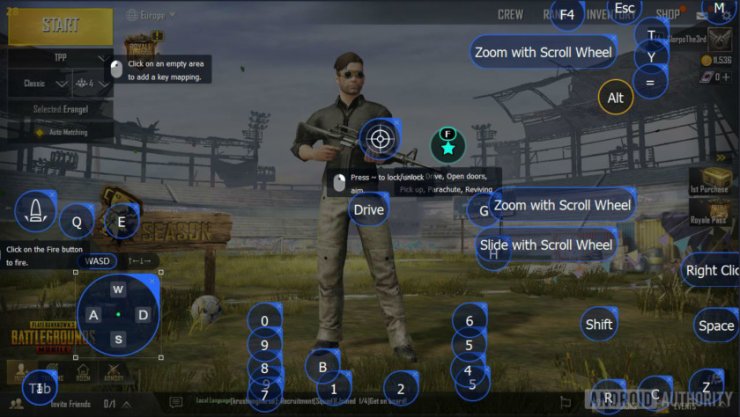
- With 2K Resolution and 3A Masterpiece Graphic support, players will have the best visual gaming experience when using Tencent Gaming Buddy for PUBG Mobile.
- Tencent Gaming Buddy for PUBG Mobile can be installed in low-end PCs. Even for games that need high equipment requirements like Free Fire, players can still play on low-end PC without worrying about the Power-off and limited space issues.
- Because Tencent Gaming Buddy for PUBG Mobile is exclusively developed by Tencent, the Third-Party Payment is exclusive and unique, which helps players consume directly and safely.
- Tencent Gaming Buddy for PUBG Mobile is easy to download and install. Tencent Gaming Buddy PUBG Mobile size is 8.4MB for the installation pack, so it will not take much time to download.
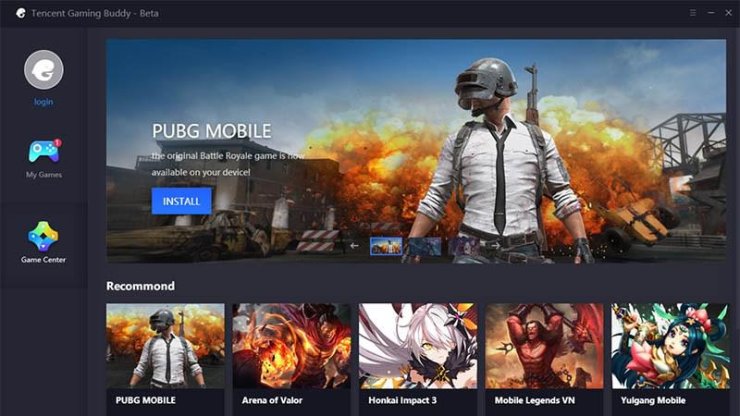
You may also like to read: Tencent Gaming Buddy Official Installer: Best PUBG Mobile Emulator Ever!
Minimum requirements for PC to install Tencent Gaming Buddy for PUBG Mobile
Your PC has to meet the following system requirements to install this emulator:
OS: Windows 7, 8, 8.1 and 10
CPU: Dual-core from Intel or AMD at 1.8 GHz.
GPU: NVIDIA GeForce 8600/9600GT, ATI/AMD Radeon HD2600/3600.
Memory: at least 3GB of RAM
DirectX: Version 9.0c
Storage: 1GB of free storage
2. Tencent Gaming Buddy for PUBG Mobile settings
To have smooth PUBG Mobile gameplay on PC with Tencent Gaming Buddy, you can try the following Tencent Gaming Buddy PUBG Mobile settings:
Best Tencent Gaming Buddy PUBG Mobile settings for low-end PC
- After installing Tencent Gaming Buddy for PUBG Mobile on PC, choose “Run as administrator”
- Click on the 3 lines icon at the right corner
- There are 3 options: Basics, Engine, and Game - select “Engine”
- Tick on DirectX+ and 3 options below it, except “prioritizing dedicated GPU”
- At the Anti-Aliasing option, choose “close”
- Select RAM according to the specs of your PC in the option “Memory”
- Choose “Auto” for the Processor option
- For the resolution option, set it according to the specs of your display such as 1024×576
- Set DPI at 160
- Set Playback and Recording properly
- Move to the Game option, select the resolution of 720p
- At last, choose Smooth or Auto for Display quality
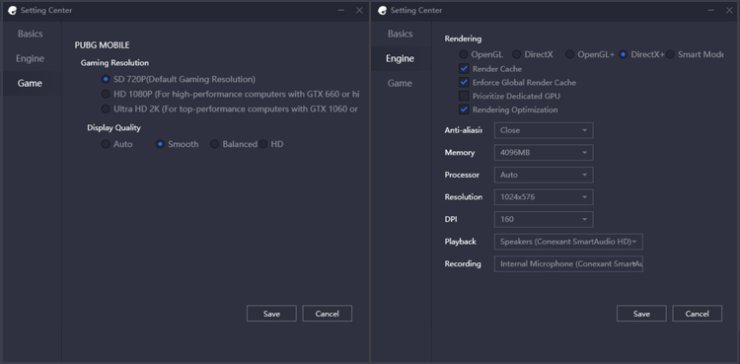
After that, save the changes and restart the emulator. Then run PUBG Mobile and go to settings in-game:
- Choose the Smooth option for Graphics
- Set Frame rate to Ultra
- Tick Disable for Anti-Aliasing and Auto-Adjust graphics option at the bottom
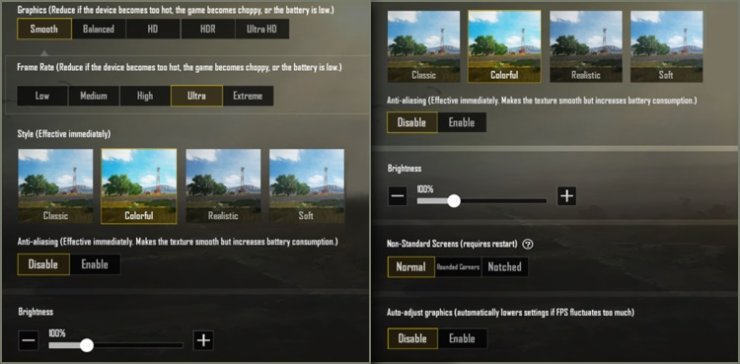
Best Tencent Gaming Buddy PUBG Mobile settings for High-end PC
- Run the emulator
- Select the Engine option, tick on Smart mode, and all 4 options below it
- Set Balance for Anti-Aliasing option
- Select RAM according to the specs of your PC in the option “Memory”
- Choose “Auto” for the Processor option
- For the resolution option, set it according to the specs of your display
- Set DPI at 480
- Set Playback and Recording properly
- Move to the Game option, select the resolution in consonance with your display panel
- For Display quality, select HD to attain sharp texture quality
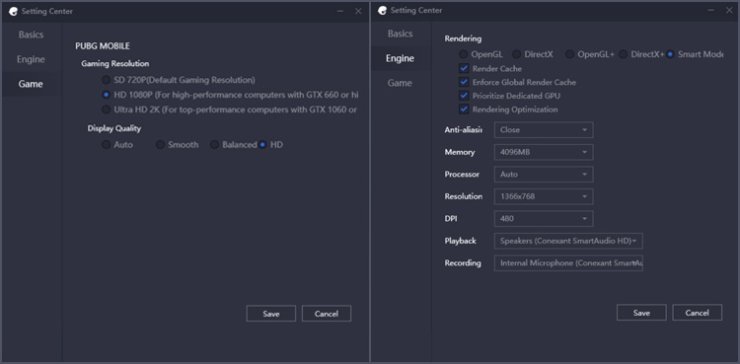
After saving the changes and restarting the emulator, go to settings in PUBG Mobile:
- Choose HD or HDR option for Graphics
- Set Frame rate to Extreme
- Tick Enable for Anti-Aliasing and Disable for Auto-Adjust graphics option
>>Visit Gurugamer.com every day to keep updated with the latest gaming news!










Comments