When someone inquires about how to make a map bigger in Minecraft, it can encompass two distinct objectives. You may wish to expand the in-game world, incorporating more blocks, or alternatively, you might aim to zoom in on the map you're holding within Minecraft. Rest assured, both objectives essentially share the same process, contingent on your desired outcome. Today, Gurugamer.com will concentrate on enlarging the map you hold while actively playing the game. Let's begin.
What Is a Map in Minecraft & How Does It Work?
In the world of Minecraft, a map serves as a crafted tool enabling you to pinpoint your own location as well as the positions of others within a defined area. In survival mode, every player commences their journey with a map, providing the liberty to employ it as needed. It's essential to remember that this map only discloses information pertaining to your immediate surroundings.
In the Java version of the game, you can exclusively create an Empty Locator Map. Conversely, in the Bedrock version, you have the option to create either an Empty Map or an Empty Locator Map.
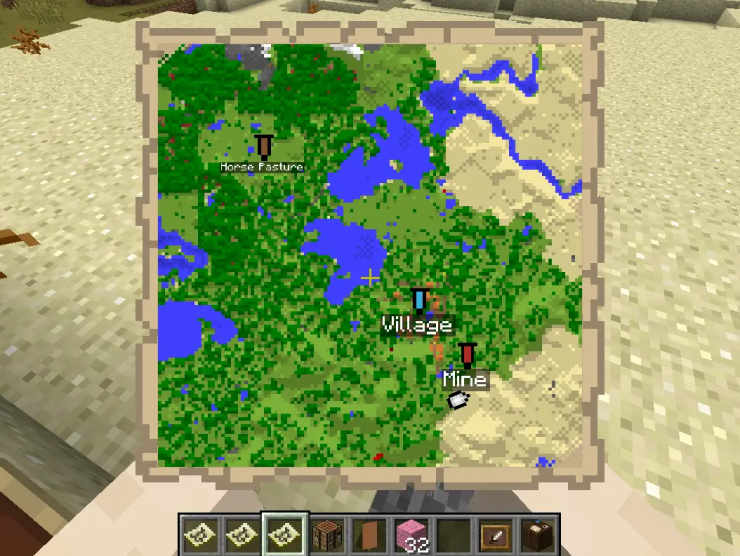
How to Make a Map
Similar to Minecraft, prior to crafting a Map, you must first collect specific items. Below is a list of all the components required to create a map, along with an accompanying screenshot illustrating the arrangement of these items when crafting both an Empty Map and an Empty Locator Map.
Empty Locator Map
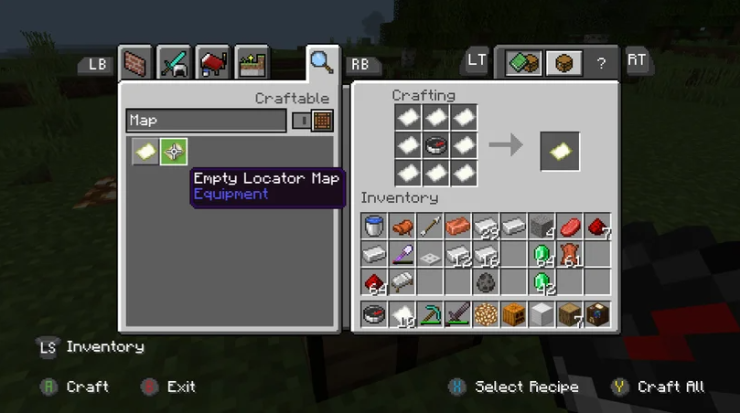
- Paper: 8
- Compass: 1
Empty Map
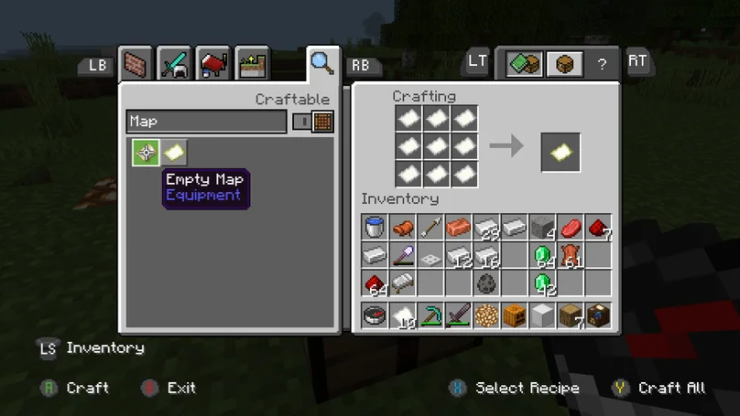
- Paper: 9
How to Activate a Map
Using a map in Minecraft is just a piece of cake, and here's how players can activate it:
- If you're playing on a console, just press the left trigger while holding the map, and it will become active.
- If you're playing on a PC, simply right-click on the map, and it will become active.
How to Make a Map Bigger in Minecraft
To make a map bigger in Minecraft, follow these steps:
- Craft a Crafting Table: Combine any 4 wooden Planks to create a Crafting Table.
- Craft Paper: Combine any 4 wooden Planks with 2 Paper to create Paper. So, it's like this: 4 Planks + 2 Papers = 1 Crafting Table.
- Craft a Compass: Combine 4 Iron Ingots with 1 Redstone Dust to create a Compass. This looks like 4 Iron Ingots + 1 Redstone Dust = 1 Compass.
- Make an Empty Map: Combine 8 pieces of Paper with 1 Compass to create an Empty Map. So, it's 8 Papers + 1 Compass = 1 Empty Map.
- Important Note: Maps created without a Compass won't show your location.
- Activate the Empty Map: Hold the Empty Map in your hand.
- Activate the Map: Right-click on a PC or LT on a controller to convert it into an active Map item.
- Go to a Cartography Table: Take the Map to a Cartography Table.
- Upgrade the Map: Combine the Map with Paper to upgrade its level. You can do this up to four times.
By following these steps, you can make your map cover bigger areas in Minecraft. This means it will show more of the world when you look at it, with different zoom levels. You can check out this video below for a visual guide to these steps.
In conclusion, understanding how to make a map bigger in Minecraft can significantly enhance your gameplay experience. By f adhering to this guideline of combining your map with paper at the Cartography Table, you can create larger maps with varying levels of zoom. Whether you want a detailed view of your immediate surroundings or a broader perspective of the Minecraft world, mastering map expansion adds a valuable tool to your inventory. So, go ahead and experiment with map crafting and zoom levels to uncover the vast possibilities that await you in the blocky landscapes of Minecraft.
>>> Read also: Top 10 Minecraft Seed Maps & How To Save Them










Comments