Bringing shooters, which are usually played on a computer with buttons upon buttons on the mobile platform is not an easy job. The UI design needs to be just right, not too obstructive or disruptive, as the area that you have to tap to control your character is a part of the screen. A wrong move and the user’s hand would be covering various details on the screen that are essential. In the following guide, we would be discussing Multiplayer Controls and Battle Royale Controls in Call of Duty: Mobile.
Controls for Multiplayer
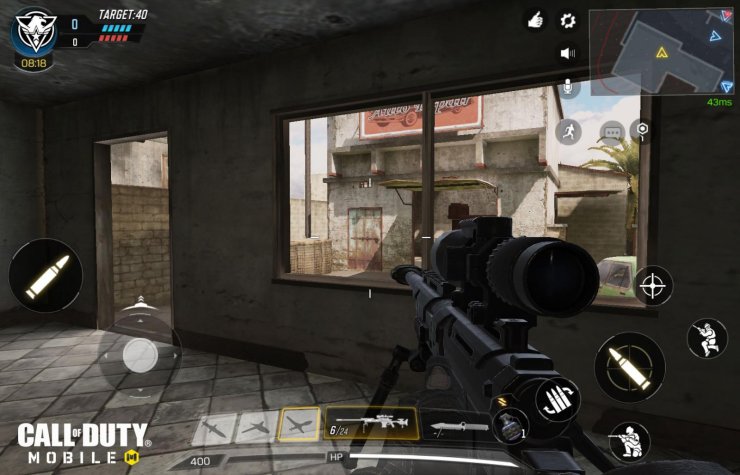
This is a picture of the HUD in Call of Duty: Mobile’s normal Multiplayer modes. We will break them down piece by piece, starting from the top left then moving down counterclockwise.
1 – Faction, Timer, and Score: This area would contain the emblem of the team you are on, either Guerilla or SF, along with the match score and timer. Tap this area to bring up the scoreboard.
2 – Cancel Button for Grenade
3 – Hip Fire button: If you are firing using Advanced Mode, a button would appear at this location so that you can toggle the ability to fire at the hip
4 – Control Stick: Control all movement of your character in Call of Duty Mobile
5 – Scorestreaks: Icons for all your equipped scorestreaks are displayed here. Tap this section after earning one to activate.
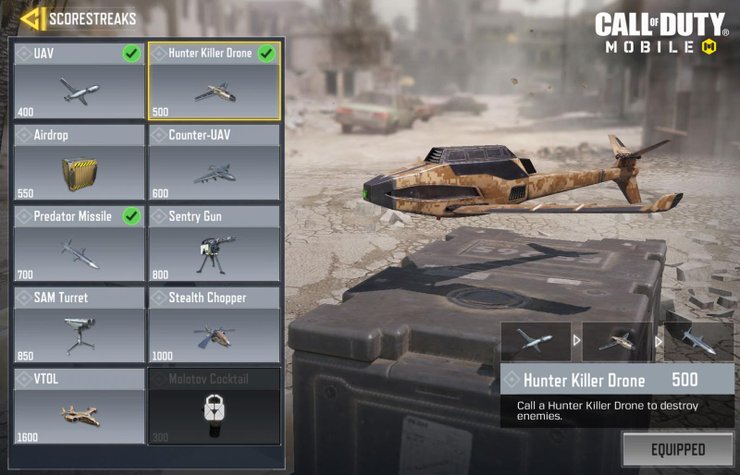
6 – Weapons: Your primary weapon would be on the left and your secondary would be on the right. About the numbers on each weapon icon, the left one is the number of bullets you have left in this clip, and the right one is the total bullet number.
7 – Weapon Swap: this button will pop up when you pass over another weapon lying on the ground so that you can swap.
8 – Health and Score: Located at the bottom of the screen is your current health (in white) and points towards the next scorestreak (in yellow).
9 – Grenade: Tapping this button would bring out the grenade throw icon which would launch the explosive package when tapped. The yellow arrow icon is for swapping between grenades.
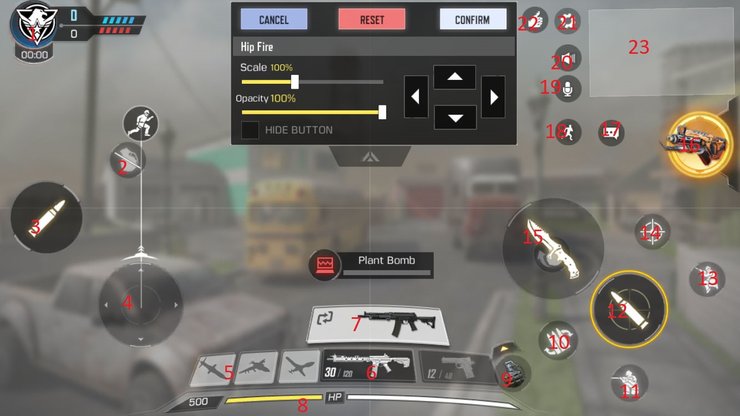
10 – Reload: Self-explanatory, weapons would also automatically reload if you run out of ammo.
11 – Stance: This button would switch your character between Stand, Crouch and Prone. Crouch and Prone would limit your mobility in exchange for a reduction in weapon recoil. Tapping the button would switch to crouch and holding would switch to prone. Furthermore, tapping this button while sprinting would make your character slide into a crouch.
12 – Fire: This button would fire your weapon if you are equipping a Launcher or using Advanced Fire mode. The character would aim down sight before firing unless you are using hip fire mode.
13 – Jump/Climb: Press this button to jump or automatically climb on the top of the object in front.
14 – Aim: Tapping this would aim down sight.
15 – Knife/Throwback Grenade: If an enemy gets into striking distance, you would be able to cut them by pressing the knife icon. Furthermore, if you are on top of a grenade, the button would also throw it back.
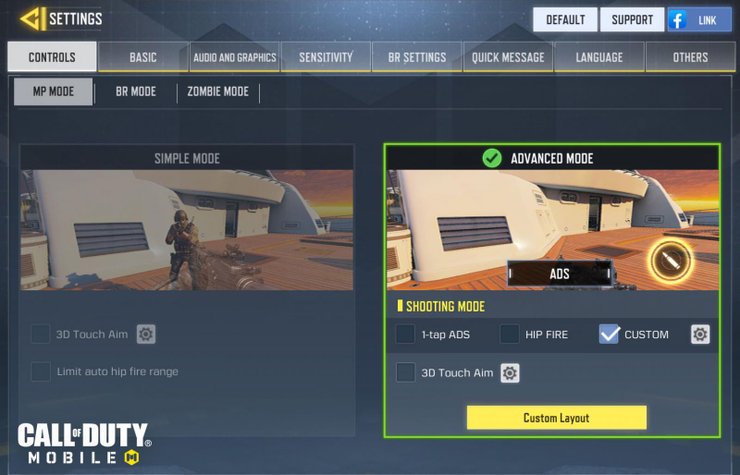
16 – Operator skills: you can tap on it to activate your equipped operator skill whenever it becomes available.
17 – Chat: you can send messages to teammates or friends
18 – AutoRun: This button would make your character automatically sprint forwards. You can also do that by tilting the control button.
19 – Voice Chat Toggle: this button is to toggle your mic on and off
20 – Mute: use this button to mute specific players or everyone
21 – Settings: This button would give you access to either Settings, Loadout, Exit or Resume.
22 – Emote/Spray Wheel: Give you access to the customizable wheel of Emote and Sprays.
23 – Minimap: A small version of the map of your general location. Tapping on it would display the entire map.
Finally, dragging a finger around would have your character look around.
Battle Royale Controls
Overall, the Control in Battle Royale mode is almost the same as normal modes, however, there are still a few more buttons and HUD items you might need to be aware of.
1 – Kill, Team Info and Remaining players: This section would display the number of kills you made, the current status of your teammates, and the number of players left on the map.
2 – Switch Camera mode: For changing FFP to TPP and vice versa
3 – Loadout: tapping would show everything you are currently carrying.
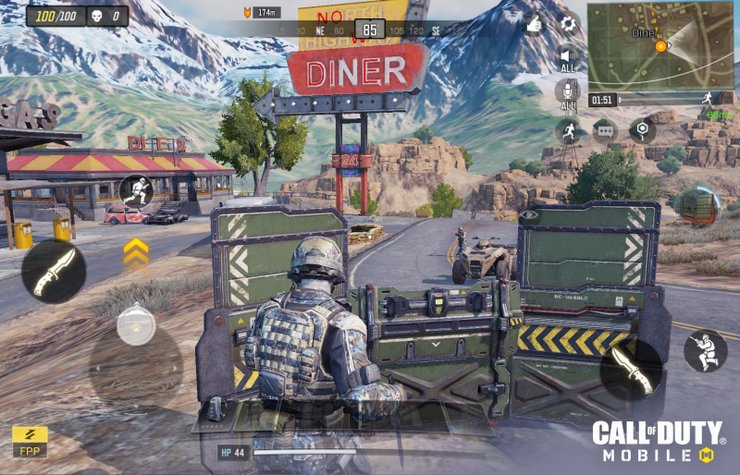
4 – Healing items: Tap this button would have your character use a healing item – the arrow is for switching between different items.
5 – Revive teammate: Get near the corpse of a teammate then press this button
6 – Open/Close Door
7 – Get in a vehicle. This button would change depends on the slot you are trying to fill.
8 – Activate your Class Skill.
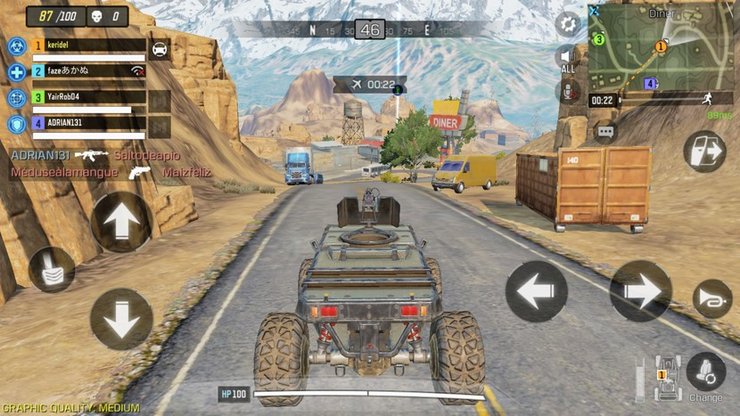
9 – Ping/Marker: Alert your teammate about something on your screen.
10 – Circle details: Display the collapse timer of the safe zone and your distance to the safe area.
11 – Compass: to give you an easier time calling out to your teammates through microphone
Vehicle Controls
After getting into the driving slot of a car, the in-game controls would change. The controls located at the right side of the screen would let you turn and the button for driving forward/reverse would be on the left side. The brake would be on the left, next to the accelerate button. The rightmost three buttons are for getting out, honk and change position, respectively.
All these elements of the control hud are customizable. You can modify them to your own preference in the Settings of the game. Available changes including the general position of the widget and their sizes. You can also change the opacity of the HUDs as well.
Interested in more of our COD Mobile guides? Please check out this post for a complete guide of the Killhouse map.










Comments