Free Fire, the Battle Royale of Garena is available for download on Android and iOS mobile devices and PC via emulators, and there are ways that allow players to increase the FPS in the settings.
When activating this option, the game will give us smoother graphics, without slowness and freezing. However, tuning often requires more performance from the mobile device, which can cause it to drain the battery faster. Here's how to increase FPS in Free Fire:
How to Increase FPS on Free Fire
- Step 1. In the Free Fire lobby, click on “Settings” in the upper right corner of the screen;
- Step 2. In “Basic”, select the “Ultra” option in the “Graphics” section;
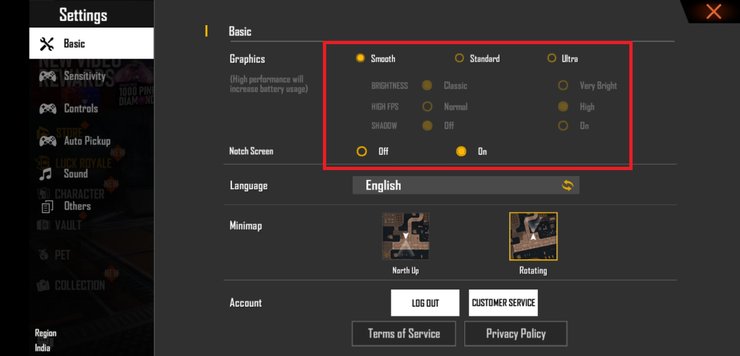
- Step 3. Then, check the option “High” in “High FPS”;
- Step 4. Read the warning that, when you activate this option, the game will be smoother, but the battery usage will be increased and click “Ok”. There, the FPS on Free Fire has been increased.
How to increase FPS on Free Fire on the emulator
In addition to the options within Free Fire itself, emulators also offer the ability to increase FPS in the settings of the emulator software. For example, LDPlayer provides the tool to optimize graphics according to the PC's specifications and level the FPS rate. See below to learn how to increase the FPS in the LDPlayer emulator.
- Step 1. In the LDPlayer home screen, click on the “Multi-player” option in the menu, or press the command Ctrl + 2;
- Step 2. In “Multi-player”, click on the “Optimization” option;
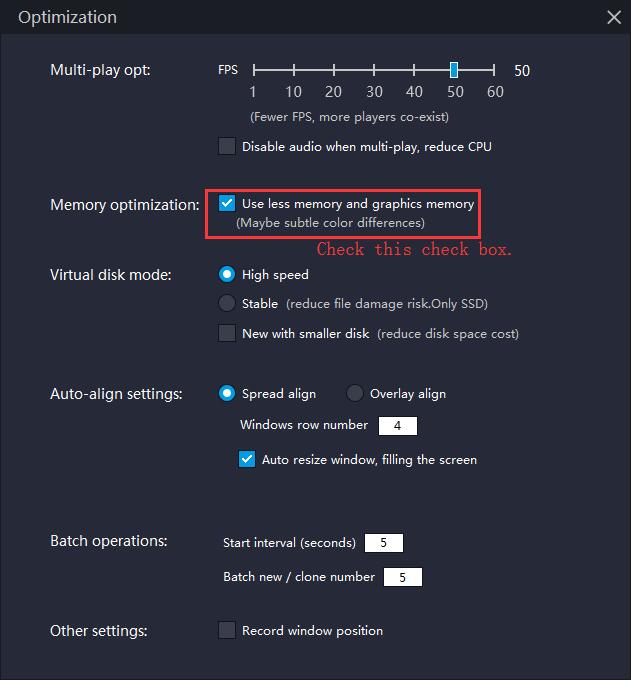
- Step 3. Then, in the “Optimization” section, customize the amount of FPS using the slider, which you can bring up to 60 if desired;
- Step 4. If you prefer, select the option “Use less memory and graphics memory".
Now you're ready! After configuring the FPS on LDPlayer, simply open Free Fire in the emulator and play. For more gaming news, updates, and articles, check out our website at GuruGamer.com.










Comments