Among Us was perhaps the most unexpected surprise that we all enjoyed in the hectic year of 2020. With its sudden surge in popularity, hundreds of thousands of people swarmed its server every day with their friends to get a piece of the action. However, it seems like a lot of you guys have problems navigating through its settings tab. So, here we are to the rescue! Read on to learn everything you need to know about How To Change Among Us Settings.
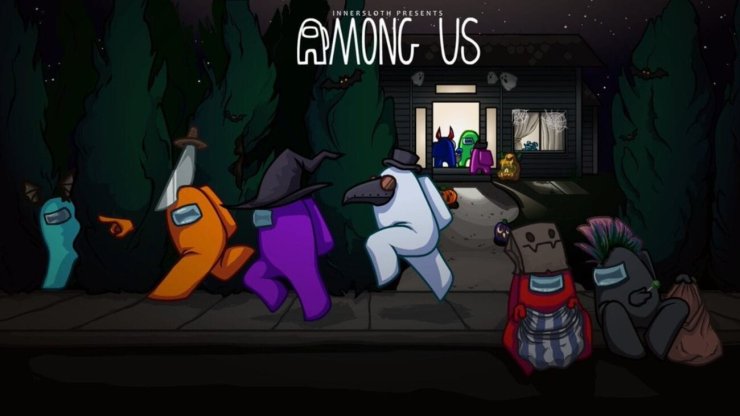
Table of Contents
What Settings Can You Change in Among Us?
The wildly popular party game Among Us allows you to play with up to 10 different players. So, if you're the host, you're under a lot of pressure. Getting the settings right is tricky. Once you open the Among Us settings menu, you will notice you have control over the rules and gameplay.
The host can make the game easier or more challenging by adjusting the settings. While each map comes with its own set of default settings, you can freely tweak and tune them according to your preference. Here's a list of the available settings in Among Us and what they control.
Available Game Settings in Among Us
Each map layout comes with a different set of default settings. However, you have control over most of the settings for everything in Among Us. Before we get to how to change game settings in Among Us, let's see how they affect the game.
#1 Impostors
Set the lowest number of Impostors per game. You can set the number of Impostors according to the number of available players in the lobby. Remember that the Crewmates will lose if there's an equal number of Crewmates and Impostors.
#2 Confirm Ejects
Confirm whether the ejected player was an Impostor or not.
#3 Emergency Meetings
Choose the number of emergency meetings each player can call.
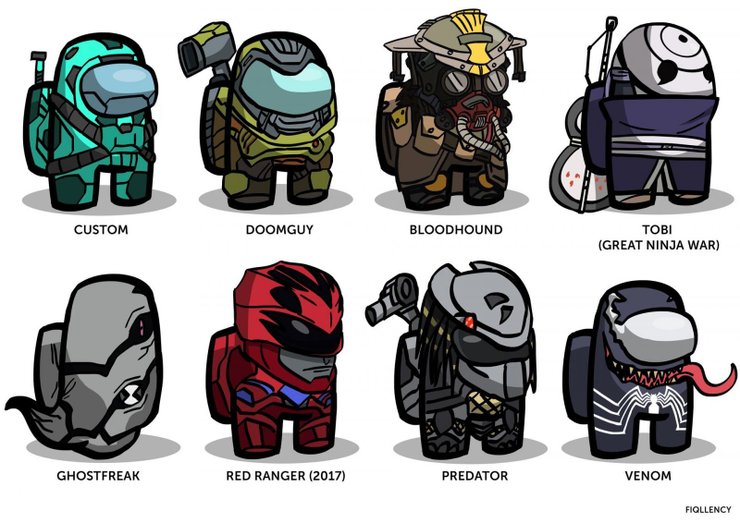
#4 Emergency Cooldown
If more than one Emergency Meeting is set, choose the amount of time between each Emergency Meetings.
#5 Discussion Time
Control how much time Crewmates have to discuss before voting.
#6 Voting Time
Set how many seconds players have to vote.
#7 Player Speed
Control the speed at which players can move around the ship.
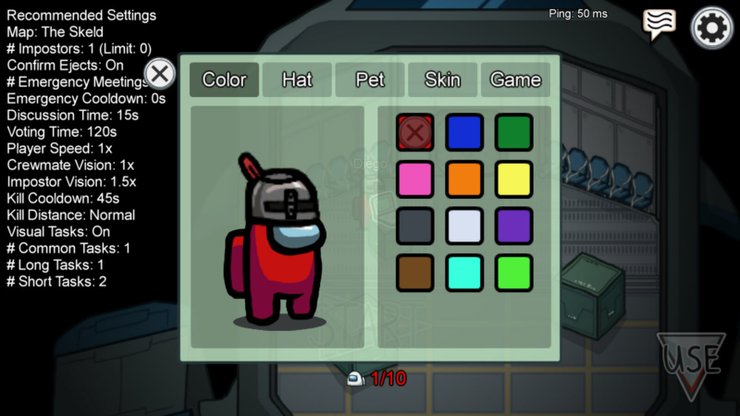
#8 Crewmate Vision
Control how far the Crewmates can see. For your information, Impostors often have a longer vision range than Crewmates. Make the game more challenging by balancing the difference.
#9 Impostor Vision
Set how far Impostors can see around the ship.
#10 Kill Cooldown
Control the cooldown duration between kills that the Impostors have. If there are more players in the lobby, hence more Impostors, keep the kill cooldown longer to balance the game.
#11 Kill Distance
Set the distance the Impostor needs to be in to kill a Crewmate.
#12 Visual Tasks
Toggle the visual tasks on or off. Visual tasks allow other players to see the person performing them and confirm whether they are an Impostor or not. Turn it off to make the game more challenging.
#13 Common Tasks
Set the number of basic tasks for the Crewmates. Common tasks are easy to complete in just one step. Common tasks, such as swiping ID cards, appear on every Crewmate's list. If a Crewmate doesn't have a particular task on their list, chances are good the other Crewmates don't either.
#14 Long Tasks
Choose how many long tasks do the Crewmates have to perform. Long tasks take multiple steps to complete.
#15 Short Tasks
Similar to Common Tasks.
Note: You won't make a perfect choice every time. Keep an eye on the balance and change the settings accordingly. To have a fair and competitive game, make sure there are both advantages and disadvantages to the Impostors and the Crewmates.
How To Change Among Us Settings
In order to change the game settings in Among Us, you must be the host of the game. Other players in the lobby can not do this. Therefore, make sure that you're the one who hosts a game locally or online. Once you have that done, follow our guide below on Among Us how to change settings:
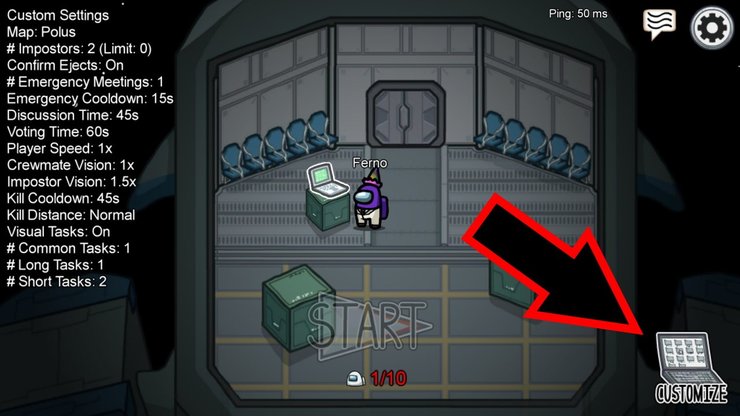
- #1 Start an Among Us lobby locally or online
- #2 Wait for the lobby to load, then head straight to the laptop, click Use
- #3 A Customize Window will appear. You will find the character customization settings as well as the game settings here
- #4 Head to the Game tab
- #5 Choose and apply the settings according to your preference and the server. You can change them back to the Default or Recommended settings if you want.
- #6 Confirm and enjoy the game with your friends!
How To Change Among Us Settings Mobile
Changing the game settings on mobile devices is pretty much the same as on the PC version. Just start an Among Us lobby, wait for it to load, then approach the laptop. You should see a laptop icon popping up on the right corner of your screen. Click on it to access the Customise tab and apply the settings.

Note: You can also customize your character with skins, hats, and purchased pets in the same menu. Make sure that you stand out from the crowd!
That completes our guide on How To Change Among Us Settings. Enjoy the game with your friends! For more information, tips, and guides on gaming, visit our website at GuruGamer.com.










Comments