PUBG Mobile is not a small application, and even if your device is powerful enough to play the game, it would still get laggier after an extended period of playtime, with your device heating up. Because of that, in this article, we would provide you with some of the more useful tips to reduce the load on your phone to provide the longest PUBG Mobile playtime possible.
1 - PUBG Mobile Settings Optimization
Graphics and Framerate
It is highly recommended to use the Smooth option - this setting would turn off most of the redundant effects so that your phone could run the game more easily. Framerate is actually pretty important to gameplay, however - only reduce this if you absolutely have to.
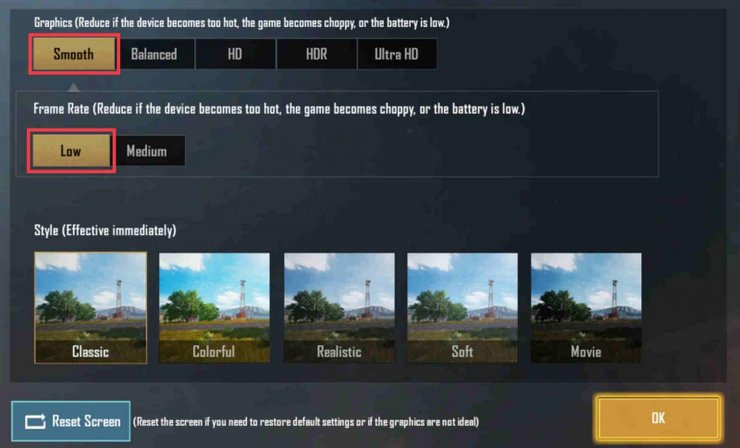
Voice chat
While important in team games, voice chat is actually pretty taxing and requires a lot of your internet data. It would be a good idea to turn them off to reduce the load if you have some other method of communication or do not care about talking to your teammates.
Select low ping Servers and ensures your connection is stable
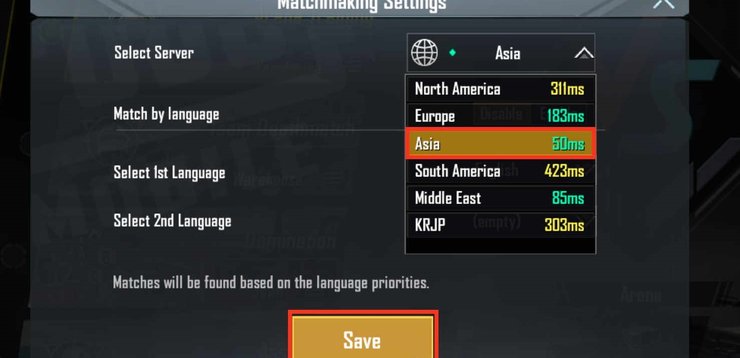
This is pretty much a given - the game would not work very well on a choppy connection
2 - Optimize PUBG Mobile with GFX tool
This is a very useful toolkit that can be downloaded on the google play store. This would definitely help you in tinkering with your PUBG Mobile settings to get the best performances.
Resolution and Graphics
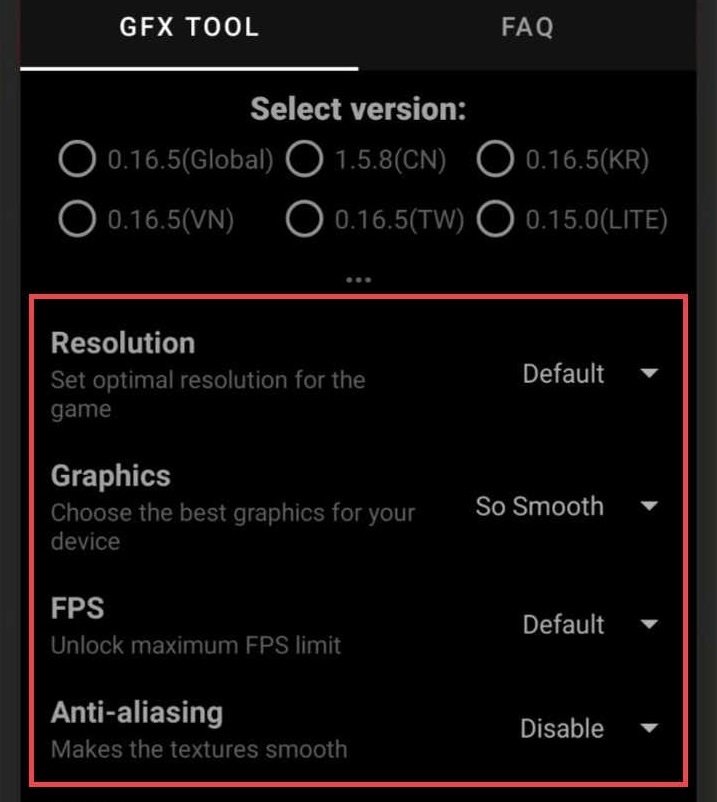
You can actually change the resolution for the game here - you should try each one of them to see what's the best for your device. Do the same with graphics - you can pick between Smooth, Smooth HD or So Smooth.
FPS and Anti Aliasing
You can set the framerate down to a smooth 30 if your device is still having a problem (not recommended because this would affect gameplay quality. About Anti Aliasing, this is one of the most taxing graphical processes in PUBG Mobile - the game would look very bad afterward, but it would be really smooth.
3 - Developer options settings
Your device's performance is also dependent on a hidden developer setting - some of that can dramatically improve PUBG Mobile's output. However, these things are based on the version of the Android OS and the specific phone you are using, so a complete step by step guide would not be available.

Firstly, you would need to find the Developer Options on your phone - sometimes they are hidden and you would have to tap Build Number and Android Version in the About Settings for the menu to appear.
Animation Scale
Set the Scale options for Windows Animation Scale, Transition Animation Scale and Animator Duration Scale to .5x. These options would reduce the load on your phone and the game would work faster.
Force GPU Rendering and Disable HW Overlays
Enable these two options if available. They would definitely help in improving the quality of the game.
Background process limit and background check
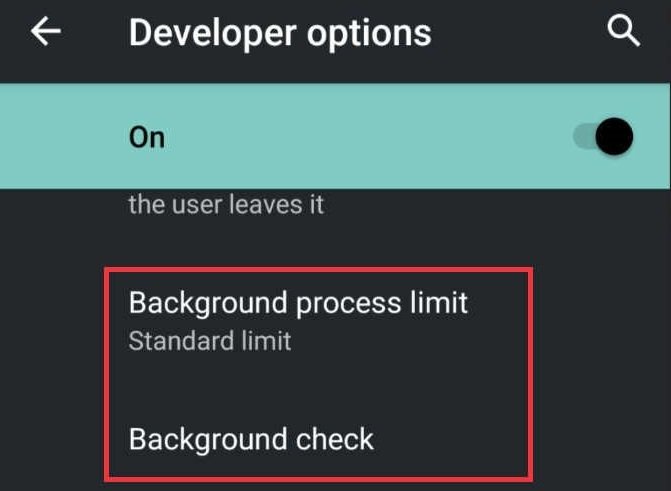
This feature would save your RAM and Battery by killing all the other apps but PUBG. It is best that you pick the lowest option possible so that all phone resources would be dedicated to the game only. Use background check to turn off all the random apps that are running in the background - you can also remove their permissions temporarily to leave everything for PUBG Mobile alone.
4 - Android Performance Optimization
Clear Cache and Junk Files
Cache stored a lot of data accumulated during applications operations and you should definitely clear them out once per week - install any cache cleaner app to perform that operation. Free storage space definitely affects your system's performance in PUBG Mobile - you should clean out the junk files and apps to get as much free storage as possible.
Interested in more of our posts related to PUBG Mobile? Please check out this article for the best guide about using the Gyroscope in PUBG.










Comments