While it is definitely possible to play Call of Duty Mobile on smartphones alone, switching to a PC using an emulator is still a good idea. Call of Duty Mobile is fairly big - if your phone has less than 4GB of RAM, playing COD would heat it up and make the device slower over time.
In this article, we are going to show you how to play Call of Duty Mobile on PC.
Table of Content
1 - How to play Call of Duty Mobile on PC
To play Call of Duty mobile version on PC, you have to use emulators. These are the best Emulators to play Call of Duty Mobile On PC:
LD Player
LD Player is one of the first Emulator released for Android, as it has stayed amongst the best ever since. The best part about LD player is its optimization - all PC should be able to run it. If you have a weaker PC, LD Player should be amongst your top choice. Furthermore, LD also has decent custom keyboard options to aid players in gaming.
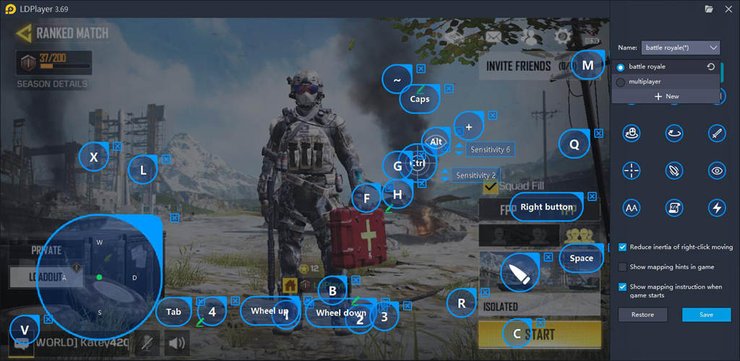
BlueStack
BlueStack is the lightweight option - it requires the least space on your PC. Overall, BlueStack is a jack of all trades that can push out a decent performance on mid-tier devices but doesn't offer much improvement if your PC is top of the line. The best part of this emulator is probably its lack of adverts - the usual emulators would try to trick you into playing some random games with their weird adverts.
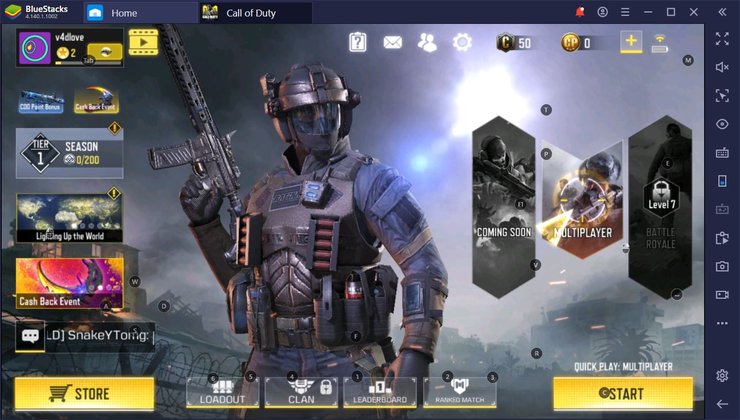
Nox Player
Nox Player was released fairly recently and is the most high-end emulator in the market. It requires your PC to be slightly stronger than the norm in order for your PC to run smoothly. In exchange for the high hardware demands, Nox has great performance and easy to use. However, there is still one problem: if you are going to use Nox, prepare to deal with the distracting adverts.
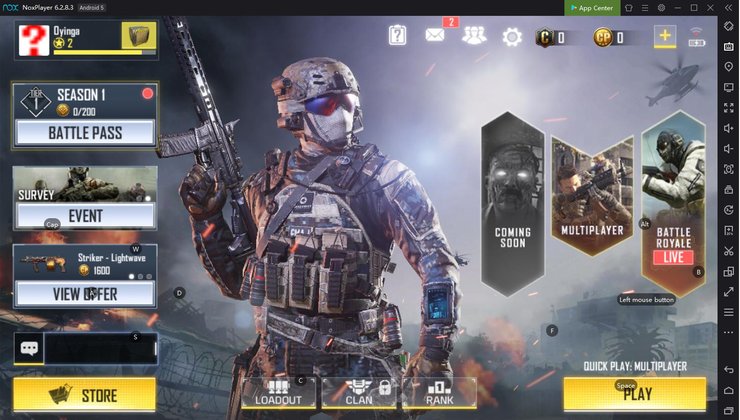
Memu
Memu is an alternative option for LD Player if your PC is not strong enough to handle Nox. It is the least demanding emulator on this list and requires next to no storage space. Furthermore, it also has a keymap preset for CODM. You can just download the game and jump in without having to worry about control problems.
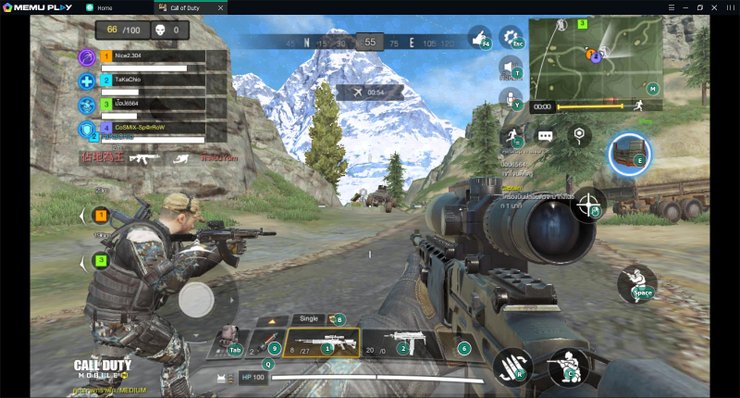
Gameloop
Gameloop is an emulator specifically designed for shooter games. From Call of Duty to PUBG Mobile or Free Fire, it can handle them all. Overall, if you plan on playing only CODM, this is a decent choice.
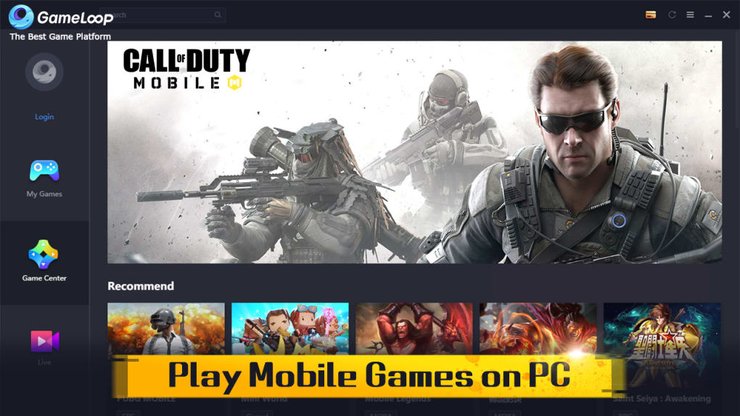
>>> Read more: Call Of Duty Mobile Tournament 2021 Guide: What Esports Events Are Coming?
2 - Why should you play Call of Duty Mobile using PC Emulator?
Overall, there are four advantages of playing CODM on PC:
Performance
You can play CODM on PC as long as you want - a normal PC has much better specs than a normal mobile device. In longer play sessions, a phone would heat up too much and cause lag and frame drops. This reduces your accuracy in the game.
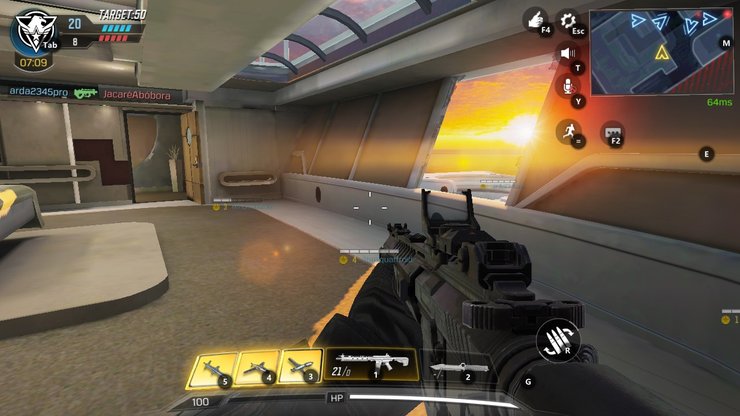
Controls
Comparing to the usual touch screen controls, playing with a mouse and keyboard is superior. You should be able to aim much more accurately using your mouse and control your character by assigning the screen buttons to your keyboard. This opens up a big area on the screen that your hand usually blocks out.
Lastly, on PC, you can increase the resolution of CODM to whatever you want.
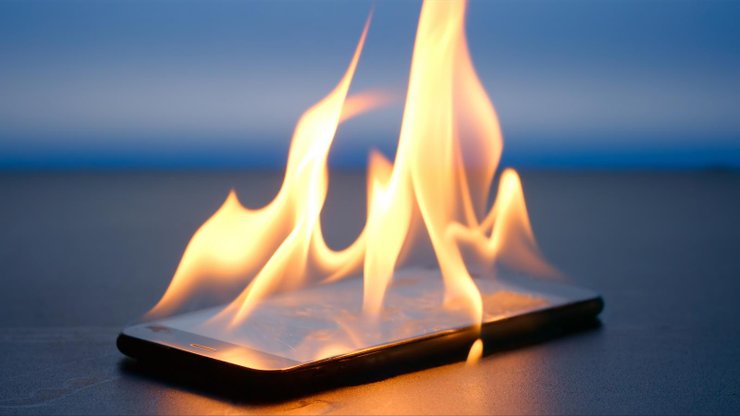
Longevity
A PC lasts much longer than a phone - especially if the phone is constantly used to play CODM at high temperatures. Playing the game on an emulator would resolve the problem, freeing your phone for other purposes.
Streaming
Streaming your gameplay using a PC is much easier. You don't need a powerful PC to stream, while a high-tier phone is required to do that. The reason for this is that a phone needs to be able to handle both the game and the streaming services at the same time, which consumes a lot of system capacity.

You can just stream right from the emulator to YouTube.
This is the end of our guide on how to play Call of Duty Mobile on PC. Interested in more of our articles on GuruGamer.com? Please check out this post for a complete guide on how to customize COD weapons using Gunsmith.










Comments