While Minecraft has pretty mediocre blocky graphics, players can definitely encounter lags while playing it. In this article, we are going to list out the reasons for lags in Minecraft and how to fix them.
1. Graphics settings too high
To lower Minecraft's settings, visit the main menu, go to Options, and then select Video Settings. From here, players can tune down the following options to make Minecraft run smoother. This will obviously drop the graphical quality of the game in exchange. These settings only work for the PC version.
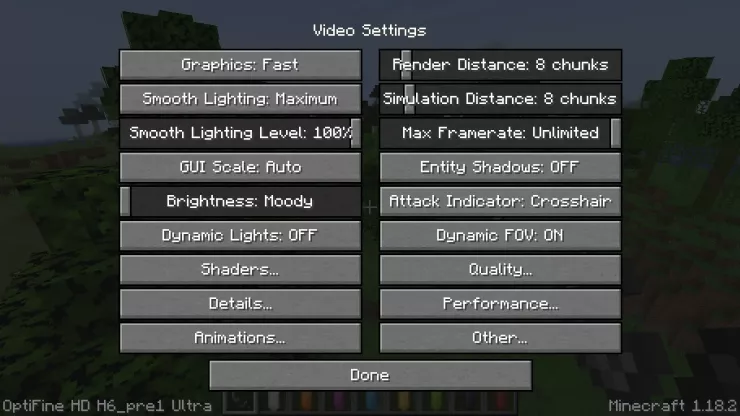
Players should change the following video settings if they’re experiencing lag:
- Graphics: Fast
- Render Distance: 10 Chunks
- Smooth Lighting: Off
- Max Framerate: 30 to 60 FPS (depending on how poor the lag is)
- 3D Anaglyph: Off
- View Bobbing: Off
- GUI Scale: Normal
- Brightness: Bright
- Clouds: Off
- Particles: Minimal
- Use VSync: Off
Afterward, restart Minecraft then head back into the game to see if it made any difference. Additionally, players might need to head to the Nvidia or AMD page (based on the graphics card they use) and follow the prompts to update the drivers to the most up-to-date version.
2. Too many entities
Players will definitely encounter lags in Minecraft when they have too many items or mobs spawn in one place. A badly designed automated farm can definitely create this problem. This is a common issue in video games that are not designed for multiple entities.
The simple solution to this issue is just to kill all mobs or destroy all the entities in the area or move away from them.

3. Bad connection
This is the same problem that plagued all online games. The higher your ping, the laggier your Minecraft game would get. This usually does not have anything to do with the game or your PC. The server usually is the one thing to blame for connection problems, and contacting its admin might help. Otherwise, just pick other, more stable servers to play on.
Additionally, players should check their own connections to see if the problem is on their side or not. This can be done on a website like speedtest.net. If the results are suboptimal (low download/upload speeds), players can attempt to reboot their router and see if that makes a difference. If it doesn’t, players may want to get in touch with their internet provider to see if anything is bogging down their connection.
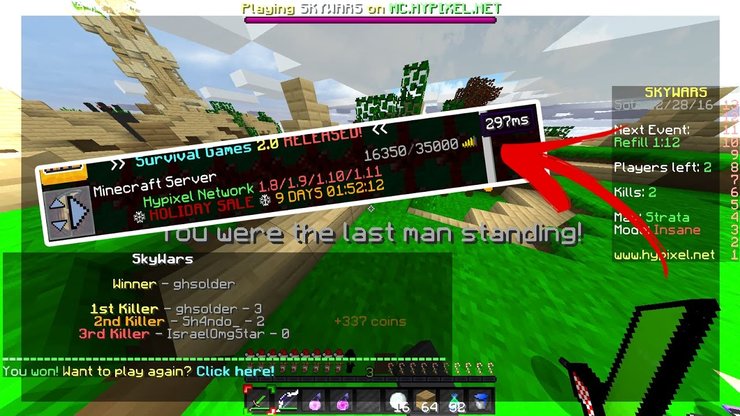
To get the best possible connection, players should also try connecting their computer with an Ethernet cable rather than over Wi-Fi. If those fixes are in place but players are still lagging on a certain server, they should try and hop on another server to see if the same lag is occurring. If it is, then it would seem that the host of that first server has an unstable connection or might be in a far-away country, leading to a laggy experience on their server.
4. Too many apps running in the background
Minecraft can be unexpectedly heavy sometimes. Therefore, it is important that you cut out any applications that might have been running in the background. This frees up the system for Minecraft to run smoother. Overall, players should check the "startup" tab in task manager and disable unneeded programs that automatically start on PC bootup.
Furthermore, players can also check the various running processes in the task manager to see whichever apps are hogging processing power in the system. Afterward, they can manually turn them off.
5. Mods
Mods' effect on performance varies case by case, with graphic mods like high-end Minecraft shaders being the heaviest. If players want to have better texture and effect in Minecraft, they need to prepare to sacrifice performance. Due to the sheer size of the world, even the smallest change could create lags in Minecraft.
Furthermore, mods also stack up with each other. Two many small mods can still give your system a significant burden. To deal with this problem, just active and deactivate mods to see which one has the biggest impact and either tune them down or remove them.
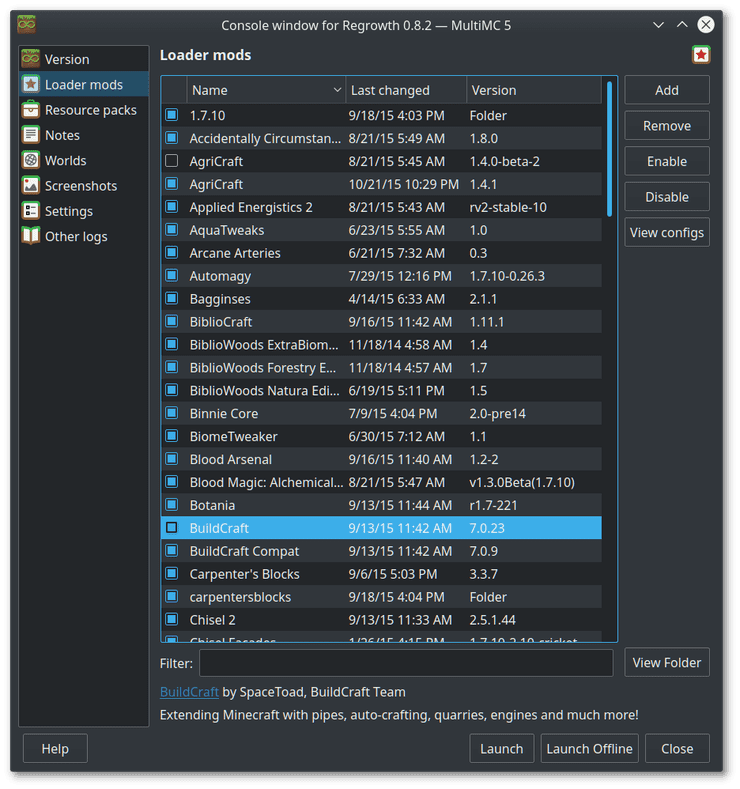
6. High render distance
Render distance is one of the more overlooked options in Minecraft that affect performance heavily. It is the number of chunks that a player's game loads at any given moment. With Minecraft being a limitless open world, the number of objects could be huge. The higher the render distance, the lower your framerate.
Because of that, players should tune down the render distance until their PC gets a stable framerate. For low end computers, it is best to set render distance between 6 and 10 chunks.
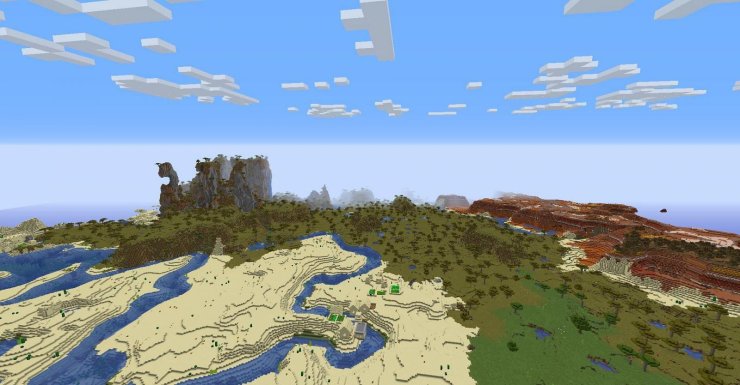
>>> Suggested post: Top 5 Best Minecraft Resource Packs For Low-End PCs










Comments