Grand Theft Auto V (GTA V), even 12 years after its 2013 release, looks great but can be tough on weaker PCs. The GTA 5 Enhanced release in March 2025 adds ray-tracing and updated graphics, making low-end systems work harder. These tips allow players to hit 30–60 FPS without making the game look terrible.
Table of Contents
- Optimization Settings for Low-End PCs (2025)
- 1. Choose Low-End Anti-Aliasing Settings
- 2. Disable V-Sync
- 3. Lower Texture, Grass, and Water Quality
- 4. Reduce Shader Quality
- 5. Lower Resolution and Frame Scaling
- 6. Deactivate Reflection MSAA and Lower Reflection Quality
- 7. Lower Population Density and Variety
- 8. Disable Advanced Shadow Settings
- 9. Reduce Distance Scaling
- 10. Optimize Other Settings
- 11. Disable Ray-Tracing (Enhanced Edition)
- 12. Use Upscaling Technologies (Enhanced Edition)
- 13. System-Level Optimizations
- 14. Use Custom Settings Files
- 15. Optimize for FiveM (GTA RP)
- 16. Task Manager Priority
- 17. Use Game Boosters
- 18. Avoid Visual Mods
- System Requirements (2025)
- Additional Tips for 2025
Optimization Settings for Low-End PCs (2025)
These tweaks for GTA V’s graphics settings work for both Legacy and Enhanced Editions, balancing performance and visuals. Use MSI Afterburner or Steam’s FPS counter to check results.
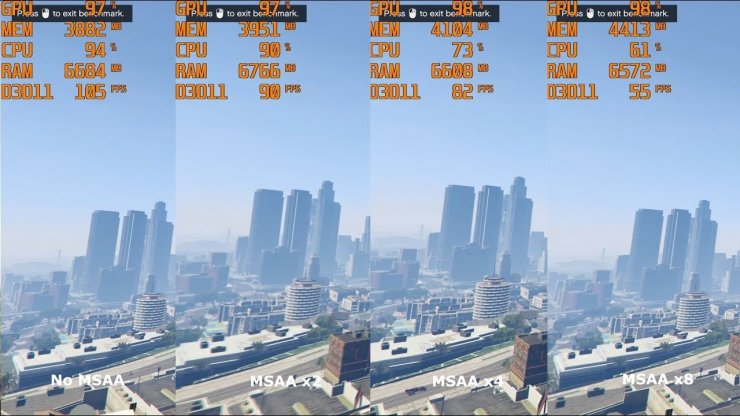
1. Choose Low-End Anti-Aliasing Settings
Anti-aliasing smooths jagged edges but uses lots of GPU power. GTA V offers three options:
- FXAA: Light on performance, slightly blurry. Best for weak PCs.
- MSAA: Looks sharp but needs a strong GPU. Avoid higher multipliers (2x, 4x, 8x).
- TXAA: NVIDIA-only, looks nice but hits performance hard.
Recommended: FXAA On, MSAA Off, TXAA Off. Turn off all anti-aliasing for super weak PCs, but expect rough edges.
2. Disable V-Sync
V-Sync matches the game’s frame rate to your monitor’s refresh rate to avoid screen tearing but caps FPS, slowing things down. Disabling it boosts performance, though you might see minor tearing.
Recommended: V-Sync Off. Use “Half” V-Sync if tearing is an issue (e.g., 30 FPS for a 60 Hz monitor).
3. Lower Texture, Grass, and Water Quality

These settings hit performance hard:
- Texture Quality: Sets detail on cars and buildings. Use Low for 1–2 GB VRAM GPUs.
- Grass Quality: Heavy on resources in open areas. Normal or Off saves FPS.
- Water Quality: Controls ripples and reflections, not critical for gameplay.
Recommended: Texture Quality: Low, Grass Quality: Normal or Off, Water Quality: Low.
4. Reduce Shader Quality
Shader Quality affects lighting and distant object detail. Lower settings cut detail but are hard to notice during fast gameplay.
Recommended: Shader Quality: Normal (5–6 FPS boost over High).
5. Lower Resolution and Frame Scaling
Resolution impacts performance the most. Lowering it makes things blocky but helps a lot.
- Resolution: Use 1280x720 (720p) or 800x600 for very weak PCs.
- Frame Scaling Mode: In Advanced Graphics, renders at lower internal resolution (e.g., 0.5x = half resolution) and upscales. Boosts FPS but looks pixelated.
Recommended: Resolution: 1280x720, Frame Scaling: 0.75x or 0.5x for old systems.
6. Deactivate Reflection MSAA and Lower Reflection Quality
Reflections add shine to surfaces like water and cars but are resource-heavy.
- Reflection MSAA: Eats GPU power.
- Reflection Quality: High settings aren’t worth the FPS cost.
Recommended: Reflection MSAA: Off, Reflection Quality: Normal or Off.
7. Lower Population Density and Variety
Controls NPCs and vehicles in the world. Lower settings make Los Santos feel empty but boost FPS, especially in busy areas.
Recommended: Population Density: 0–25%, Population Variety: 0– 25%. Great for laptops or old CPUs.
8. Disable Advanced Shadow Settings

Shadows, especially ray-traced ones in the Enhanced Edition, are demanding.
- personally Shadows: Avoid Very High or Ultra.
- High Resolution Shadows: Uses extra GPU power.
- Extended Shadows Distance: Renders distant shadows.
- Long Shadows: Affects sunrise/sunset visuals.
Recommended: Shadow Quality: Normal, High Resolution Shadows: Off, Extended Shadows Distance: Off, Long Shadows: Off.
9. Reduce Distance Scaling
Controls detail on faraway objects. Lowering it causes “pop-in” (objects appearing suddenly) but boosts FPS in cities with lots of objects.
Recommended: Distance Scaling: 0–25%, Extended Distance Scaling: Off.
10. Optimize Other Settings
These have smaller impacts but add up:
- Particle Quality: Affects smoke and sparks.
- Tessellation: Adds detail to trees and objects, low performance hit.
- Anisotropic Filtering: Sharpens textures at angles, minimal visual difference when off.
- Ambient Occlusion: Subtle shadows in corners.
- Post FX: Bloom and motion blur effects.
Recommended: Particle Quality: Normal, Tessellation: On, Anisotropic Filtering: Off, Ambient Occlusion: Off, Post FX: Normal or Off.
11. Disable Ray-Tracing (Enhanced Edition)

Ray-tracing (shadows, reflections, lighting) in the Enhanced Edition kills FPS (20–30% drop even on RTX 3060). Turn it off for low-end PCs:
- Ray-Traced Shadows: Off
- Ray-Traced Reflections: Off
- Ray-Traced Global Illumination: Off
- Ray-Traced Ambient Occlusion: Off
Recommended: All ray-tracing Off. For mid-range GPUs (e.g., RTX 3060), try Ray-Traced Shadows on Low (2–4% FPS drop).
12. Use Upscaling Technologies (Enhanced Edition)
NVIDIA DLSS 3.7 and AMD FSR 3.1 render at lower resolution and upscale for better FPS. For 4–6 GB VRAM GPUs:
Recommended: DLSS/FSR Performance Mode (up to 40% FPS boost) if supported; otherwise, skip.
13. System-Level Optimizations
Tweak your PC for better performance:
- Update GPU Drivers: Use the latest NVIDIA/AMD drivers. For NVIDIA, set 16x Anisotropic Filtering in NVIDIA Control Panel for sharper textures without in-game cost.
- Enable Game Mode: In Windows 10/11, go to Settings > Gaming > Game Mode to prioritize game resources.
- Enable Resizable BAR and HAGS: Turn on Resizable BAR in BIOS and Hardware-Accelerated GPU Scheduling in Windows for a small FPS boost.
- Increase Virtual Memory: For 4 GB RAM, set virtual memory to 8192 MB (Initial) and 16384 MB (Maximum) in Control Panel > System > Advanced System Settings > Performance > Virtual Memory.
- Use an SSD: Move GTA V to an SSD to reduce stuttering and load times.
- Close Background Apps: Shut down Chrome, Discord overlays, or other apps to free CPU and RAM.
14. Use Custom Settings Files
For weak PCs (2–4 GB RAM, integrated graphics), replace settings.xml in Documents\Rockstar Games\GTA V with an optimized file from GTA5-Mods.com. These disable shadows and effects, hitting 40–60 FPS on setups like AMD A6-5200 with 2 GB RAM. Back up your original settings.xml.
15. Optimize for FiveM (GTA RP)
FiveM (used for GTA RP) is CPU-heavy, so:
- Extended Texture Budget: Set to 25–35% for 4 GB VRAM GPUs to avoid texture issues or crashes.
- Choose Optimized Servers: Poorly coded servers tank FPS. Check FiveM forums for well-optimized ones.
- Monitor Performance: Use
cl_drawperf 1to show FPS and find bottlenecks.
16. Task Manager Priority
Give GTA V more CPU power:
- Open Task Manager (Ctrl+Alt+Delete), right-click GTAV.exe, set Priority to High (avoid Realtime to prevent crashes).
17. Use Game Boosters
Tools like LagoFast reduce lag in GTA Online:
- Download LagoFast, select GTA V, pick a low-latency server, and enable Smart Boost for smoother gameplay.
18. Avoid Visual Mods
Skip mods like NaturalVision or QuantV—they’re for high-end PCs and wreck FPS. Use performance mods from GTA5-Mods.com that cut object details.
System Requirements (2025)
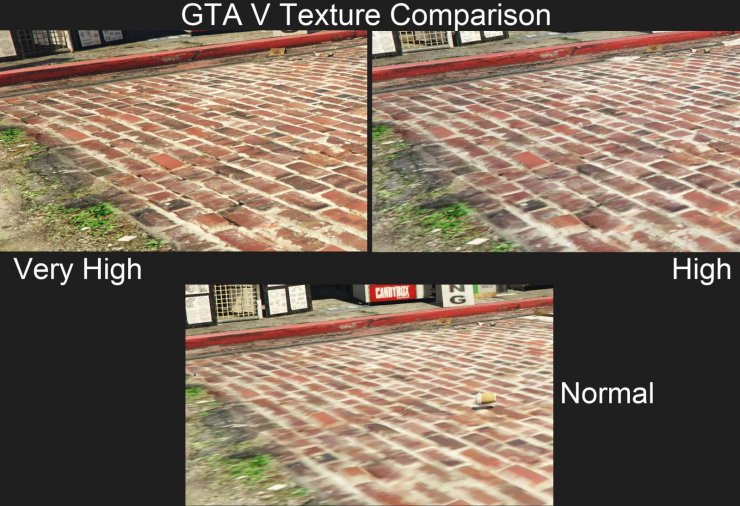
Make sure your PC can handle GTA V or the Enhanced Edition. Here’s what you need:
- OS: Windows 10 64-bit (build 1903 or later) or Windows 11 64-bit
- Minimum Requirements (Legacy and Enhanced Editions):
- Processor: Intel Core 2 Quad CPU Q6600 @ 2.40GHz (4 CPUs) or AMD Phenom 9850 Quad-Core @ 2.5GHz
- Memory: 4 GB RAM (8 GB is better)
- Graphics: NVIDIA 9800 GT 1GB or AMD HD 4870 1GB (DirectX 11 compatible)
- Storage: 72 GB free space
- Recommended Requirements (Enhanced Edition, Ray-Tracing Off):
- Processor: Intel Core i5-3470 @ 3.2GHz or AMD FX-8350 @ 4.0GHz
- Memory: 8 GB RAM
- Graphics: NVIDIA GTX 1660 6GB or AMD RX 580 8GB
- Storage: 100 GB free on an SSD (for larger textures)
Integrated graphics like Intel HD 3000 or AMD Radeon HD 8400 can work, but you’ll need to lower settings a lot. An SSD cuts load times and stuttering.
Additional Tips for 2025
- Monitor Performance: Use Steam’s FPS counter or MSI Afterburner to aim for 30–60 FPS. Check Video Memory in GTA V’s settings to stay within your GPU’s VRAM limit (1–2 GB for low-end).
- Check Temperatures: Use HWMonitor to ensure your CPU/GPU isn’t overheating, which can throttle performance.
- Tweak Gradually: Adjust one setting at a time and test in busy areas like downtown Los Santos.
- Enhanced Edition Note: Ray-tracing is too heavy for low-end PCs. Use the Legacy Edition if your GPU lacks DLSS/FSR or has under 4 GB VRAM.
- FPS Caps: The Enhanced Edition caps FPS at ~120 with ray-tracing and ~170 without due to the audio engine. Not an issue for low-end PCs targeting 30–60 FPS.
- Verify Game Files: Use Steam (Library > GTA V > Properties > Installed Files > Verify Integrity) to fix corrupted files causing FPS drops.
These tweaks let you run GTA V on a low-end PC in 2025 with decent frame rates and visuals. Experiment to match your setup, and consider 8 GB RAM or an SSD for a big boost.










Comments