Skins are an important part of Minecraft, as they let you customize your character in an otherwise fairly limited game. There are almost no tactical advantages in having skins - they are only for aesthetic purposes only. In this article, we are going to showcase how to make custom skins in Minecraft for free.
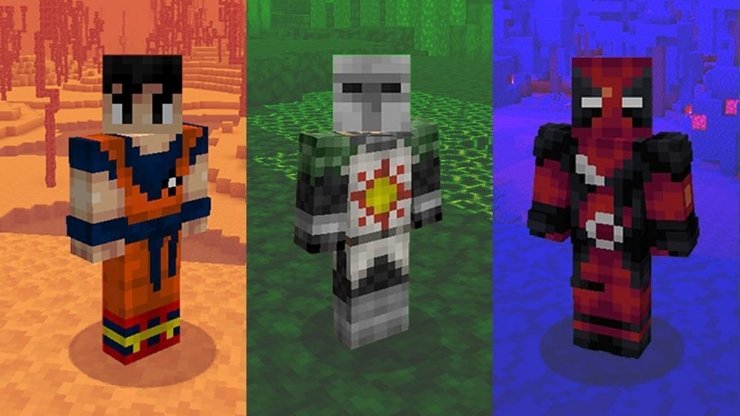
1. How to install custom skins for Minecraft
You can either select one of the default skins or create your own Minecraft skins. You can even get skins that were created by other players on websites such as Skindex. They also have an editor to give your skins a personal touch if needed.
Below is a step by step guide to installing custom skin in Minecraft Java/Windows 10 Edition:
- Once you have either selected or created your skin, just download it to your device.
- There should be an option to download and save skins on every Minecraft skin website. Just make sure that the file name has a .png extension.
- Launch Minecraft and select Skins from the main menu. Select Browse skin and navigate to the Downloads folder where you saved the .png file.
- Select it. The next time you load your game, your character will be wearing the new skin that you loaded.
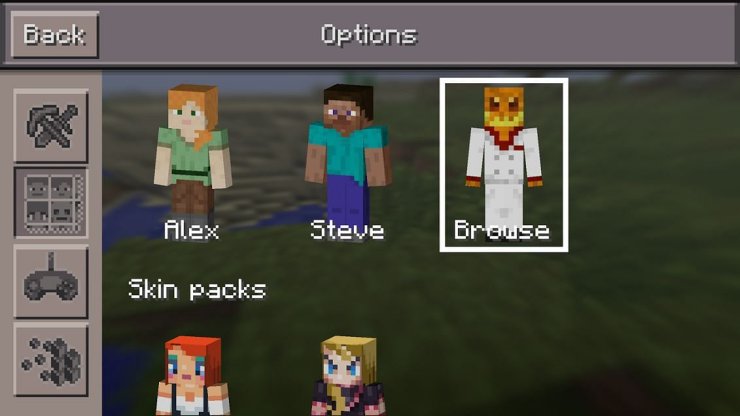
2. How to make custom skins in Minecraft for free
It is fairly easy to make and download Minecraft skins for free. Just launch minecraftskins.com and select the Editor tab. You will see the following menus:
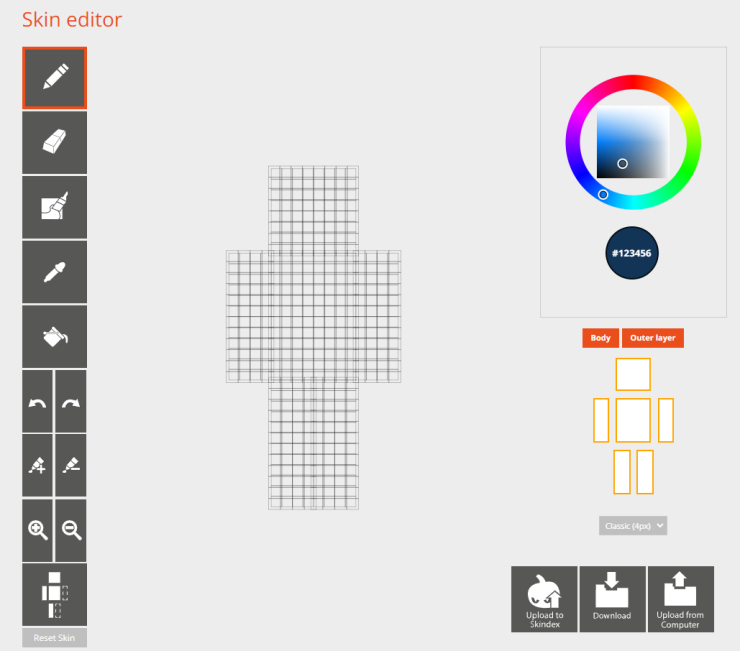
- The grids in the middle are the surface details of your Minecraft character, in pixels.
- The left hand side icons are the tools you can use to customize and create your own skin. There are pens, erasers, paint, zoom, and more.
- You can select colors and display types on the right hand side. This allows you to customize the exact part of the skins without having to worry about mistakenly ruining other parts. The option under the display types increases or decreases the resolution of the skin, with the classic being 4pixels. The higher px you pick, the higher the skin quality.
- Finally, the bottom right options allow you to download the skin you created to your device, upload it to Skindex, or upload a skin from your computer to modify. You can download the skins made by other people and modify them this way.
3. How to install Minecraft skins on Xbox One
It is actually pretty tricky to install skins on the console version of Minecraft, as Microsoft does not allow players to modify the game that way. Below is a step by step guide for installing:
- Press Y on your Xbox controller and search for MC Addons manager. Install it.
- Use the Microsoft Edge browser on your Xbox One, go to mcdlhub.com and download the skin packs you want to use.
- Start-up MC addons manager > click on import to add the skins you wanted.
- Relog your Xbox account. These skins will only work in multiplayer worlds and realms.
>>> Read more: Minecraft Mundane Potion: Uses, Crafting Recipe & More










Comments